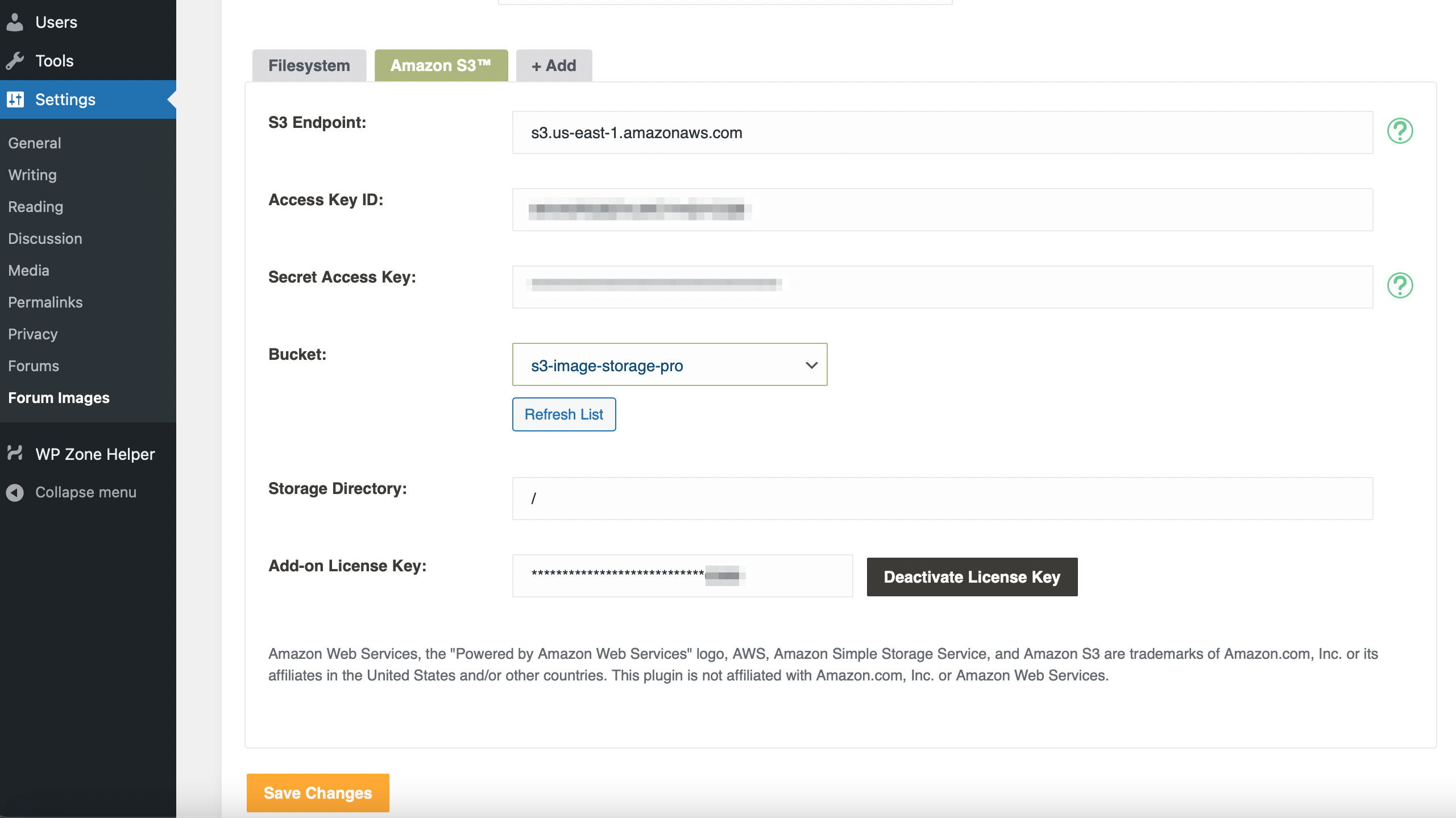S3 Image Storage For BBPress
- S3 Image Storage for bbPress add-on plugin enables your forum images to be stored in and served from Amazon Simple Storage Service (S3) ™.
Requirements
- Self-Hosted WordPress Installation
- BBPress Plugin
- Image Upload for bbPress Pro
- Amazon Web Services Account
Installation
- Login to your WordPress Admin and select "Plugins" > "Add New" in the left sidebar menu.
- Click "Upload Plugin" at the top of the page.
- Select the plugin ZIP file and click "Install Now".
- Click "Activate Plugin".
- Select "Settings" > "Forum Images" from the left sidebar menu and go to Amazon S3 tab.
- Enter your license key, which was displayed after checkout and sent to you by email.
- Click "Save changes"
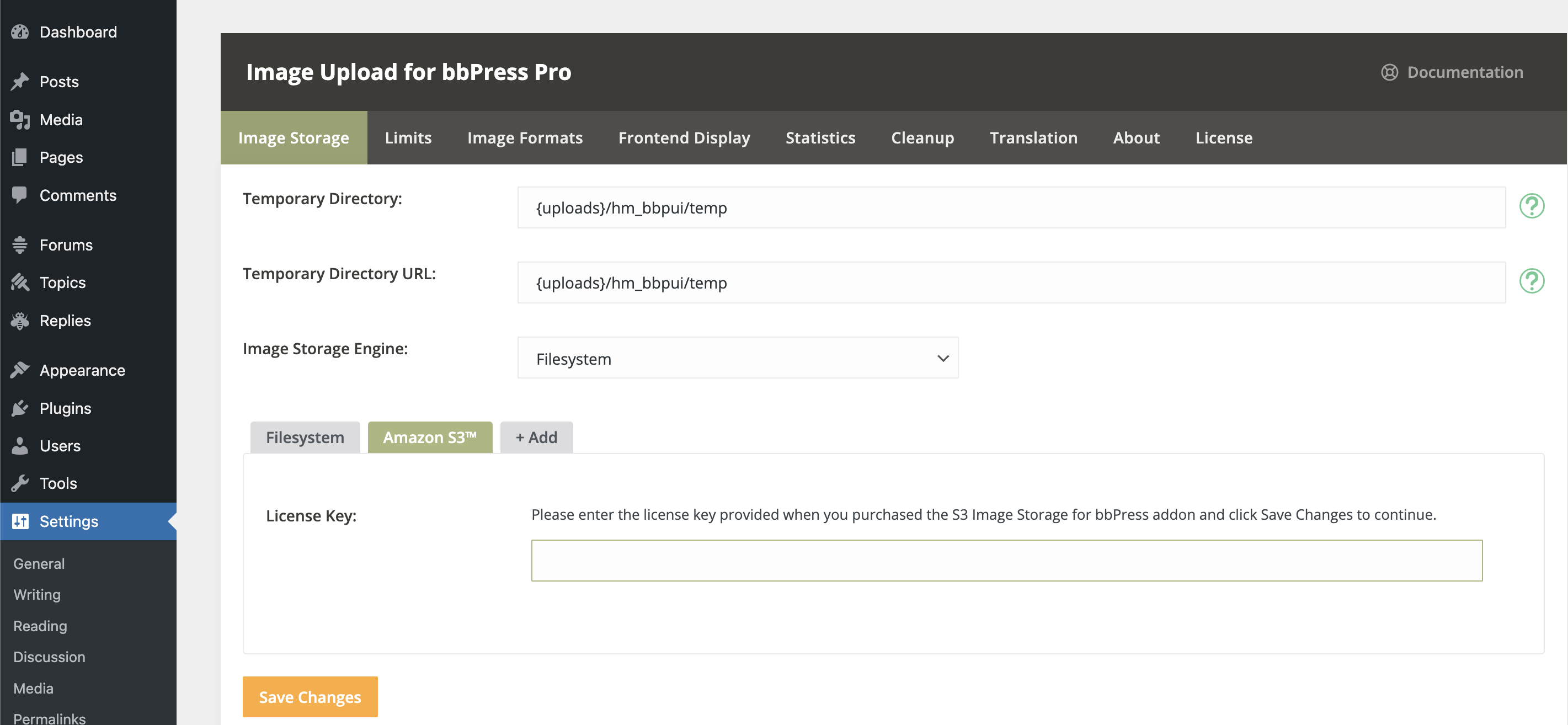
AWS Configuration
-
Create a bucket by following this documentation AWS Docs
-
Go to Identity and Access Management (IAM) in your AWS Dashboard >> Users
-
Click Add users button and setup a new user with selected AWS credential type "Access key - Programmatic access"
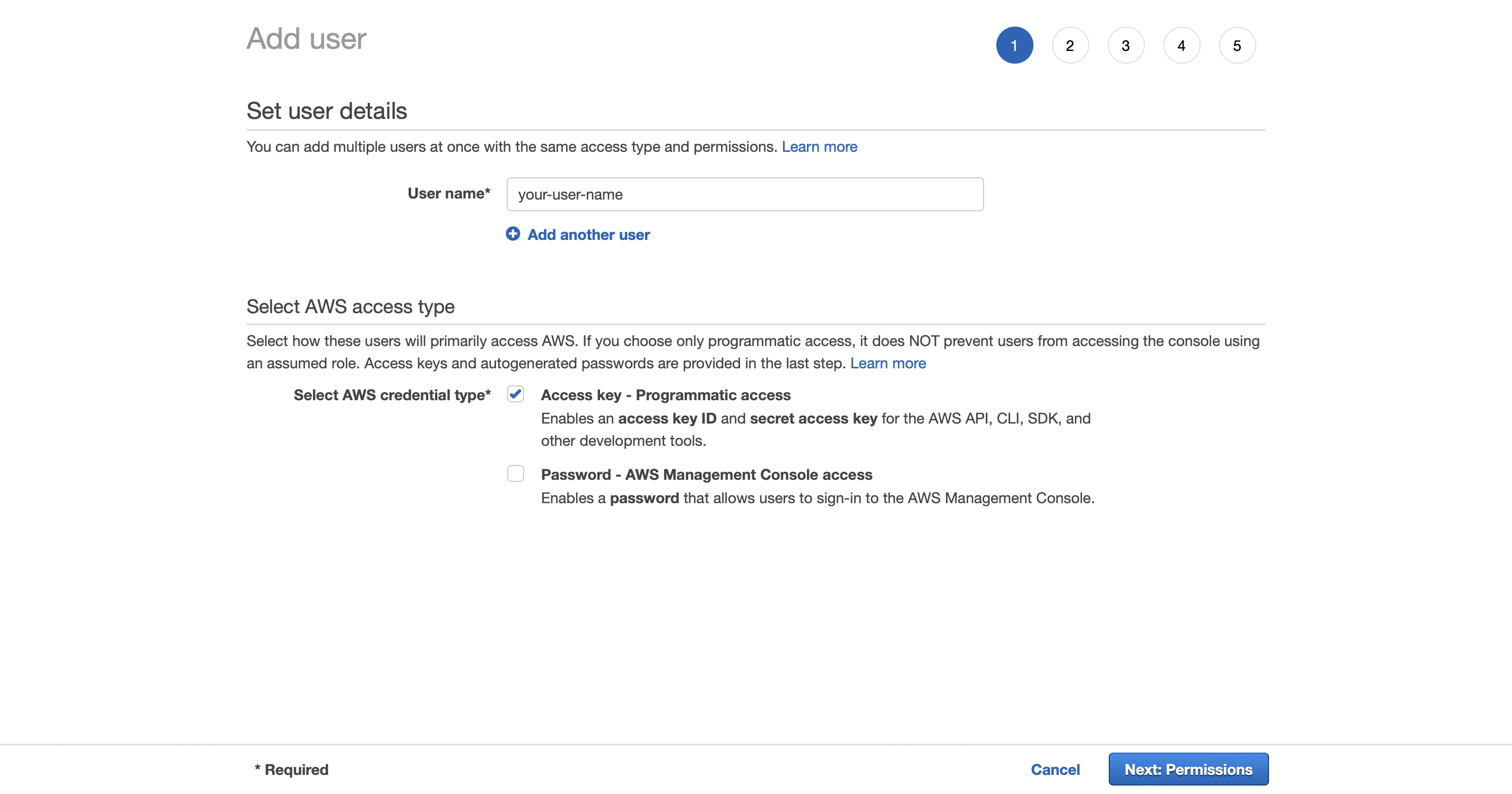
- Click Create Policy - a new tab should be opened.
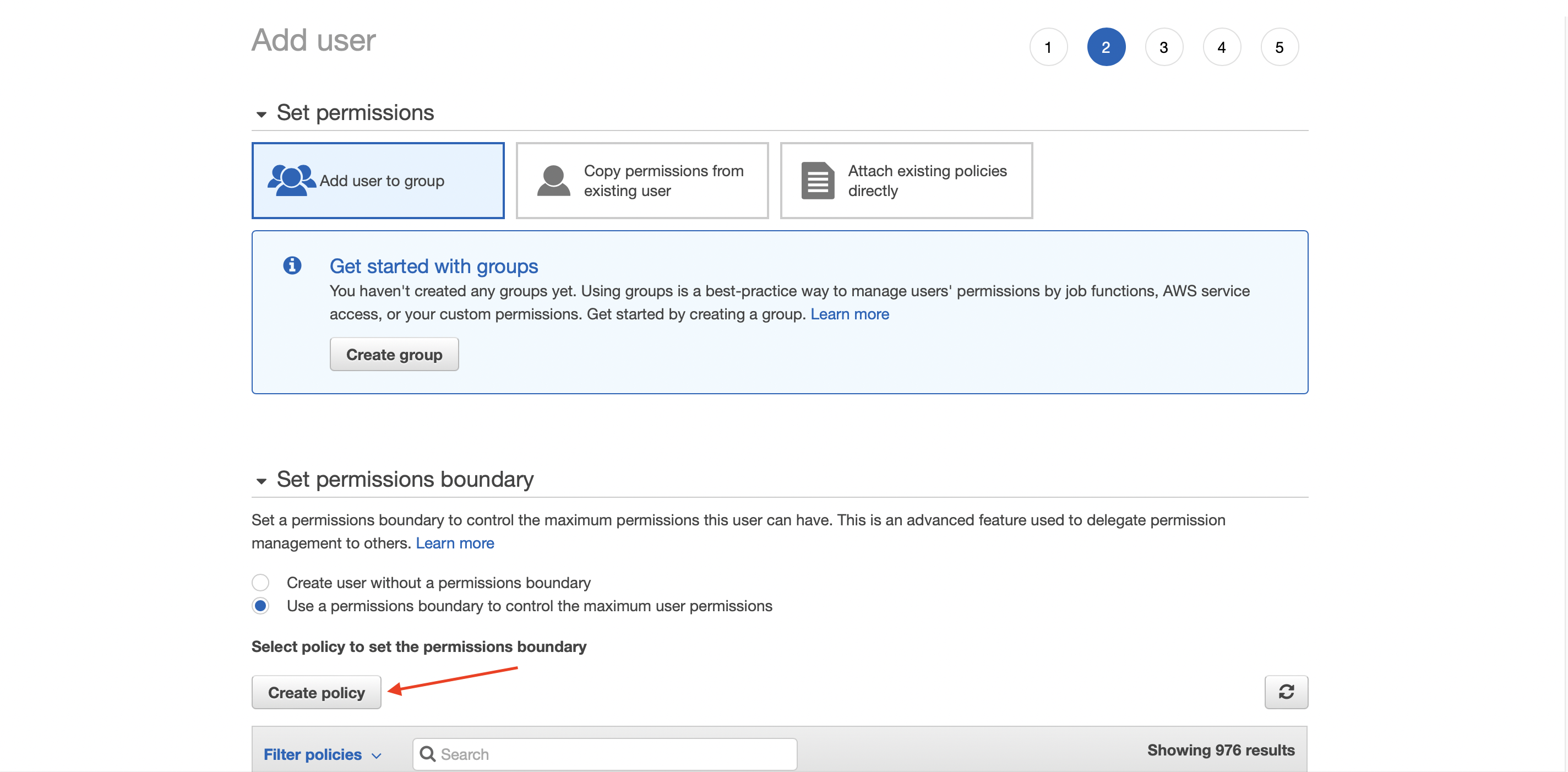
- In Services section select S3, in Actions sections select all s3 actions and in Resources section select all resources
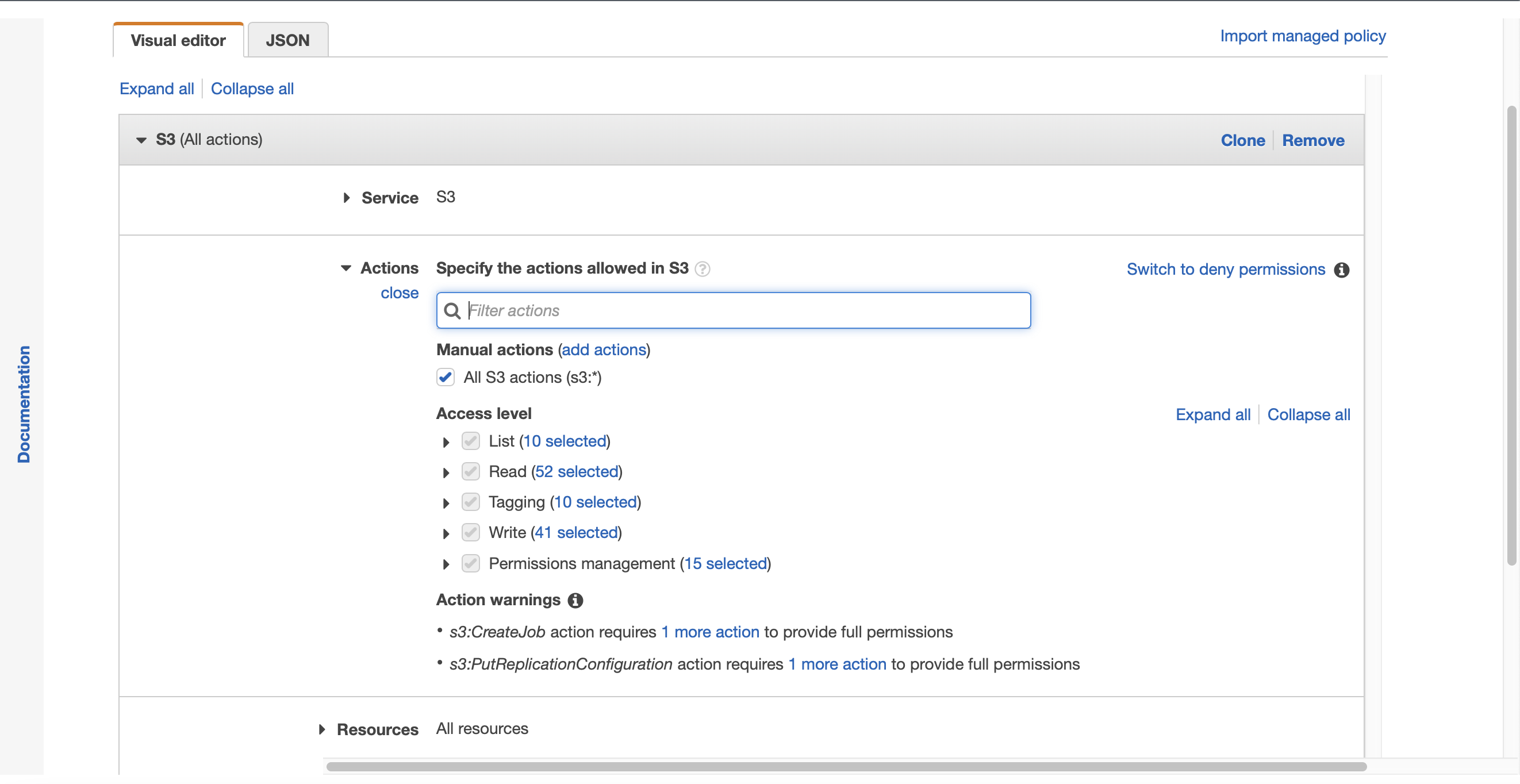
- Skip the next two steps by clicking next, enter your name of permission set, and click create policy now your permissions sets should be created, please back to the tab with the user creation setup
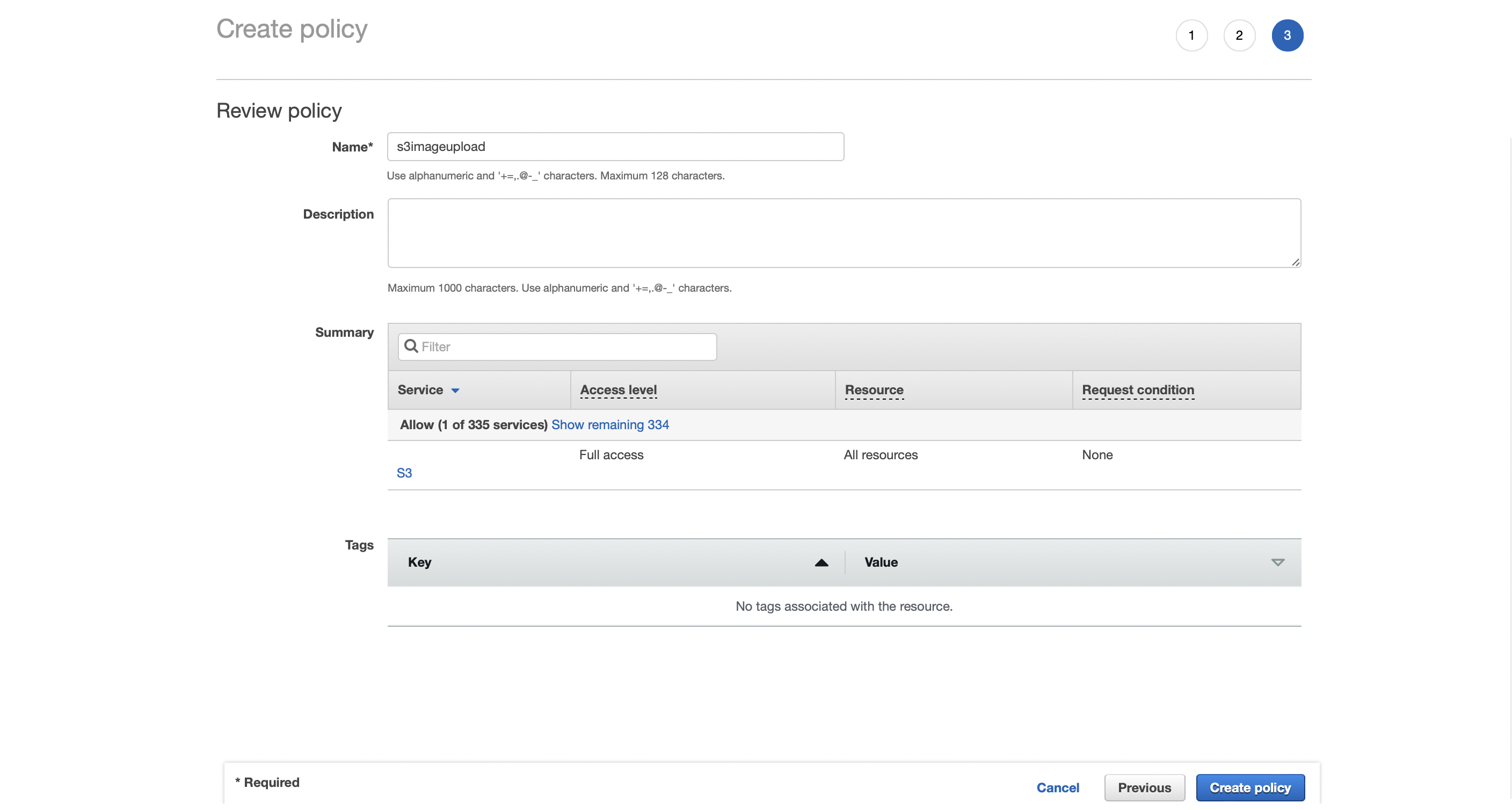
- Please select the newly created permission set and skip the Tags step and click Create User
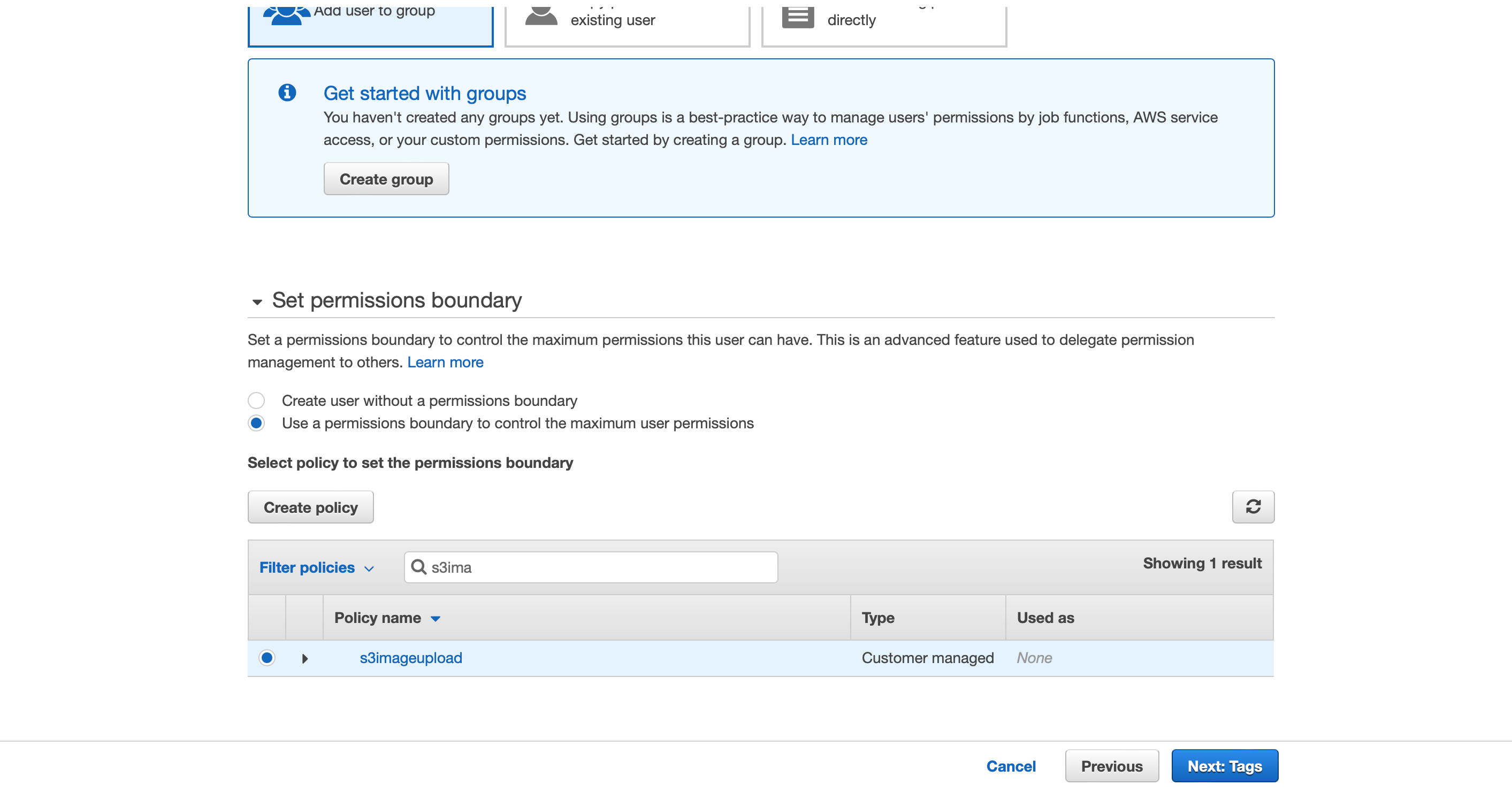
- Copy the user Access Id and click show next to the secret key and also copy the secret key.
Plugin Configuration
-
In your WordPress Admin, select "Settings" > "Forum Images" from the left sidebar menu.
-
Enter your Amazon s3 credentials under the appropriate tab:
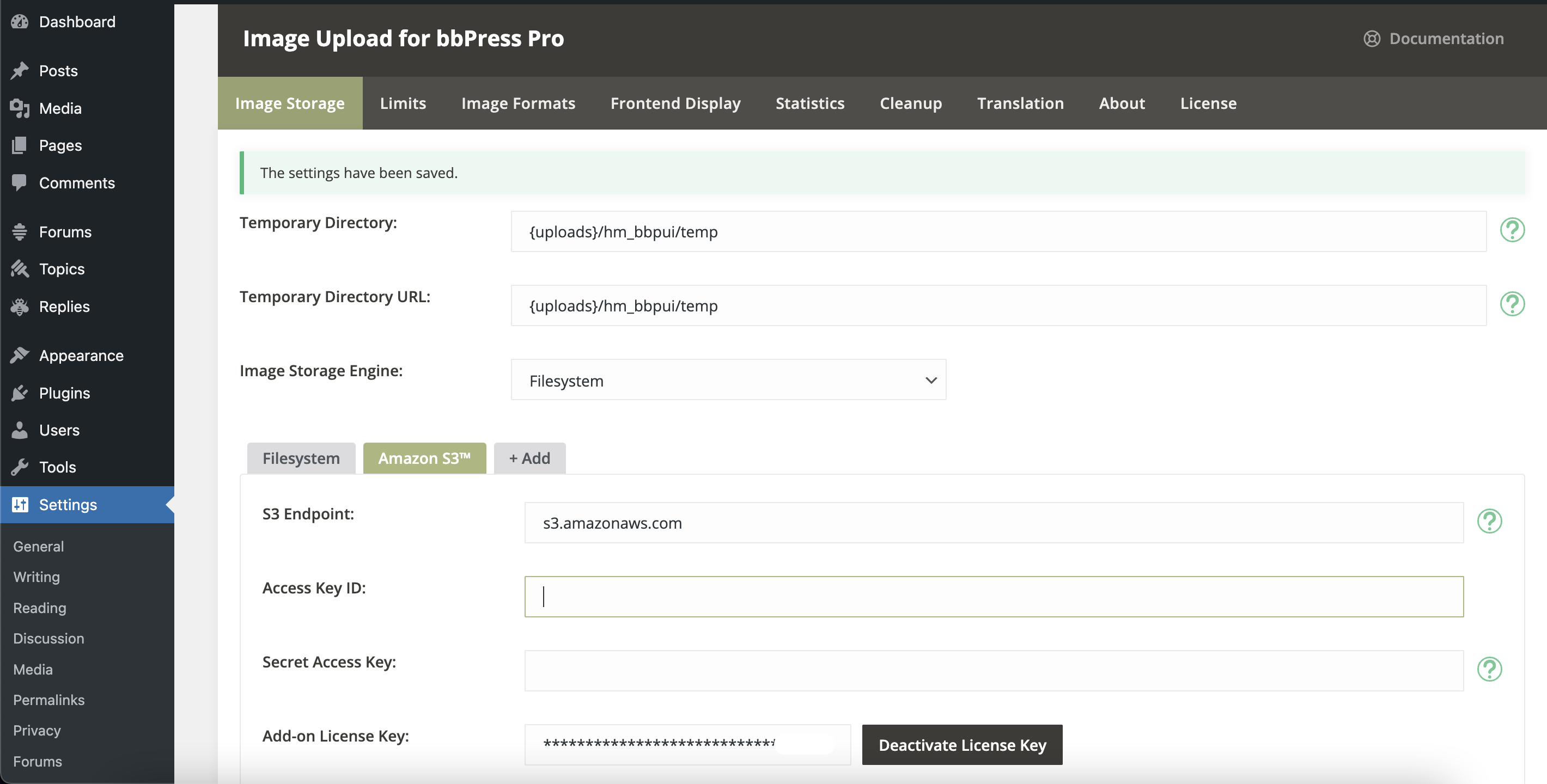
- If credentials are correct you should see two additional sections Storage Directory (here you can select a directory where images will be saved) and Bucket where you should select a newly created bucket.