Divi Rocket
Divi Rocket is a powerful caching plugin for your Divi website. This plugin (unlike others) is specifically designed to speedup Divi. The plugin has tons of options to customize the caching mechanisms, uses the same UI interface from Divi and is easily accessible from within Divi itself. You will be able to speed up any Divi site in no time and without compatibility problems as you don't have to worry about the plugin not recognizing certain files automatically so there is no trial and error involved. The plugin works with any web server and has also been tested on Apache and NGINX. The plugin incorporates server-side caching and lazy loading. For server-side caching the plugin saves the static HTML of most of the Divi core modules in files on the server, along with PHP code to check for live changes. The plugin also improves performance by deferring the loading of certain Divi code components on the frontend until they are needed.
** Visit the Divi Rocket Plugin Page Here **
For Divi Rocket Plugin to work, you must have Divi from Elegant Themes. If you do not have it you can purchase it here. Once you have it, please install it on your self-hosted WordPress website.
Requirements
- Self-Hosted WordPress Installation
- Divi Theme by Elegant Themes
- PHP version 7.3 or greater
- HTTP/2 enabled
- memory_limit 256M
- post_max_size 64M
- max_execution_time 180
- upload_max_filesize 64M
- max_input_time 180
- max_input_vars 5000
- MySQL version 5.6 or greater OR MariaDB version 10.0 or greater
- HTTPS support
- Nginx or Apache with mod_rewrite module
Not Compatible with
☓ WordPress Multisite
Major features
- A Caching plugin designed specifically for Divi
- Naturally incorporated in the Divi configuration
- Minimal setup required
- Easy to install
- Lightweight
Installation
From WordPress Dashboard
- Navigate to the ‘Add New’ in the plugins dashboard
- Navigate to the ‘Upload’ area
- Select ds-divi-rocket from your computer
- Click ‘Install Now’
- Activate the plugin
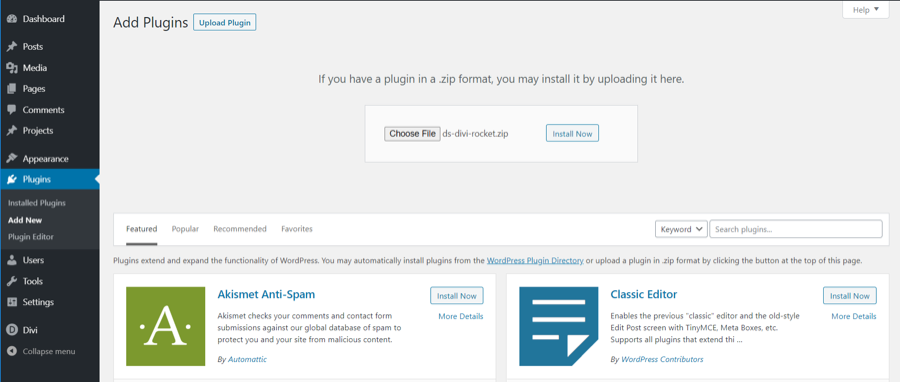
Using FTP
- Download ds-divi-rocket
- Extract the ds-divi-rocket directory to your computer
- Upload the ds-divi-rocket directory to the /wp-content/plugins/ directory
- Activate the plugin in the Plugin dashboard

How it works?
The plugin has two main components, server-side caching and lazy loading. For server-side caching, the plugin saves the static HTML of most of the Divi core modules in files on the server, along with PHP code to check whether modules that are based on content in the WP database (such as the blog or shop modules, for example) need to be re-generated. The plugin allows caching on page, posts and WooCommerce products when they are viewed in the "single" view. The page content body, as well as the theme builder components, are also cached if the theme builder is in effect for that post, page, or product. The plugin also improves performance by deferring the loading of certain Divi code components on the frontend until they are needed. Specifically, the module PHP code is loaded on a per-module basis for each module that is used when rendering a page, rather than loading all of the modules at once as is done by default (except Woo modules which are only loaded if WC is present). For the lazy loading component, the caching engine chops up the page/post/product content into groups of sections (2 sections per group by default). It serves the first group to the user when the page is requested and uses JS to fetch the following groups as the user scrolls. One important thing to note is that our plugin is Divi aware, which means that it knows about the different types of Divi modules and when each of them needs to be re-generated, so it can generate only part of the page as needed (such as a blog module if a new post is added) rather than re-generating the entire page when a change is made that only affects one module, greatly improving performance and usability.
Configuration
The configuration of the plugin is pretty straightforward. Plugin options can be easily found inside Divi options. Please read this document carefully for the proper functioning of our plugin.
Admin bar
The cache can be cleared manually using an admin bar menu. The cache is cleared automatically when a post/page/product is saved (for that particular item only) and site-wide when the Divi version, Rocket plugin version, child theme name, or child theme version changes.

Tasks tab
The Tasks tab has a list of optimization tasks that can be used to clean up and optimize the WP database. They are run on-demand by you. The plugin allows, among other things to optimize database tables, delete post revisions and spam/trashed comments to name a few. To use this function, you need to mark the appropriate checkbox.
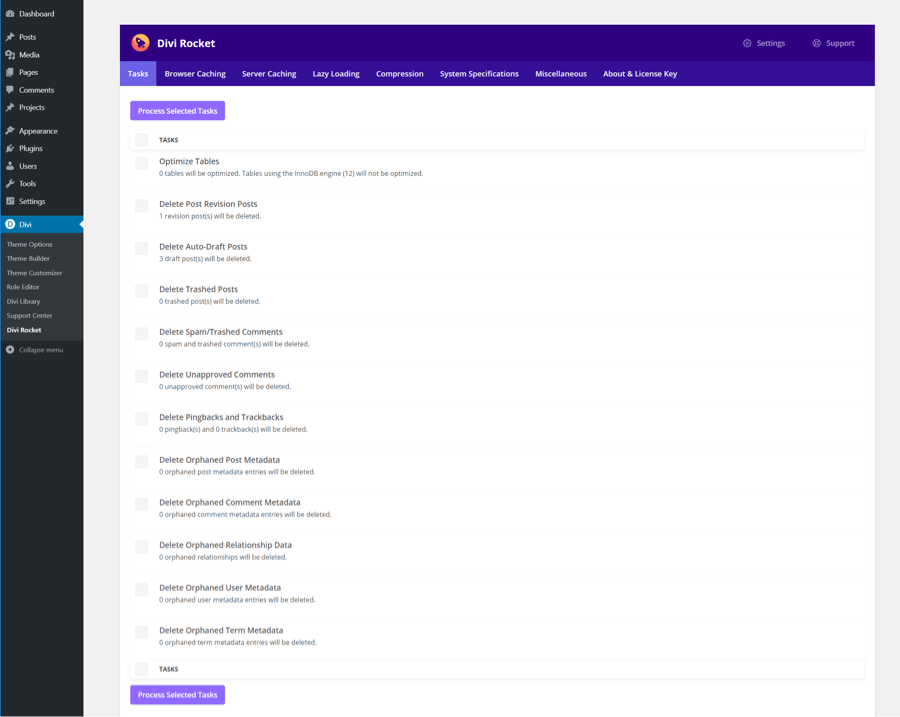
The Process Selected Tasks button will execute all the options that have been checked. If you want your site to stay healthy, we advise you to manually execute tasks once a month, depending on the traffic and activity. The Optimize Tables task is the most important to keep your database healthy.
Browser caching tab
The Browser Caching tab allows sending a caching header with a user-defined expiration duration. This will instruct your browser to keep a copy of your files in the local cache for the amount of time in seconds specified in the Cache-Control Expiration option.
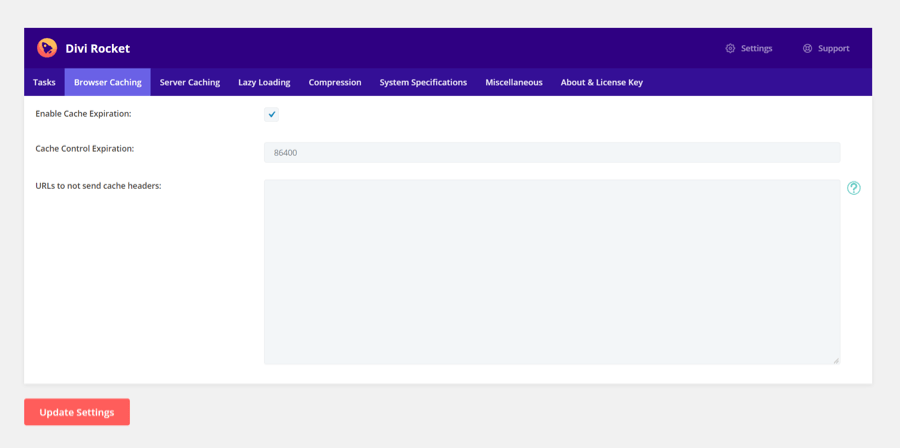
You can also instruct the plugin to not cache on the browser the following URLs specified in the URLs to not send the cache headers option. This will prevent the browser from using a cached view of those URLs, especially if you have dynamic content on it. Enter each URL on its own line. Only include the part of the URL following the domain name (no Http://, etc.). An asterisk (*) in a URL represents any one or more characters.
Server caching tab
The Server Caching tab deals with the static HTML caching provided by the plugin. This option enables the core caching feature and it's the one that provides the most benefits to your site performance. The server-side caching can be enabled or disabled. This will, in turn, enable/disable the static file generation on your server.
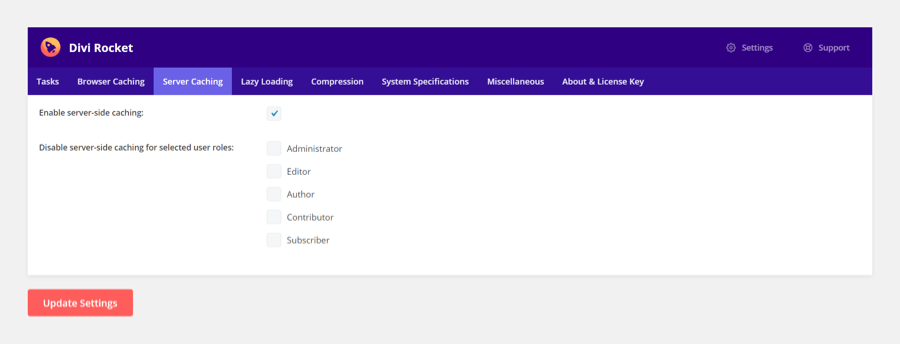
The plugin has the option to specify which users' roles are allowed to have server-side caching. By clicking on the checkboxes of each group under the Disable server-side caching for selected user roles you can prevent server-side caching from running on those roles while retaining caching on roles not being selected.
Lazy loading tab
This is the second most important caching core mechanism of our plugin. The lazy load will allow you to skip the loading of certain images/modules until the user scrolls down to speed up the loading. Lazy loading only applies to the content body, not theme builder components
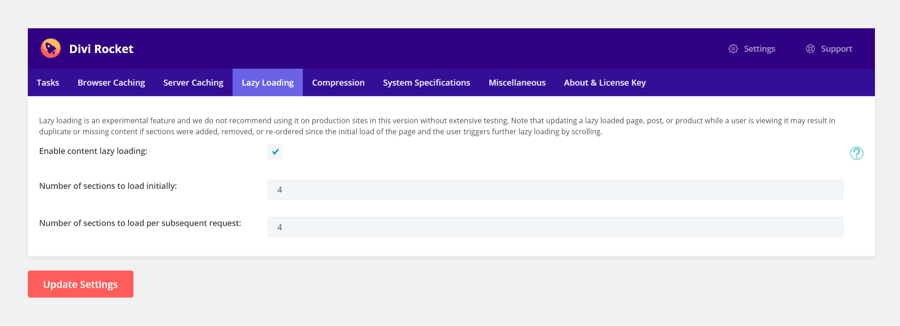
The enable/disable lazy loading checkbox will completely enable/disable the feature. The numbers of sections to load initially will instruct the lazy load core module how many sections to load initially without the lazy load while leaving the rest to lazy load. The default parameter of 4 can be customized but it's a safe starting point. If you want to speed up loading and you have fewer sections you could try reducing this parameter while on big pages you could try increasing it a little more. You can also instruct the plugin how many subsequent sections to load by configuring the **number of sections to load per subsequent request parameter.
Lazy loading requires that server-side caching be enabled. This setting will not affect if server-side caching is disabled in the Server Caching tab (either globally or for the current user role).
Compression tab��
The compression tab allows you to enable gzip compression, which applies to a predetermined set of resource types. Both the browser caching and compression tabs currently work by writing to the WP .htaccess file. Current support is limited to web servers that can read and execute htaccess files, such as Apache. This parameter will depend on your hosting configuration. Some hosting services bring this option enabled by default so it may not change while tweaking this option.
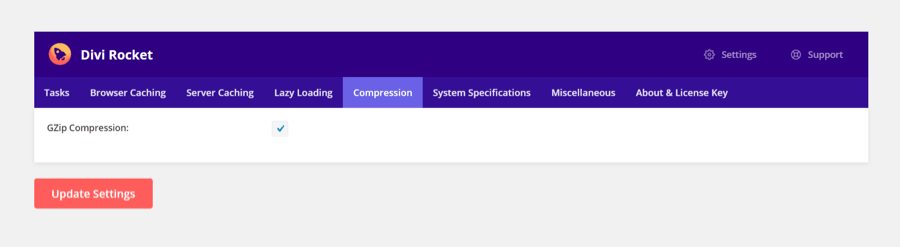
System specifications tab
The System Specifications tab will give you a broad perspective of your system configuration, particularly your hosting environment. The plugin will display a green dot when the requirement is met or exceeded. This tab is informational.
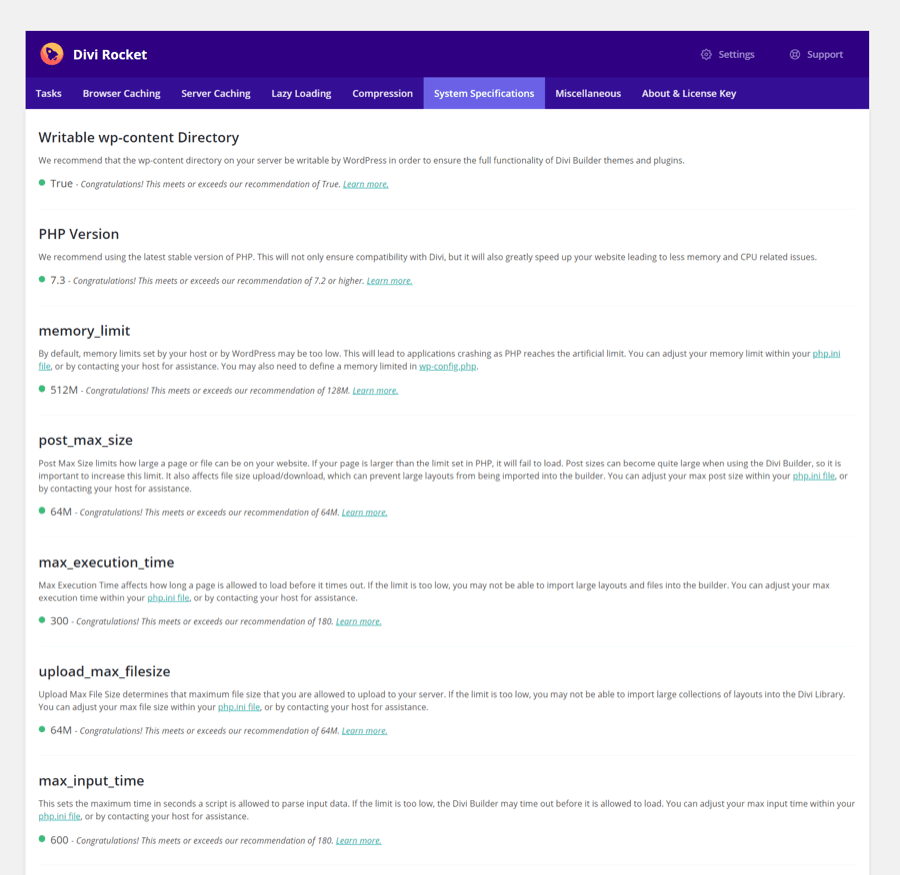
Miscelleneous tab
This tab allows you to configure the number of post revisions which will greatly reduce the number of tables on your database. You can also enable or disable the use of pingbacks and trackbacks.
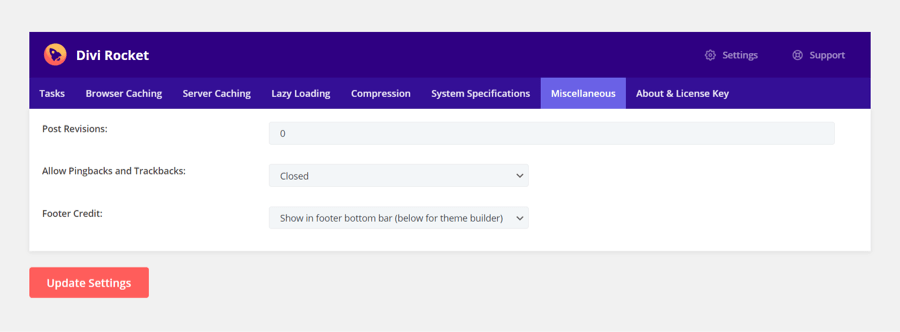
The Footer credit will display a powered by Divi Rocket message on your footer. You can either select to show after theme credits, below the footer or just disabled.