Frontend Reports For WooCommerce
Installation
- Login to your WordPress Admin and select "Plugins" > "Add New" in the left sidebar menu.
- Click "Upload Plugin" at the top of the page.
- Select the plugin ZIP file and click "Install Now".
- Click "Activate Plugin".
- Select "WooCommerce" > "Frontend Reports" from the left sidebar menu.
- Enter your license key, which was displayed after checkout and sent to you by email.
- Click "Activate".
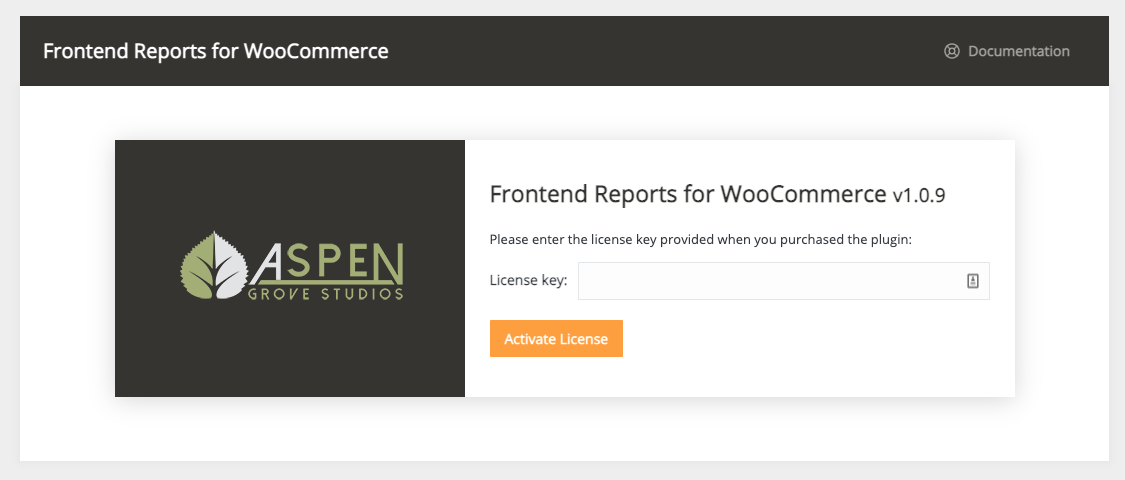
The plugin is now installed and ready for use. Please note that you must also have the WooCommerce plugin and one or more compatible reporting plugins installed and activated for the Frontend Reports plugin to function.
Compatible Reporting Plugins
- Version Product Sales Report - version 1.4.3 and higher
- Product Sales Report Pro - version 1.5.5 and higher
- Export Order Items - version 1.0.5 and higher
- Export Order Items Pro - version 1.0.9 and higher
For an up-to-date list, please visit https://wpzone.co/product/frontend-reports-for-woocommerce/
Generating Report Shortcodes
- In your WordPress Admin, select "WooCommerce" > "Frontend Reports" from the left sidebar menu.
- Select your shortcode options:
- Mode
- Display: The report will be displayed as a table in the page body.
- Download Link: The shortcode will generate a link to download the report in the file format selected in the preset.
- Report Source: Select the plugin that will generate the report.
- Report Preset: Select the preset to use for the report (only applicable to plugins that support presets).
- Report Date Range: Enter the number of days of data to include in the report.
- Include today: By default, the report date range will end at the end of yesterday. If this is checked, the report date range will end at the end of today.
- Display Options: (only available when the Display mode is selected)
- Plain mode: If this is checked, the report will be displayed as an unformatted and non-interactive HTML table without pagination, search, or re-ordering capabilities. **
- Hide search box:** If this is checked, the search box will be hidden (only applicable when a plain mode is disabled). **
- Show ___ rows per page:** Enter the default number of rows to display on each page of the report (only applicable when a plain mode is disabled).
- Link Text: Enter the text to display in the download link (only available when Download mode is selected).
- Copy the shortcode and paste it into the page or post where you would like the report to display. Keep in mind that anyone who has access to the page or post will be able to view the report, whether or not they are logged in.
Creating Report Widgets
- In your WordPress Admin, select "Appearance" > "Widgets".
- Drag the "WooCommerce Report" widget to the sidebar where you would like it to display.
- Set the widget options:
-
Title: Enter a title for the widget.
-
Report Source: Select the plugin that will generate the report.
-
Report Preset: Select the preset to use for the report (only applicable to plugins that support presets).
-
Report Date Range: Enter the number of days of data to include in the report.
- Include today: By default, the report date range will end at the end of yesterday. If this is checked, the report date range will end at the end of today.
-
Display Options:
- Plain mode: If this is checked, the report will be displayed as an unformatted and noninteractive HTML table without pagination, search, or re-ordering capabilities.
- Hide search box: If this is checked, the search box will be hidden (only applicable when a plain mode is disabled).
- Show ___ rows per page: Enter the default number of rows to display on each page of the report (only applicable when a plain mode is disabled).
- Click "Save".
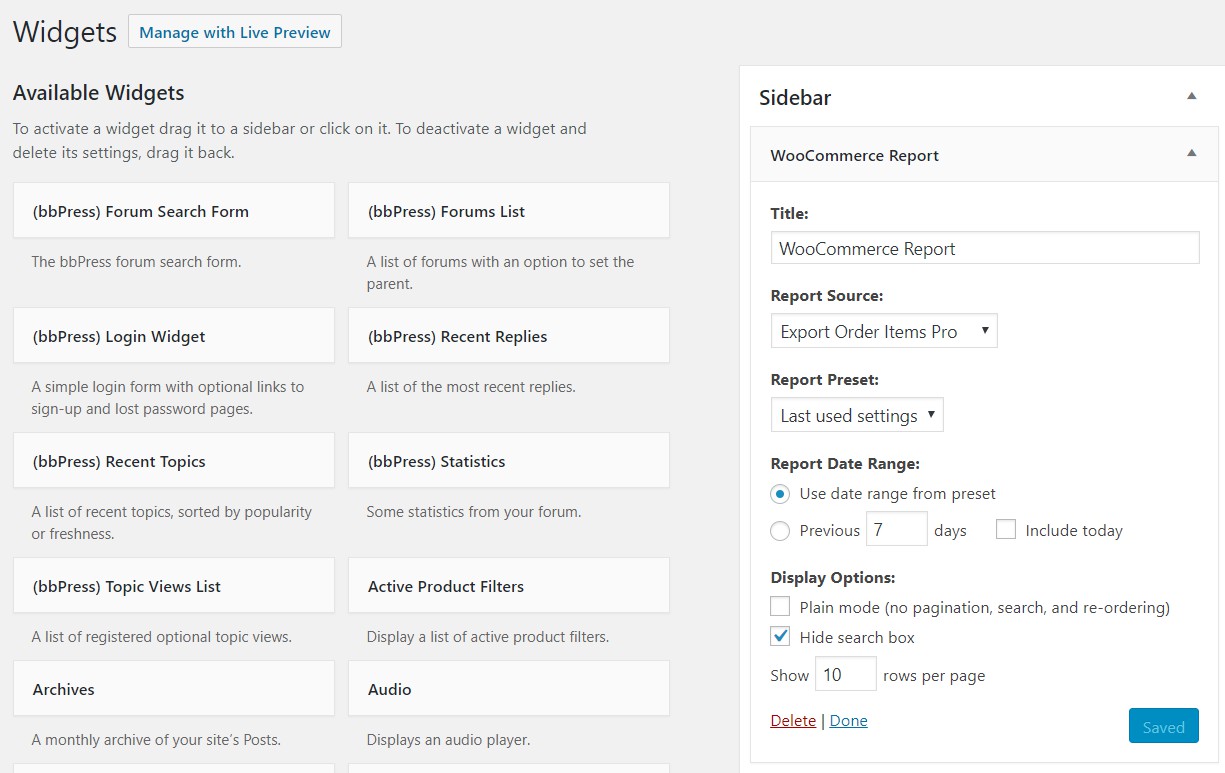
Support
If you require support for this product, please contact us at [email protected]. Support is available for one year from the date of purchase.
License Information
Plugin code is licensed under GNU General Public License version 3 or later (available at https://www.gnu.org/licenses/gpl-3.0.html).
Documentation © 2022 WP Zone. All Rights Reserved.
Changelog
See the Changelog for this plugin by following this link: Frontend Reports For WooCommerce.