1. How to Customize the Header and Footer in Divi Theme: A Step-by-Step Guide
In the world of WordPress themes, Divi by Elegant Themes stands out for its versatility and ease of customization. One area where Divi truly shines is in the customization of headers and footers, which play pivotal roles in defining a website’s identity and navigation. This comprehensive guide will walk you through the process of customizing your website’s header and footer using the Divi theme, ensuring your site not only looks unique but also caters to your specific user experience needs.
Understanding Divi’s Customization Options
Before diving into customization, it’s crucial to understand the breadth of options Divi offers. The theme allows you to modify your header and footer down to the finest detail, without needing to write a single line of code. From adjusting layouts and colors to incorporating widgets and social media icons, Divi provides a user-friendly interface to make these changes.
Customizing the Header
Accessing the Theme Customizer
- Navigate to the Customizer: From your WordPress dashboard, go to “Appearance” and then “Customize.” Here, you’ll find the customization options for your entire site, including the header.
- Explore the Header Options: Within the Customizer, locate the “Header & Navigation” panel. This section is your gateway to modifying the header’s appearance, including layout, fonts, and colors.
- Use the Theme Builder for Advanced Edits: For deeper customization, such as creating a completely unique header, the Divi Theme Builder is your best friend. You can design a custom header from scratch or use one of Divi’s pre-made layouts as a starting point.
Choosing a Layout
- Standard vs. Fixed: Decide whether you want a standard header that scrolls with the page or a fixed header that remains at the top.
- Vertical Navigation: For a modern look, consider a vertical navigation layout, which positions the menu to the side of your content.
Personalizing the Design
- Adjust Colors and Fonts: Match the header to your brand by selecting your desired colors and fonts.
- Incorporate a Logo: Upload your logo and position it within the header to strengthen your brand identity.
Customizing the Footer
Accessing Footer Options
- Through the Customizer: Similar to the header, use the “Customizer” to access footer settings under the “Footer” panel.
- Divi Builder Integration: For more advanced customization, use Divi Theme Builder on your footer template to drag and drop elements exactly where you want them.
Enhancing the Footer
- Widgets and Columns: Decide on the number of columns in your footer and populate them with widgets, including text, images, or links.
- Social Media Integration: Add social media icons to connect with your audience across platforms.
Streamlining Header and Footer Customization in Divi Theme Builder
Unlock the full potential of your website’s design with Divi Theme Builder by crafting unique headers and footers that resonate with your brand. Here’s a concise guide to get you started:
- Access Theme Builder: Open ‘Divi’ > ‘Theme Builder’ from your WordPress dashboard to begin.
- Choose Scope: Select “Add Global Header/Footer” for site-wide consistency or create custom templates for specific pages.
- Design Creatively: Utilize the Divi Builder to drag and drop modules like menus and icons, adjusting colors, fonts, and spacing to align with your brand’s aesthetic.
- Preview and Refine: Use the visual builder to ensure your designs are responsive and user-friendly across all devices, making necessary adjustments on the go.
- Deploy: Save your custom designs to instantly update your site’s look, ensuring a seamless user experience from the first click to the last
Best Practices for Customization
- Keep User Experience in Mind: Ensure your header and footer designs are intuitive and enhance the user experience.
- Consistency is Key: Maintain consistent branding throughout your header, footer, and the rest of your site.
- Mobile Responsiveness: Regularly check your header and footer on mobile devices to ensure they are responsive and user-friendly.
Customizing the header and footer in the Divi theme offers a unique opportunity to enhance your website’s appearance and functionality. By following this guide, you can create a cohesive and branded look that resonates with your visitors, ensuring a memorable first impression.
2. Best Practices for Responsive Design in Divi
In the current digital landscape, responsive design is not just an option; it’s a necessity. With a diverse range of devices in use today, ensuring your website adapts seamlessly is crucial for user experience and SEO. Divi, with its flexible and intuitive design options, makes responsive design accessible to everyone. This article will explore the best practices for achieving optimal responsiveness with the Divi theme.
Understanding Responsive Design in Divi
Responsive design in Divi ensures that your website’s layout and content look great on all screen sizes, from desktop monitors to smartphones. Divi’s built-in features, such as adjustable content modules and visual builders, facilitate this adaptability, ensuring your site’s design integrity across devices.
Key Practices for Responsive Design
Utilizing Divi’s Visual Builder
- Adjustable Content Modules: Divi’s content modules automatically adjust to screen size, but you can further customize their appearance for different devices using the Visual Builder.
- Visibility Options: Control which elements appear on different devices, ensuring clutter-free navigation on smaller screens.
Embracing Fluid Layouts
- Flexible Images and Videos: Ensure all media files are responsive and set widths in percentage terms rather than fixed pixels.
Typography Considerations
- Scalable Font Sizes: Use relative units like ’em’ or ‘rem’ for font sizes to ensure text scales appropriately.
- Readable Line Lengths: Keep line lengths comfortable to read on smaller screens by adjusting text alignment and padding.
Mobile Menu Optimization
- Simplified Navigation: Streamline navigation options for mobile users to improve ease of use.
Testing and Adjustment
- Regular Testing: Use Divi’s built-in responsive editing tools to preview your site on different devices and make adjustments as necessary.
- Feedback Loop: Gather user feedback on the mobile experience and make iterative improvements.
Advanced Responsive Techniques
- Custom CSS for Specific Devices: For complex scenarios, consider writing custom CSS targeted at specific devices or resolutions. Here is a super easy way to do this with the Divi Module Custom CSS Selectors or Custom CSS and JavaScript Developer Edition
- Plugin Integration: Enhance responsiveness with Divi-compatible plugins that offer additional mobile-friendly features.
Change Breakpoints with Divi Switch
Set the exact breakpoints where you want your page layout to change for different screen sizes (ex: four columns become two, two become one, header changes to mobile version).
Achieving a responsive design with Divi is a blend of utilizing its comprehensive features and adhering to fundamental responsive design principles. By following these best practices, you can ensure your Divi website not only stands out in terms of design but also provides an exceptional user experience across all devices.
3. How to Speed Up Your Divi Website: Essential Optimization Strategies
In the digital age, speed is king. A slow-loading website can deter visitors, negatively impact user experience, and harm search engine rankings. Fortunately, the Divi theme from Elegant Themes offers robust tools and features to optimize your website’s speed. This guide will walk you through the essential strategies to ensure your Divi website loads quickly and runs smoothly.
Assessing Your Website’s Current Performance
Before diving into optimization techniques, it’s important to understand your website’s current performance. Tools like Google PageSpeed Insights, GTmetrix, and Pingdom can provide valuable insights into your website’s speed and areas for improvement.
Key Strategies for Speed Optimization
Image Optimization
- Proper Sizing: Ensure images are appropriately sized for their use on the site, avoiding unnecessarily large files.
- Compression: Use tools or plugins to compress images without significant loss of quality.
- Lazy Loading: Implement lazy loading to delay loading images until they are needed, improving initial page load times.
Use High-quality Plugins
- Plugin Audit: Regularly review and deactivate or delete unnecessary plugins.
- Quality over Quantity: Choose high-quality, well-coded plugins that are optimized for speed.
Leveraging Caching
- Caching Plugins: Utilize caching plugins to store a static version of your website, reducing the load on your server and speeding up access for returning visitors.
- Browser Caching: Configure browser caching to store certain elements of your website locally in visitors’ browsers, decreasing loading times for multiple visits.
Content Delivery Network (CDN)
- Utilize a CDN: A CDN stores copies of your site on servers around the world, reducing the distance data needs to travel to reach your visitors, which can significantly improve loading times.
Divi-Specific Optimizations
- Divi Performance Options: Divi includes specific performance settings that can be adjusted to improve speed, such as disabling animations and optimizing module performance.
- Regular Theme Updates: Elegant Themes frequently releases updates that can improve performance and security. Keeping Divi up to date is essential for maintaining an optimized site.
Hosting Environment
- Quality Hosting: Invest in high-quality hosting with good performance and support for WordPress and Divi.
- Server Location: Choose a server location close to your primary audience to reduce data travel time.
Testing and Maintenance
Optimizing your Divi website for speed is an ongoing process. Regular testing and adjustments are key to maintaining optimal performance. Monitor your website’s speed after implementing changes and continue to look for new optimization opportunities.
A fast-loading website provides a better experience for your visitors and can improve your search engine rankings. By following these essential strategies, you can significantly speed up your Divi website, ensuring it performs well now and in the future.
4. The Most Useful Divi Theme Shortcuts for Efficient Design
Designing a website with the Divi theme from Elegant Themes can be both exciting and overwhelming due to its extensive features and customization options. However, mastering Divi’s shortcuts can significantly enhance your efficiency and creativity. This article reveals the most useful Divi theme shortcuts and tips to streamline your design process.
Why Use Shortcuts in Divi?
Shortcuts allow you to perform actions quickly without navigating through menus, saving you time and streamlining your workflow. Whether you’re a seasoned professional or a newcomer to Divi, leveraging these shortcuts can elevate your design efficiency.
Essential Divi Theme Shortcuts
Visual Builder Shortcuts
- Enable Visual Builder: Cmd/Ctrl + E – Quickly switch to the Visual Builder from the front end of your site.
- Save Your Page: Cmd/Ctrl + S – Instantly save your changes, ensuring your work is not lost.
- Undo Changes: Cmd/Ctrl + Z – Easily revert to your previous action, a lifesaver during the design process.
- Redo Changes: Cmd/Ctrl + Shift + Z – Redo an action you’ve just undone, providing flexibility in experimentation.
- Copy Module Styles: Cmd/Ctrl + C – Copy a module’s design settings and apply them to another module for consistent styling.
- Paste Module Styles: Cmd/Ctrl + V – Paste the copied design settings onto another module, streamlining the replication of styles.
- Extend Styles: Right-click on a module and select “Extend Styles” to apply a module’s design settings across the page or entire website, ensuring design consistency.
Layout and Module Manipulation
- Switch Between Hover, Click, and Grid Modes: Access different editing modes to adjust how you interact with modules and sections for easier customization.
- Duplicate Items: Cmd/Ctrl + Click on Duplicate Icon – Quickly duplicate any module, row, or section to reuse elements in your design.
- Lock Items: Prevent accidental modifications by locking modules, rows, or sections you’re finished with.
Efficiency Tips
- Bulk Editing: Select multiple modules or elements to apply changes to all selected items simultaneously, perfect for rapid adjustments.
- Quick Access to Module Settings: Double-click on a module to open its settings panel, saving time in accessing configuration options.
Advanced Shortcuts for Power Users
- Access Wireframe View: Cmd/Ctrl + W – Switch to wireframe view for an overview of your page structure, making it easier to manage complex layouts.
- Open Page Settings: Cmd/Ctrl + Shift + S – Quickly access page settings without leaving the Visual Builder.
Explore More:
For those looking to dive deeper and explore the full potential of Divi’s shortcuts, we’ve got just the resource for you. Visit Divi Keyboard Shortcuts Cheat Sheet for a detailed guide and additional tips on maximizing your efficiency with Divi’s keyboard shortcuts. This comprehensive resource is designed to elevate your Divi experience, making every project smoother and faster.
Embracing these Divi theme shortcuts can transform your design workflow, making it more efficient and enjoyable. By incorporating these tips into your daily practice, you’ll not only speed up your design process but also unlock new creative possibilities within Divi.
5. Safeguarding Your Customizations: Updating Divi Without Losing Your Touch
Regularly updating your Divi theme is crucial for security, performance, and accessing new features. However, many users fear updates might overwrite their customizations. This guide demystifies the update process, ensuring you can keep Divi current without sacrificing your unique site modifications.
The Importance of Regular Updates
Updates to the Divi theme can include security patches, performance improvements, and new functionalities. Staying updated is essential for maintaining a secure and efficient website.
Pre-Update Precautions
Backup Your Website
Before any update, ensure you have a complete backup of your website. This safety net allows you to restore your site to its pre-update state if anything goes awry.
Use a Child Theme
A Divi child theme is a separate theme that inherits the functionality and styling of the Divi parent theme. By making modifications to the child theme, you ensure your changes are preserved during updates.
Step-by-Step Guide to Safely Update Divi
Step 1: Check the Changelog
Before updating, review the changelog for the new version. This document lists all changes and can help you anticipate any adjustments you may need to make.
Step 2: Test on a Staging Site
If possible, first apply the update on a staging site. This is a clone of your live site where you can test updates without affecting your live site.
Step 3: Update Divi
Once you’ve backed up your site and tested the update, proceed to update Divi on your live site. You can do this directly from your WordPress dashboard.
Step 4: Review Your Website
After updating, thoroughly check your website for any issues. Pay special attention to areas where you’ve made customizations.
Tips for Maintaining Customizations
- Use the Divi Theme Options & Divi Builder: Maximize these tools for customizations instead of modifying theme files directly.
- Custom CSS: Place custom CSS in the Divi Theme Options panel or your child theme’s stylesheet to prevent it from being overwritten.
- Plugins for Additional Functionality: Instead of modifying theme files, consider using plugins to add functionality to your site.
Troubleshooting Common Issues Post-Update
If you encounter issues after updating, refer to Divi’s support forums or documentation. In many cases, minor tweaks can resolve post-update problems.
Updating Divi doesn’t have to mean losing your customizations. By following these best practices, you can enjoy the latest features and improvements Divi offers while maintaining your site’s unique modifications. Regular updates are a cornerstone of a secure, efficient, and feature-rich website.
6. Enhancing Your WordPress Site with Divi Builder: Compatibility and Tips
Divi Builder, known for its flexibility and intuitive design capabilities, is not just limited to Divi theme users. This powerful visual builder can be used with a wide range of WordPress themes, opening a world of design possibilities. This guide will show you how to seamlessly integrate Divi Builder with other themes and maximize its potential.
Understanding Divi Builder’s Compatibility
Divi Builder is designed to be compatible with most WordPress themes. This compatibility allows users to leverage Divi Builder’s drag-and-drop interface and extensive module library, regardless of the active WordPress theme.
Steps for Integrating Divi Builder with Your WordPress Theme
Step 1: Install Divi Builder
Divi Builder is available as a standalone plugin. Install and activate it from your WordPress dashboard, similar to any other plugin.
Step 2: Check for Compatibility
While Divi Builder works with most themes, it’s essential to check for any known compatibility issues. Consult the theme’s documentation or reach out to its support team if you’re unsure.
Step 3: Start Designing
With Divi Builder activated, you can start designing your pages using its visual interface. You’ll find the Divi Builder button on your page editor, allowing you to switch between the default WordPress editor and Divi Builder.
Tips for Using Divi Builder with Non-Divi Themes
- Leverage Divi’s Pre-made Layouts: Even when using another theme, you can access Divi’s extensive library of layouts and templates to kickstart your designs.
- Custom CSS: For finer control over your design, Divi Builder allows you to add custom CSS to modules, rows, and sections, ensuring you can achieve the exact look you want.
- Responsive Editing: Utilize Divi Builder’s responsive editing features to ensure your site looks great on all devices, a crucial aspect of modern web design.
Potential Challenges and Solutions
- Styling Conflicts: Occasionally, your WordPress theme’s default styles might conflict with Divi Builder. Address these by customizing CSS or consulting the theme’s support for guidance.
- Plugin Compatibility: Ensure other plugins on your site are compatible with Divi Builder to prevent functionality issues.
Enhancing Functionality with Divi Builder Extensions
For even more design options, consider exploring Divi Builder extensions. These extensions, developed by third parties, add new modules and capabilities to Divi Builder, further extending its versatility.
Integrating Divi Builder with other WordPress themes can significantly enhance your website’s design flexibility and functionality. By following these steps and tips, you can leverage the power of Divi Builder while maintaining the unique features and style of your chosen theme.
7. Elevating Your Divi Experience: Essential Plugins for Enhanced Functionality
The Divi theme from Elegant Themes is renowned for its flexibility and ease of customization. However, the ecosystem around Divi, including a wide range of compatible plugins, can take your website to new heights. This guide introduces top Divi plugins that can enhance your site’s functionality, aesthetics, and user experience.
Essential Divi-Compatible Plugins
Divi Builder Add-ons
- Divi Switch: With over 50 switches, this plugin allows you to make impactful changes to your Divi site’s functionality and design with minimal effort.
- Simple Payment Module For Divi: ideal for businesses looking for a straightforward way to handle transactions, keeping their website fast and focused.
- WP And Divi Icons Pro: Adds 3400+ new icons to the WordPress editor and the Divi & Extra framework, helping you build standout WordPress web designs.
- Divi Booster: This plugin offers a multitude of customization options for Divi, from enhancing page loading speed to adding new modules and features.
Page Enhancement Plugins
- Bloom: An email opt-in and lead generation plugin by Elegant Themes, designed to integrate seamlessly with Divi. It allows you to create attractive opt-in forms to grow your email list.
- Monarch: Also from Elegant Themes, this social sharing plugin complements Divi’s design while offering extensive social sharing features to increase your site’s social engagement.
WooCommerce Integration
- Divi Shop Builder: This plugin extends Divi’s functionality into WooCommerce, offering custom modules for product listings, product ajax filtering, carts, checkouts, mini cart, and more, providing a cohesive design experience.
SEO and Marketing
- Yoast SEO: While not exclusive to Divi, Yoast SEO works well with Divi-built sites to optimize your content for search engines, enhancing your site’s visibility.
- WP Rocket: A caching plugin that significantly improves your Divi site’s loading times, which is crucial for user experience and SEO.
Maximizing Plugin Potential
To ensure these plugins serve your site effectively, consider the following:
- Strategic Selection: Choose plugins that align with your specific needs to avoid unnecessary bloat and potential conflicts.
- Regular Updates: Keep all plugins updated to maintain compatibility with the latest version of Divi and WordPress, ensuring security and performance.
- Testing: Before integrating a new plugin into your live site, test it on a staging environment to assess its impact and compatibility.
The right set of plugins can significantly extend the functionality and efficiency of your Divi website. By carefully selecting and managing these plugins, you can create a more dynamic, engaging, and user-friendly website that stands out in the digital landscape.
8. Breaking Language Barriers: Crafting a Multilingual Site with Divi
In our interconnected world, creating a multilingual website is essential for reaching a broader audience and enhancing user engagement. The Divi theme, known for its flexibility and ease of use, pairs well with several multilingual plugins, making the task of creating a multilingual site more straightforward than ever.
Why Go Multilingual?
- Broader Audience Reach: Cater to non-English speakers and expand your global presence.
- Improved SEO: Multilingual sites can rank higher in local search results, increasing visibility.
- Enhanced User Experience: Offering content in a user’s native language significantly improves engagement and user satisfaction.
Choosing the Right Multilingual Plugin
Several plugins are well-suited for creating multilingual sites with Divi, including:
- WPML (The WordPress Multilingual Plugin): Highly compatible with Divi, WPML is a comprehensive solution for translating posts, pages, custom types, taxonomy, menus, and even the theme’s texts.
- Polylang: Another popular choice, Polylang allows you to create a bilingual or multilingual WordPress site with ease. You can translate posts, pages, media, categories, tags, and more.
- TranslatePress: A user-friendly plugin that allows you to translate your site directly from the front end, offering a live preview of your translated pages.
Integrating a Multilingual Plugin with Divi
Installation and Setup
- Choose and Install: Select a multilingual plugin that fits your needs and install it on your WordPress site.
- Language Selection: Configure the primary language and add additional languages you want your site to support.
Translating Your Content
- Manual Translation: Most multilingual plugins require you to manually translate your content, ensuring high-quality and contextually accurate translations.
- Automatic Translation: Some plugins offer automatic translation services as a starting point, which you can then refine for accuracy.
Design Considerations for Multilingual Sites
- Consistent Layouts: Ensure your design accommodates languages with different text directions and lengths without breaking the layout.
- Cultural Sensitivity: Be mindful of cultural nuances in your design choices, including colors, images, and symbols.
Tips for Managing a Multilingual Divi Site
- Regular Updates: Keep both Divi and your multilingual plugin updated to ensure ongoing compatibility and access to the latest features.
- SEO for Multilingual Sites: Utilize multilingual SEO practices, such as hreflang tags, to help search engines understand the language and geographical targeting of your pages.
Creating a multilingual website with Divi is an excellent way to make your content accessible to a global audience. By selecting the right plugin and following best practices for translation and design, you can build a site that transcends language barriers and connects with users worldwide.
9. Streamlining Design with Creativity: Divi’s Global Modules Unleashed
Divi’s global modules are a powerful feature that allow web designers and site owners to create a single element, such as a header, footer, or call-to-action, and use it across multiple pages of a website. Any changes made to a global module automatically update everywhere it’s used, ensuring consistency and saving time. This article explores creative ways to leverage these global modules to enhance your Divi site’s design and functionality.
Global modules in Divi are elements that you can design once and use throughout your site. They are ideal for content that needs to remain consistent across pages, like contact information, subscription forms, or social media links.
Creative Uses of Global Modules
Unified Site-Wide Elements
- Consistent Call-to-Actions (CTAs): Use global modules to maintain consistent CTAs across your site, ensuring your key messages are uniform and always up-to-date.
- Unified Contact Information: For businesses, keeping contact information consistent and easily updated is crucial. Global modules make this simple and efficient.
Interactive and Dynamic Content
- Global Testimonials: Create a rotating testimonials section that updates across all instances site-wide when new feedback is added. If you want more control over your testimonials check out this amazing testimonial plugin, Testify.
- Unified Portfolio Galleries: For creatives, global modules can ensure that your latest work is showcased consistently across your site, with the ease of updating only once.
Branding Elements
- Consistent Branding Elements: Use global modules for logos, slogans, or any branding element that must remain consistent across all pages and posts.
- Footer Elements: Footers often contain essential information like copyright notices, privacy policies, and social links. A global module ensures this information is uniform and easily managed.
Tips for Maximizing the Potential of Global Modules
- Strategic Placement: Consider where global modules can have the most significant impact. Areas like headers, footers, and sidebars are prime candidates.
- Balancing Consistency and Uniqueness: While global modules ensure consistency, ensure each page retains its unique elements to keep the user experience engaging.
- Use for Scalability: As your site grows, global modules can be a lifesaver, making site-wide updates straightforward and less time-consuming.
Best Practices for Using Global Modules
- Keep it Lightweight: While global modules are convenient, it’s essential to use them juditably to avoid unnecessary loading times.
- Regular Reviews: Periodically review your global modules to ensure the content remains relevant and updated.
- Creative Flexibility: Use Divi’s advanced design options within global modules to create visually appealing and unique elements that still benefit from global updating.
Divi’s global modules offer a blend of consistency, efficiency, and creative freedom, making them an invaluable tool for website designers. By implementing these strategies, you can enhance your site’s design coherence, improve user experience, and streamline your workflow, all while maintaining each page’s unique character.
10.Navigating Challenges: A Guide to Troubleshooting Common Divi Theme Issues
While the Divi theme from Elegant Themes is renowned for its flexibility and user-friendly design capabilities, like any complex tool, users may occasionally encounter issues. This guide aims to arm you with solutions to some of the most common Divi theme challenges, ensuring your website design journey is as smooth as possible.
Common Divi Theme Issues and Solutions
Slow Page Loading Times
- Optimize Images: Ensure images are correctly sized and compressed to reduce their impact on loading times.
- Use Caching Plugins: Plugins like WP Rocket can significantly improve your site’s speed by caching pages and optimizing file delivery.
- Minimize Plugin Use: Evaluate the necessity of each plugin; unnecessary plugins can slow down your site.
Layout Breaks on Mobile Devices
- Utilize Divi’s Responsive Editing: Divi offers responsive design settings that allow you to customize how your site looks on different devices. Adjust these settings to ensure your layout adapts correctly.
- Check Custom CSS: Custom CSS can sometimes cause issues on mobile devices if not properly coded for responsiveness.
Update or Plugin Conflicts
- Staging Environment Testing: Always test updates and new plugins on a staging site before applying them to your live site to avoid conflicts.
- Revert to a Previous Version: If an update causes issues, revert to a previous version of Divi or the conflicting plugin while you troubleshoot.
Visual Builder Not Loading
- Clear Browser Cache: Sometimes, a simple clearing of your browser’s cache can resolve issues with the Visual Builder not loading.
- Check for Plugin Conflicts: Deactivate plugins one by one to identify any that may be causing conflicts with the Visual Builder.
Custom CSS Not Applying
- Ensure Correct Selector Usage: Verify that your CSS selectors are correct and specifically targeted.
- Use Important Tag Sparingly: While !important can force CSS rules to apply, it can also lead to difficulties in maintenance and further customization. Use it judiciously.
Preventative Measures and Best Practices
- Regular Backups: Maintain regular backups of your site to easily revert to a previous state if issues arise.
- Keep Themes and Plugins Updated: Ensure Divi and all plugins are up to date to benefit from the latest fixes and features.
- Use Child Themes for Customizations: To preserve customizations across updates, use a child theme to make changes to your site’s design and functionality.We offer two distinct resources for this: a detailed guide for understanding and implementing child themes, and a separate, easy-to-use child theme generator for quick creation.
For comprehensive insights, visit our Child Theme Guide. Ready to create your own? Jump straight to our Child Theme Generator. Start safeguarding your site’s custom flair today.
Encountering issues while using Divi is not uncommon, but with the right approaches and solutions, these challenges can be swiftly resolved. This guide offers a starting point for troubleshooting common problems, ensuring you can continue to enjoy the creative flexibility that Divi provides.

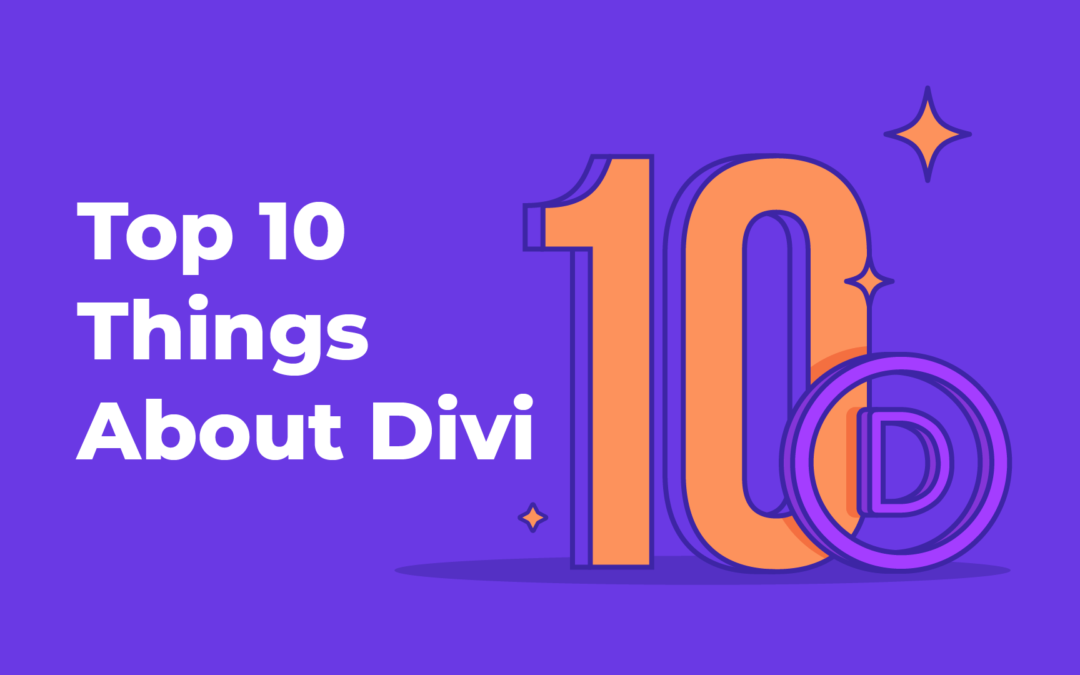
Recent Comments