Useful links
✅ Divi Switch
✅ Divi Space Membership
Transcript:
Hey everybody, David here from Divi Space and today I’m gonna show you how to make a phone number clickable to call in the Divi Theme. Doing this will make it easier for clients to call you! You can make a phone number clickable using HTML, however, various browsers will respond differently, waiting for the user to provide direction. In my case, it asks to open the FaceTime App. The phone number field in the Divi Theme can be found by visiting Theme Customizer > Header & Navigation > Header Elements > Phone Number
Now as you can see, the phone number in the secondary menu is just a text. The code you need to insert here to make it click to call can be found on our website. The link is in the description of the video. Let’s paste it here. Save changes and hover over the phone number. It’s clickable now! Let’s click it. It asks me to open a default phone app set on my computer.
And great news for our members, this feature is also available in the Divi Switch plugin that is included in the membership plans. Once the Divi Switch is installed on your website, head over to the Divi Switch settings by going to the Divi Theme settings and enable the switch “Make Phone Number Click To Call” and it will automatically dial the number for the user that you added to the divi settings. Simple, right? Thanks for watching the video. We’ll see you in the next tutorial.

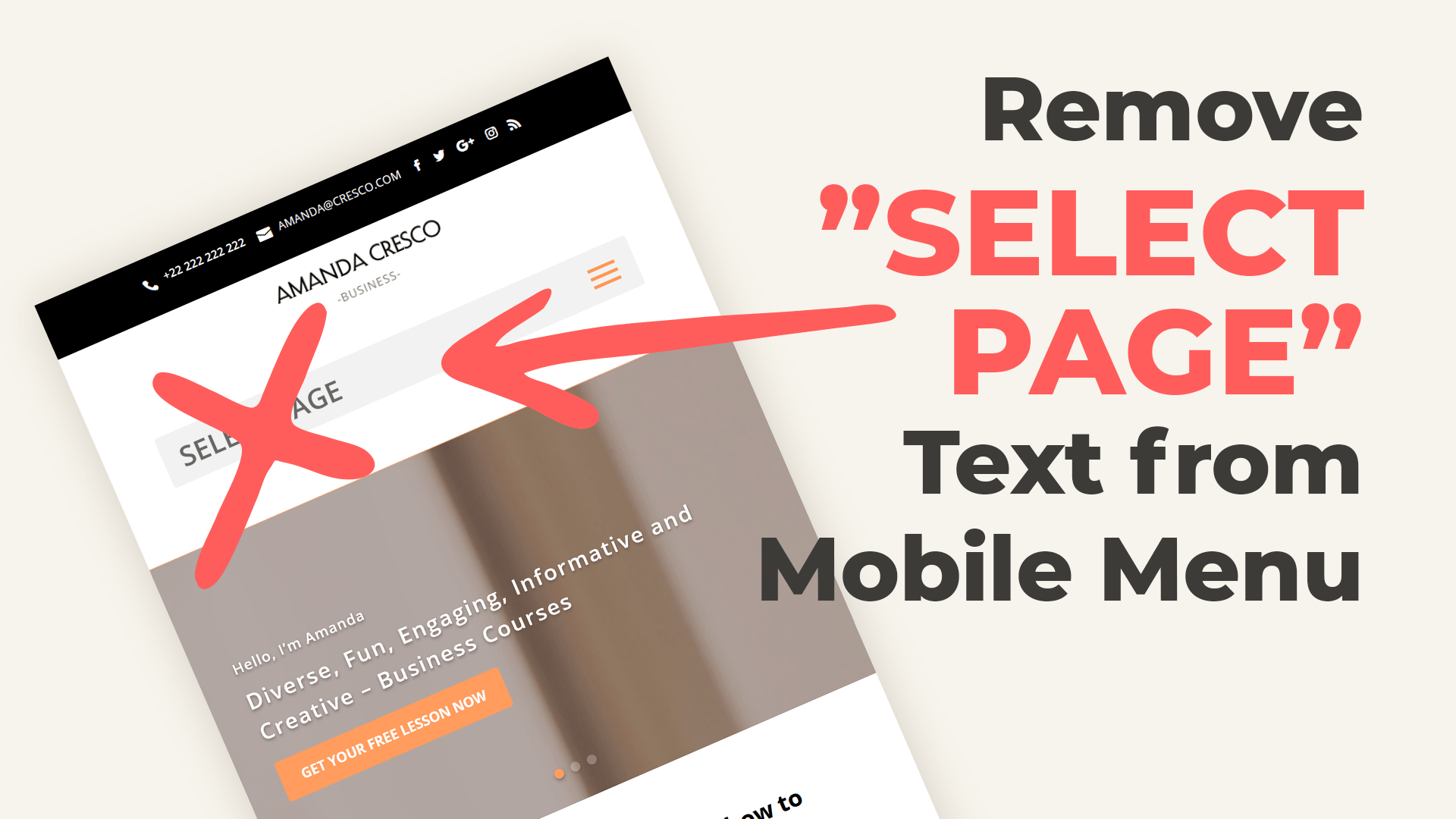
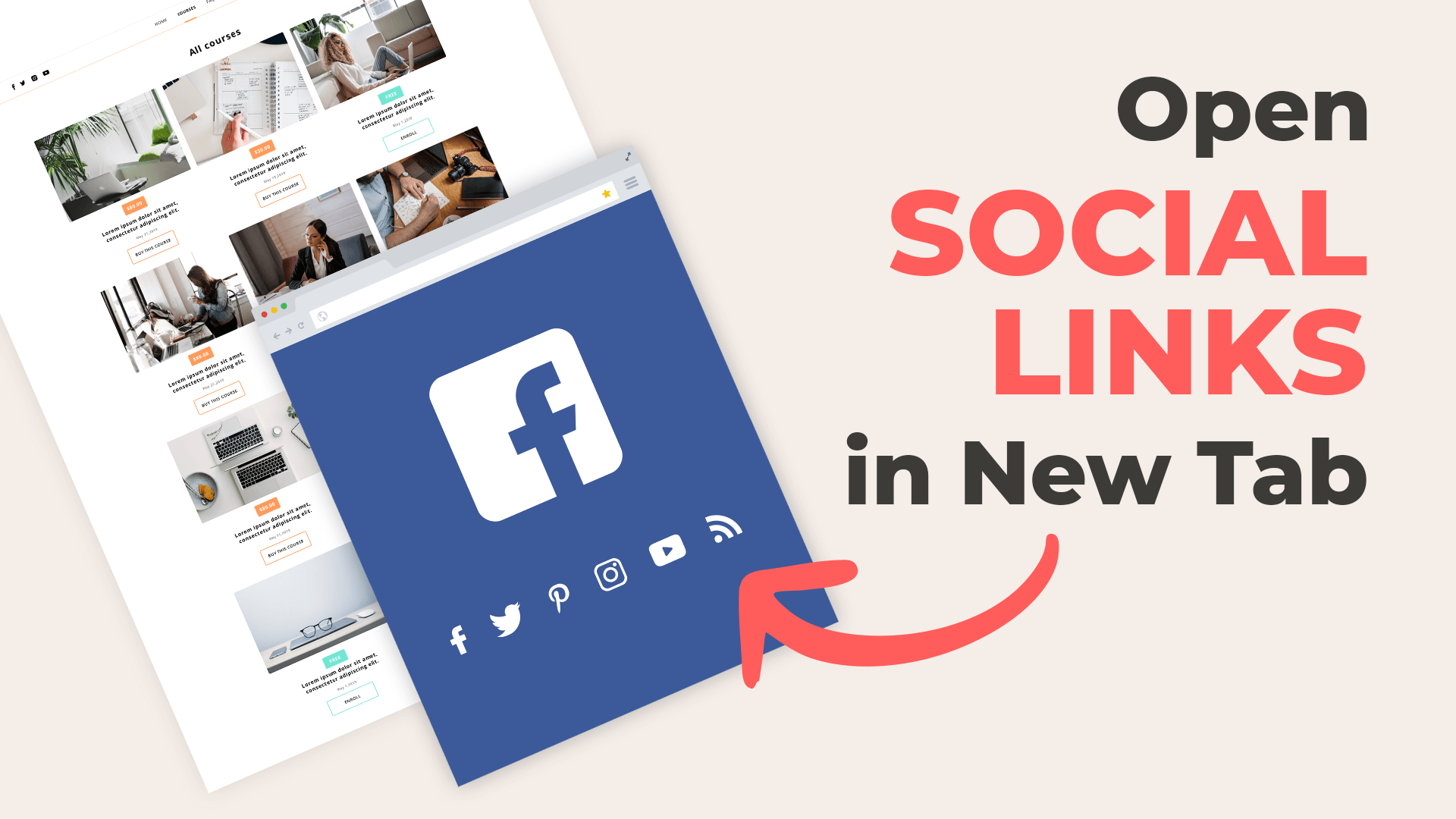
Works perfectly, thanks so much!
Yes, still works in Divi… awesome blog. ty.
Thanks very much for your easy help on this
I’m searching for the DIVI Switch plugin and can not find it..?????
Here is the link: https://wpzone.co/product/divi-switch/
Nice. It works and i’m very happy with it!
Got it to work,
in visual editor , in url you should have ” tel:(000)000-0000″ then it works.
How to make the Call to Action as to call out when clicked? (in divi)
Thanks for your help and your guides on your site! Appreciated!
Jack,
Follow the tutorial above 🙂 You need to use the second version of the HTML code,
<a href="tel:0412341234">Click to call! </a>