Visual Builder Shortcuts
The following keyboard shortcuts are available when the Visual Builder is active.
Page Shortcuts
- Undo: Ctrl + Z
- Redo: Ctrl + Y / Cmd + Shift + Z
- Save Page: Ctrl + S
- Save Page as Draft: Ctrl + Shift + S
- Exit Visual Builder: Ctrl + E
- Exit To Backend Builder: Ctrl + Shift + E
- Responsive Preview Zoom-In: Ctrl + +
- Responsive Preview Zoom-Out: Ctrl + –
- Toggle Settings Bar: T
- Open Page Settings Modal: O
- Open History Modal: H
- Open Portability Modal: P
- List All Shortcuts: ?
Inline Editor Shortcuts
- Exit Inline Editor: Esc
Module Shortcuts
- Copy Module: Ctrl + C
- Cut Module: Ctrl + X
- Paste Module: Ctrl + V
- Copy Module Design Settings: Alt + Ctrl + C
- Paste Module Design Settings: Alt + Ctrl + V
- Disable Module: D
- Lock Module: L
- Adjust Padding By 10px: Shift + Drag
- Mirror Padding Adjustment: Shift + Alt + Drag
- Adjust Padding To Opposite Side: Alt + Drag
- Copy Module + DragAlt + Module Move
- Change Column Structure C + 1 / 2 / 3 / 4
- Make Row Fullwidth: R + F
- Change Gutter Width: G + 1 / 2 / 3 / 4
- Increase Row Padding: R + Left/Right/Up/Down
- Increase Row Padding by 10px: Shift + R + Left/Right/Up/Down
- Decrease Row Padding: Alt + R + Left/Right/Up/Down
- Add New Row: R + 1 / 2 / 3 / 4
- Increase Section Padding: S + Left/Right/Up/Down
- Increase Section Padding by 10px: Shift + S + Left/Right/Up/Down
- Decrease Section Padding: Alt + S + Left/Right/Up/Down
- Add New Section: S + 1 / 2 / 3
- Open Module Settings: Double Click on module.
Modal Shortcuts
-
- Close: Esc
- Undo: Ctrl + Z
- Redo: Ctrl + Y / Cmd + Shift + Z
- Save Changes: Enter
- Switch TabsShift + Tab
- Toggle Modal Expand: Ctrl + Enter
- Toggle Modal Snap: Ctrl + Left Arrow / Right Arrow
Backend Builder Shortcuts
The following keyboard shortcuts are available when the Backend Builder is active.
Page Shortcuts
- Save Page: Ctrl + S
- Save Page as Draft: Ctrl + Shift + S
- Undo: Ctrl + Z
- Redo: Ctrl + Shift + Z
- Open History: H
- Open Portability: P
- Open Page Settings: O
Module Shortcuts
- Cut Module: Ctrl + X
- Copy Module: Ctrl + C
- Paste Module: Ctrl + V
- Copy Module + DragAlt + Module Move
- Disable Module: D
- Lock Module: L
- Change Column Structure C + 1 / 2 / 3 / 4
- Add New Row: R + 1 / 2 / 3 / 4
- Add New Section: S + 1 / 2 / 3
- Open Module Settings: Double Click on module.
Modal Shortcuts
- Close: Esc
- Save Changes: Enter
- Switch Tabs: Shift + Tab
- Preview Module: Ctrl + P
Text, headlines and paragraph (Mac)
- H1 – ^ + ⌥ + 1
- H2 – ^ + ⌥ + 2
- H3 – ^ + ⌥ + 3
- H4 – ^ + ⌥ + 4
- H5 – ^ + ⌥ + 5
- H6 – ^ + ⌥ + 6
- Paragraph: ^ + ⌥ + 7
Text, headlines and paragraph (Windows)
- H1 – Shift + Alt + 1 (Windows)
- H2 – Shift + Alt + 2 (Windows)
- H3 – Shift + Alt + 3 (Windows)
- H4 – Shift + Alt + 4 (Windows)
- H5 – Shift + Alt + 5 (Windows)
- H6 – Shift + Alt + 6 (Windows)
- Paragraph: Shift + Alt + 7 (Windows)

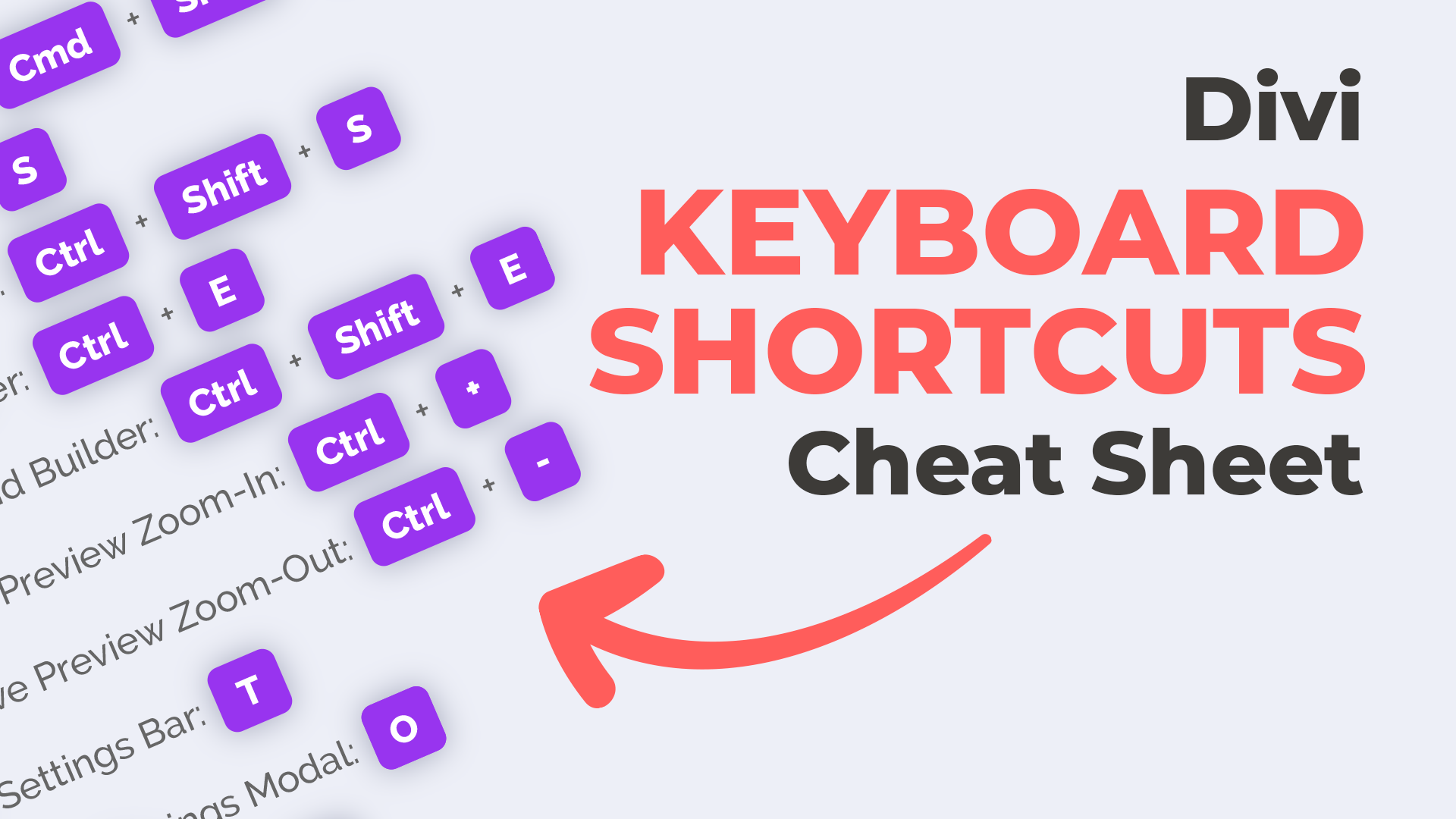
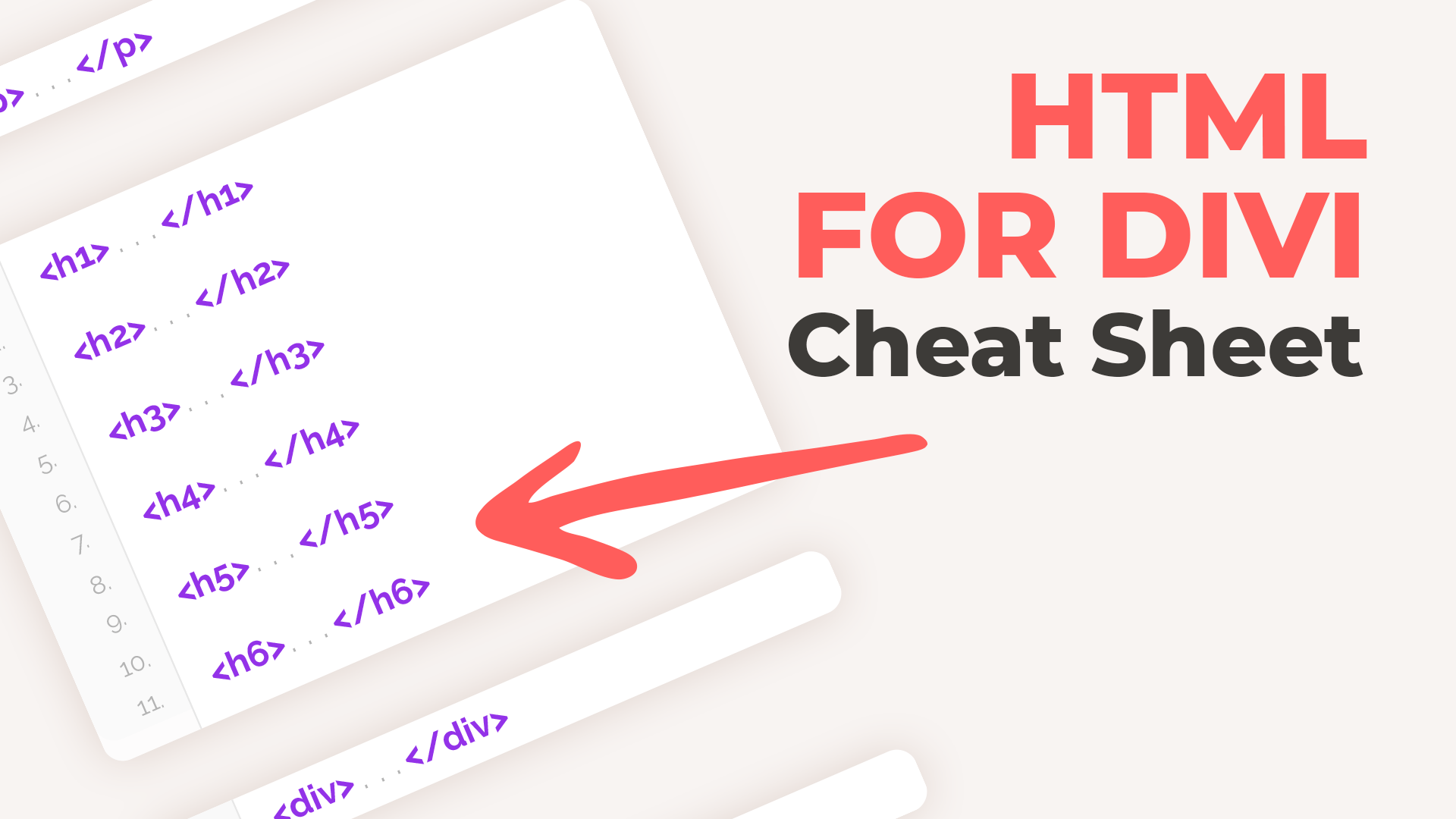
What about editorial shortcuts, such as changing a word, sentence, phrase to H1, H2, paragraph, etc…? The classic WordPress shortcuts (alt+shift+1,2,3,etc…) don’t work anymore.
Hi Michael!
Check this out:
H1 – control + option + 1 (Mac) or shift + alt + 1 (Windows)
H2 – control + option + 2 (Mac) or shift + alt + 2 (Windows)
H3 – control + option + 3 (Mac) or shift + alt + 3 (Windows)
H4 – control + option + 4 (Mac) or shift + alt + 4 (Windows)
H5 – control + option + 5 (Mac) or shift + alt + 5 (Windows)
H6 – control + option + 6 (Mac) or shift + alt + 6 (Windows)
Paragraph: control + option + 7 (Mac) or shift + alt + 7 (Windows)