This error usually comes in the form of a pop-up on pages or posts, that alerts you to the fact that the Divi Builder has failed to load. The alert also indicates that you may have problems with third-party plugins, and that one of them may be causing a conflict within your website. In another case, the pop-up itself may not load, and all you will see is a series of spinning dots.
If you’ve come across this error, don’t panic, it’s actually more common than you think. The Divi Builder Timeout Error occurs when the Divi Builder fails to load. This can be caused by a myriad of reasons.
In the following article we discuss the Divi Builder timeout error and offer you a number of ways in which you can troubleshoot the error to get the builder working again.
How to Fix the Divi Builder Timeout Error on your WordPress Website
There are a number of ways that you can fix the Divi Builder timeout error.
- Update your version of PHP
- Increase your PHP limits
- Clear your caches
- Test your plugins
We highly suggest creating a backup of your website before you begin making any of these changes.
Update your version of PHP
In order to maximize your website building experience with Divi, Elegant Themes recommends that you set your PHP version to 7.0 or higher. At the time of writing, the latest PHP version is 7.2. Some website hosts may set the default PHP version to a version that is less than adequate for the Divi Builder.
To increase your PHP version, log into your server. Next, navigate to the relevant PHP manager or similar. Here you will see your default PHP settings.
Click on the drop-down PHP version and select 7.2 or higher. Click Save.
If you do not have access to the PHP manager of your server or are afraid of breaking your website, contact your website hosting company and ask one of their support team members to change the PHP version for you.
Now that your PHP version has been updated return to your website.
Increase your PHP limits
If your PHP version is already set to its maximum and that is not the reason for the error, consider visiting and assessing your PHP limits.
As each website hosting service provider will have different default settings for their servers, each website is set up differently. Website hosts can limit their PHP values for a myriad of reasons.
Below are the recommended PHP values for WordPress website:
memory_limit 256M
post_max_size 128M
max_execution_time 300
upload_max_filesize 64M
max_input_time 600
max_input_vars 6000
To find the default setting for your website, navigate to Divi > Support Center. Here, within the System Status area, you will see your website’s settings. Green dots indicate optimal settings whereas red dots, if any, indicate recommendations for improvement.
Some hosting service providers will allow you to edit these PHP variables. If so, log onto your server and change whichever variables do not match those specified above. Alternately simply contact your host via telephone or mail and ask them to change these settings.
Another option is to increase the limits in the .htaccess file. The .htaccess file is crucial to the functioning of your website, edit it with care. Make sure that you make a backup of the file before editing it.
Adding the following code to your .htaccess file will increase the Apache limit and prevent the builder from hitting server limits. To can either edit the file directly via your hosts File System or File Manager, or by accessing the file using SSH or FTP.
Simply copy and paste the following code into the .htaccess file.
<IfModule mod_substitute.c> SubstituteMaxLineLength 10M </IfModule>
Once these PHP limits have been updated, return to your Divi website and check to see whether you are still receiving the error.
Clear your caches
Caches of old theme or plugin files can cause conflicts with your website. If the above two methods have not worked for you, make sure to clear all of the caches associated with your site.
- Clear the cache from any caching plugins that may be installed on your site.
- Clear cache from your web browser.
- If you are using a CDN, purge the cache or activate developer mode.
- If your host is employing any form of server-side caching, contact them and ask them to clear the caches.
Test your plugins
As stated in the error alert itself, the problem may be coming from one of your plugins. To troubleshoot this, deactivate each plugin individually and test to see whether the error still arises.
The Divi Builder timeout error can be incredibly irritating but it is relatively easy to solve. If none of the suggestions above have worked for you, contact your hosting service provider’s support department and explain the problem that you’re having. They may have some server restrictions and fixes that you are not aware of.
Remember, if you are experiencing this error and are going to make use of any of the suggestions listed above in this blog post, make a backup of your site before you edit any files.
We hope this blog post has helped you in your Divi development journey. Have you come across the Divi Builder timeout error? What helped you solve the error?

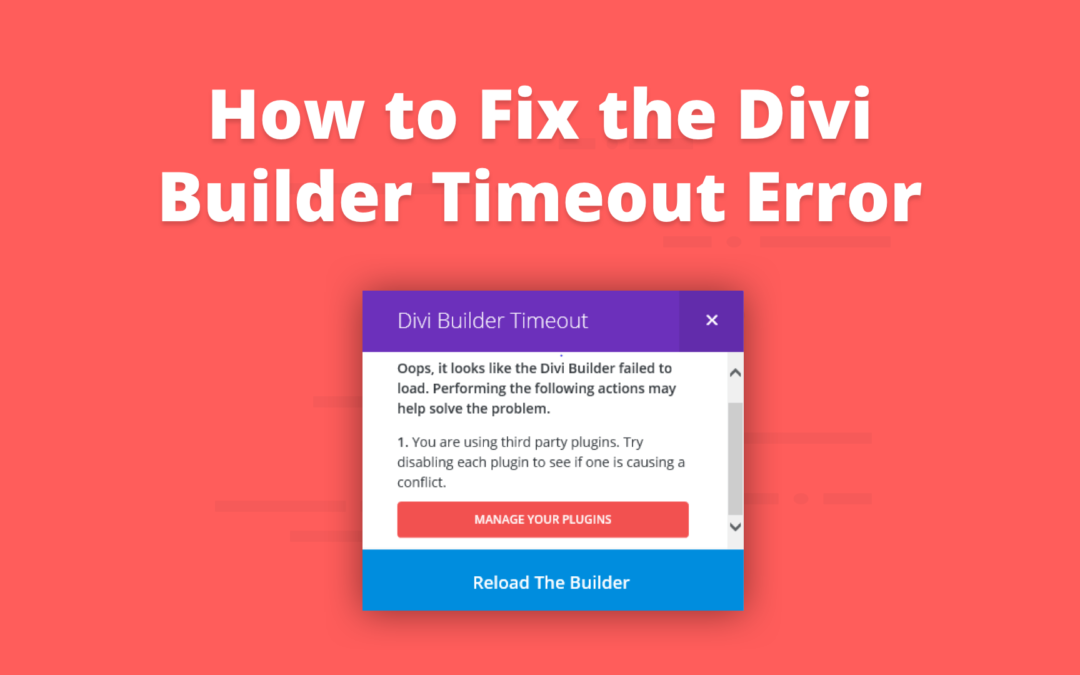
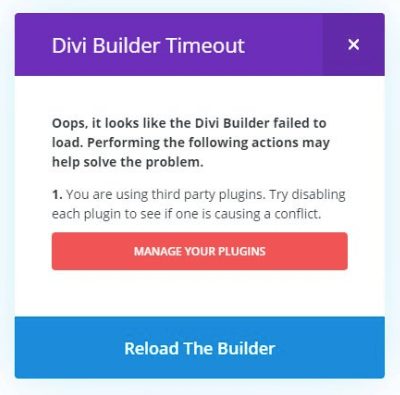
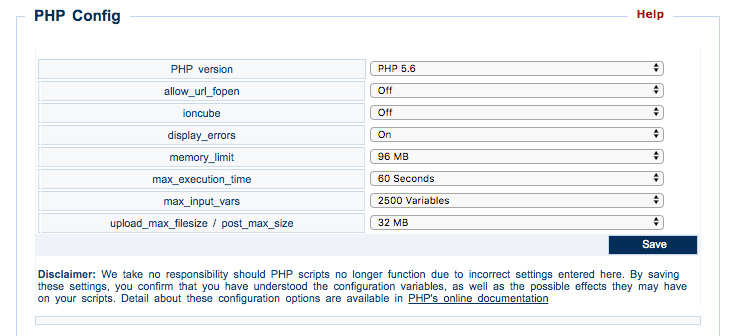
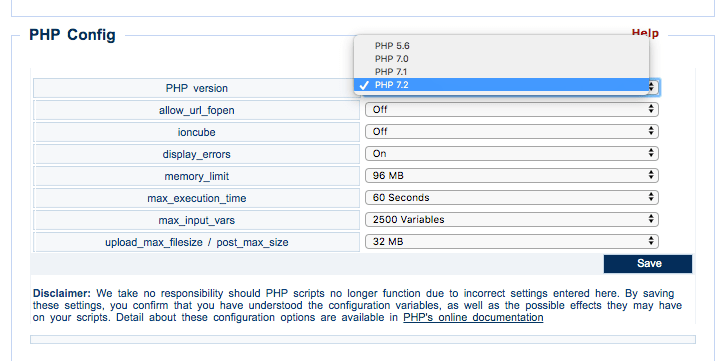
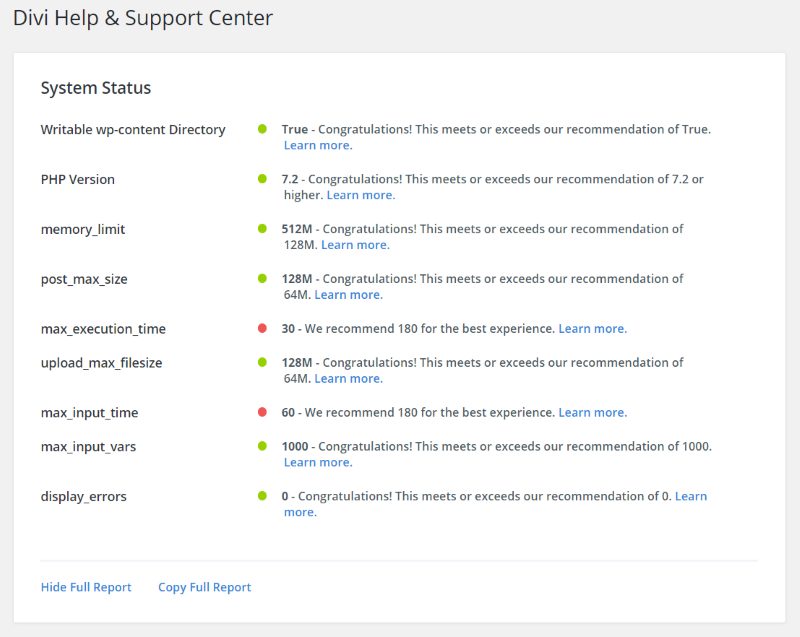
Quick update for others who may have trouble. I checked the console view in Chrome and saw that there was an error ” x-frame disabled” this was controlled by my hhtp headers plugin that provides extra security from some attacks. Once this was changed all good. Still love DIVI!
same here spins with sad page face … what a pain worked fine before updating and I waited till 4.1
I have the errors too …..i’ve done all the things
I’ve done all of these things and I’m still experiencing the error. Any ideas?
I love all the features of the new Divi Builder and I know that SiteGround is a recommended hosting provider for working with Divi as I’ve seen from previous comments on other posts. But has anyone noticed that with the Siteground’s new client portal the new Divi Builder does not show any of the settings icons?