Your website is only as safe, secure and speedy as your server, so choosing the correct host for your Divi website is critical. In this post, we’ll discuss web hosting for the Divi theme and recommend the best server settings for Divi websites for optimal performance. We’ll also share our top suggestions for the best hosting options for Divi sites.
For those of you who have been Divi fans from the very beginning, you’ll know that it started out as a simple backend builder that ran efficiently and caused little to no problems. As the Divi theme was fleshed out over time, modules were added and new features became available.
Of these new features, the visual builder was a wildly celebrated addition that made the lives of those who used the Divi theme or plugin that much easier. However, as these additions were incorporated, Divi became bulkier and required more resources to run efficiently.
Divi remains one of the best and most robust backend builders for WordPress. To ensure its optimal performance, you simply need to optimize your hosting settings to fit with the minimum requirements for the Divi theme to run effectively. This will ensure you don’t experience increased load times, failures, and other aggravating outcomes.
This article discusses the server configuration guidelines provided by Elegant Themes, advising the recommended Divi hosting settings to get you started on the right foot. Whether you’re a beginner starting to understand web hosting and servers, or you’re a tech-savvy developer ready to tinker in the .htaccess file, understanding these web hosting settings will ensure your site runs optimally in conjunction with Divi.
Best Server Settings for Divi
As the minimum server requirements for Divi websites, Elegant Themes has provided an extensive list of PHP system compliance settings. These settings have been upgraded many times, so it’s important that you stay up-to-date with the very latest recommendations.
Here are the recommended server settings provided by Elegant Themes via the Divi Support Center for the prime functioning of the Divi theme:
- File Permissions 755
- PHP Version 7.4
- post_max_size 64M
- max_execution_time 180
- upload_max_filesize 64M
- max_input_vars 3000
These server settings come in two different categories. Some are mandatory, while others are slightly more negotiable. We’ll discuss each of these settings in detail below.
To check that your server meets these requirements, navigate to the Divi > Support Centre menu and view the System Status report.
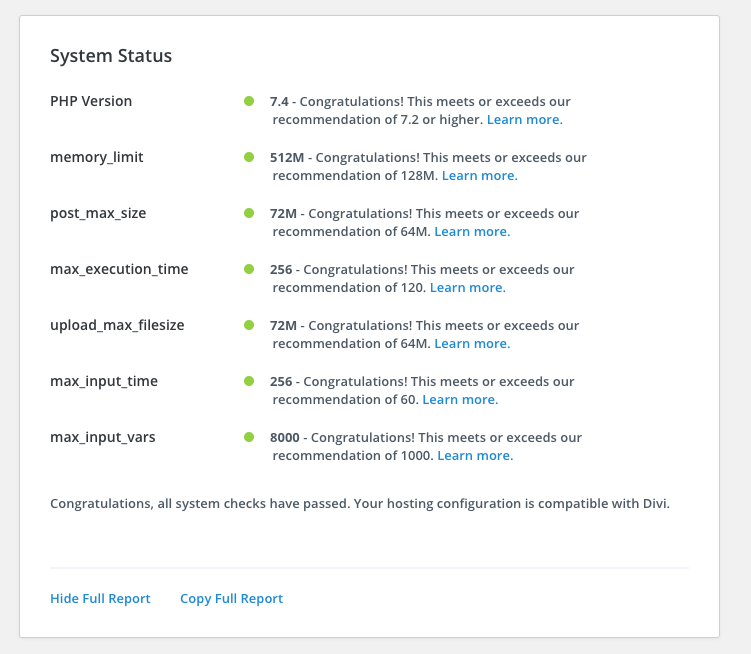
Visit the Divi Support Centre and view the System Status
Here you’ll see the recommended settings with a color-coded dot. It’s essential that each of the dots is green next to each and every one of the settings, this means that it has been set-up correctly. If the dot is red, it indicates that the setting needs attention as it is not set-up optimally.
File Permissions
Setting your file permissions correctly is a mandatory requirement. If ignored, your site could easily break. Your site’s file permission should be set to the standard 755 settings. This means that all users should have view-only access to your files, while the owner should be able to write on them.
PHP Version
This is a somewhat flexible requirement as Divi is still running well on PHP 7.0. However, it is recommended that you run it on PHP 7.2, or even the current latest version, which is PHP 7.3. When I say this is a somewhat flexible requirement, what I mean is that any of these three will do, but it’s important that your site is not operating on an older version than PHP 7.0.
Memory Limit
Divi’s recommended memory limit is 256M to 640M. This is especially true if you are running more than one plugin (which is the case with most sites). The absolute bare minimum you’ll need to run the plugin is 128M. With less than 128M, your site’s performance will be affected enormously as PHP scripts will run out of memory.
Maximum Post Size
This is not an essential requirement, but it’s best if you have a max post size of 32M. This is rather large, so it shouldn’t be a problem at all. If you want to be absolutely sure that no problems come your way, then we recommend a max post size of 64M, just to be extra safe. Anything larger than that is unnecessarily large.
Maximum Input Time and Maximum Execution Time
When running import, export, or backup scripts, the process can take up to and even over 100 seconds. If a script runs out of time, it can lose important data. We recommend setting your minimum to 300 seconds just to be sure, but 180 also works (although not as safe of an option).
Maximum File Size for Upload
The max file size for upload refers to the amount of space a file can use during the uploading process. Elegant Themes recommends 64M, but this is slightly negotiable. If your images, plugins, and themes never exceed 16M (or thereabouts), then a maximum file size for upload setting of 32M will work for you.
Maximum Input Vars
This is a crucial setting as it could ruin your designs. Vars are used during the running of Divi to store parameters for the Visual Builder. If the maximum Vars input level is too low, the design might not save correctly if Divi runs out of variables. This will cause you to lose your design altogether. We strongly suggest that you set this to nothing less than 3000.
Using Divi with Apache and NGINX
The Divi theme and Divi plugin can run perfectly with most of the popular web servers such as Apache, NGINX, and Litespeed.
Apache
Do note that for Apache, WordPress needs to have the default .htaccess settings. This is so that Pretty Permalinks can function correctly.
# BEGIN WordPress
<IfModule mod_rewrite.c>
RewriteEngine On
RewriteBase /
RewriteRule ^index\.php$ - [L]
RewriteCond %{REQUEST_FILENAME} !-f
RewriteCond %{REQUEST_FILENAME} !-d
RewriteRule . /index.php [L]
</IfModule>
# END WordPress
If you need more information about setting up Apache on WordPress, take a look here.
NGINX
If you’re using NGINX, WordPress needs specific rewrite rules in place for it to function correctly with Pretty Permalinks enabled.
location = /favicon.ico {
log_not_found off;
access_log off;
expires max;
}
location = /robots.txt {
allow all;
log_not_found off;
access_log off;
}
location / {
# This is cool because no php is touched for static content.
# include the "$is_args$args" so non-default permalinks doesn't break when using query string
try_files $uri $uri/ /index.php$is_args$args;
}
If you need more information about how to set-up NGINX for WordPress, take a look here.
If you’d like to set-up WordPress and Divi without any extra configuration hassle, then consider using cPanel or Plesk based hosting solution.
The Best Hosting Option for Divi Sites
While standard hosting is fine, you might fall short if your server is not fully optimized for the Divi theme. Our top recommendation is to opt for a managed WordPress hosting solution, or even better, a managed Divi hosting solution.
Our Divi Space Hosting offers you servers that are perfectly set up for the optimal running of the Divi Theme. Each of our servers is configured to meet exactly the correct requirements as suggested by Elegant Themes… and then some. This will ensure that your site will be lightning-fast and won’t experience lag or downtime.
Not only are our hosting servers primed and set up for Divi sites, but included in our offering are a series of premium managed hosting features, including:
- A 99.9% uptime guarantee to ensure that your site has little to no downtime
- Automatic daily backups that run in the background to make sure that your site is always kept safe
- A free SSL certificate so that your site is running on HTTPS and securely encrypts your customer’s data.
- A staging or development site so that you can test your updates and deploy site changes with the click of a button
Ending Thoughts
Divi is a great theme, and has been created to set your website up for success. You’ll never have to look at another theme again or switch software. To make sure that you are prepped, primed, and ready for success, it’s crucial that you set up your server correctly the first time with the absolute minimum server requirements for Divi.
Follow the red and green light queues as set up by the Divi Status System to ensure success the first time around. If you ever get stuck, contact Elegant Theme’s Divi support and charge your concerns with their team. If you’re looking for lightning speed hosting for your Divi site that will never let you down, find out more about Divi Space Hosting here.
We hope that you’ve enjoyed reading this article and that it’s helped you with your Divi server settings. If you have any questions or comments about optimal server configurations or the best hosting options for Divi, please share them below. Thanks for reading!

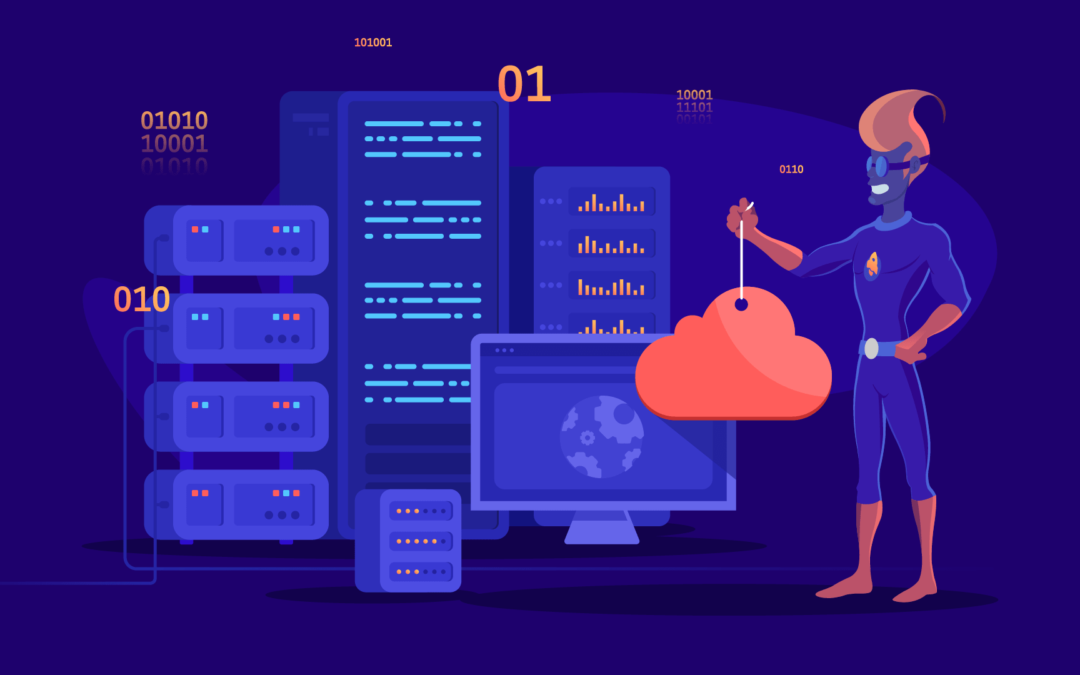
Recent Comments