In the digital era, where online shopping has become the norm, the security of e-commerce websites is extremely important. WooCommerce (also known as just Woo) being one of the most popular e-commerce platforms, powers a significant portion of online stores worldwide (almost 6 million!). However, its popularity also makes it a prime target for cyber threats and vulnerabilities. This guide aims to provide you with the knowledge and tools needed to secure your WooCommerce site against common security threats, ensuring the safety of your business and the trust of your customers.
Introduction to WooCommerce Security
WooCommerce (Woo) is a flexible, open-source e-commerce solution built on WordPress. It offers a variety of amazing features and helpful extensions but, like any other online platform, is susceptible to security threats. These threats can range from malware and hacking attempts to data breaches, potentially leading to significant financial and reputational damage. Hence, securing your WooCommerce site is not just optional; it’s essential.
Step-by-Step Guide to Secure Your WooCommerce Site
1. Keep Everything Updated
Why It’s Important: Regular updates contain security patches that fix vulnerabilities, enhance functionality, and improve performance. Staying updated is crucial to protect your site against known threats.
Step-by-Step Guide:
Backup Your Site: Before making any updates, ensure you have a complete backup of your website, including files and databases.
- Backup Your Site: Before making any updates, ensure you have a complete backup of your website, including files and databases.
- Update WordPress: Navigate to your WordPress dashboard, click on the ‘Updates’ section. If a WordPress update is available, click ‘Update Now’.
- Update WooCommerce: In your dashboard, go to ‘Plugins’ > ‘Installed Plugins’. Find WooCommerce and click ‘Update Now’ if an update is available.
- Update Themes: Go to ‘Appearance’ > ‘Themes’. If there’s an update for your active theme, you’ll see a notification. Click ‘Update Now’.
- Update Plugins: Similar to WooCommerce, check all your installed plugins under ‘Plugins’ > ‘Installed Plugins’ and update each as needed.
Helpful Tips:
- Test updates on a staging site first to avoid breaking your live site.
- Enable auto-updates for minor releases in WordPress settings for enhanced security.
2. Choosing Secure Hosting
Tutorial: Selecting a Secure Hosting Provider for WooCommerce
A good hosting provider can significantly enhance your site’s security with advanced features like firewalls, regular backups, and active monitoring.
Step-by-Step Guide:
- Research Hosting Providers: Look for hosting services that specialize in WordPress/WooCommerce and have a strong reputation for security.
- Check for Key Features: Ensure the host offers SSL certificates, regular backups, malware scanning, and 24/7 support.
- Evaluate Server Security: The host should use the latest PHP version, have a firewall, and offer DDoS protection.
- Consider Managed Hosting: Managed WooCommerce hosting can be beneficial as it often includes enhanced security measures tailored for WooCommerce stores.
Helpful Tips:
- Read reviews and testimonials from other WooCommerce site owners.
- Don’t compromise on security features for a lower price
3. Implementing Strong Passwords and User Permissions
Tutorial: Strengthening Passwords and Managing User Roles in WooCommerce
Why It’s Important: Strong passwords prevent unauthorized access, and proper user role management ensures users only have access to necessary functionalities.
Step-by-Step Guide:
- Use Strong Passwords: Encourage or enforce strong passwords using a combination of letters, numbers, and symbols for all accounts.
- Limit Login Attempts: Use a plugin to limit login attempts, reducing the risk of brute force attacks.
- Manage User Roles: Regularly review and adjust user roles and permissions. Assign roles based on the principle of least privilege.
Tips:
- Consider using a password manager to generate and store strong passwords.
- Regularly audit user accounts, especially after a team member leaves.
4. Using a Security Plugin
Tutorial: Installing and Configuring a Security Plugin for WooCommerce
Step-by-Step Guide:
- Choose a Security Plugin: Select a reputable security plugin like Wordfence, Solid Security (formerly iThemes Security), or Sucuri.
- Install and Activate: In your WordPress dashboard, go to ‘Plugins’ > ‘Add New’. Search for your chosen plugin, install, and activate it.
- Configure Settings: Go through the plugin settings to configure features such as firewall rules, malware scanning schedules, and login security options.
- Monitor Security Alerts: Regularly check the plugin’s security alerts and take action as recommended.
Tips:
- Customize the settings based on your site’s specific needs.
- Regularly update the security plugin to ensure it has the latest security patches.
5. Securing Your Checkout Process
Tutorial: Implementing SSL and Secure Payment Gateways in WooCommerce
Why It’s Important: SSL encryption is essential for protecting sensitive information during transactions, and secure payment gateways ensure safe payment processing.
Step-by-Step Guide:
- Obtain an SSL Certificate: You can get an SSL certificate from your hosting provider or a third-party certificate authority.
- Install and Activate SSL: Follow your hosting provider’s instructions to install and activate the SSL certificate for your site.
- Ensure WooCommerce is SSL-Enabled: Go to WooCommerce > Settings > Advanced and ensure that ‘Force secure checkout’ is enabled.
- Choose Secure Payment Gateways: Use reputable payment gateways like Stripe, PayPal, or Square, which offer secure payment processing.
Tips:
- Test your checkout process after implementing SSL to ensure everything works smoothly.
- Keep your payment gateway plugins updated to their latest versions.
6. Regular Backups
Tutorial: Setting Up Regular Backups for Your WooCommerce Site
Why It’s Important: Regular backups safeguard your data, allowing you to restore your site quickly in case of data loss or a security breach.
Step-by-Step Guide:
- Choose a Backup Solution: Select a backup plugin or service suitable for WooCommerce sites, such as UpdraftPlus or BlogVault.
- Configure Backup Settings: Set up your backup schedule, ensuring that both your files and database are backed up regularly.
- Store Backups Offsite: Ensure backups are stored in a secure, offsite location, separate from your hosting server.
- Regularly Test Backups: Periodically test your backups by restoring from them to ensure they work correctly.
Tips:
- Consider incremental backups to minimize server load.
- Keep multiple backup versions to increase your recovery options.
7. Monitoring Your Site
Tutorial: Monitoring Your WooCommerce Site for Security and Performance
Why It’s Important: Regular monitoring helps you detect and respond to security threats promptly, maintaining the integrity and performance of your site.
Step-by-Step Guide:
- Implement Security Scanning: Use your security plugin’s scanning feature to regularly check for malware and vulnerabilities.
- Enable Uptime Monitoring: Use a service like Jetpack or Uptime Robot to monitor your site’s availability and receive alerts if it goes down.
- Review Transaction Logs: Regularly review your WooCommerce transaction logs to identify any unusual or fraudulent activity.
- Use Analytics for Anomalies: Regularly check your site analytics for any sudden changes in traffic patterns that could indicate security issues.
Tips:
- Automate as much of the monitoring process as possible to ensure consistent checks.
- Act quickly on any alerts or indicators of security issues to minimize potential damage.
By following these detailed WordPress and WooCommerce security guides, you can significantly enhance the security of your WooCommerce site, ensuring a safe and trustworthy shopping experience for your customers.
Alternative Solutions for the Less Technical
For those who prefer a less hands-on approach to securing their WooCommerce site, there are several alternative solutions that offer robust security features without the need for in-depth technical knowledge. These solutions focus on leveraging managed services, simplified security tools, and best practices that minimize manual intervention while maintaining high security standards.
Managed WooCommerce Hosting
Managed WooCommerce hosting is a fantastic option for store owners who want to ensure their site’s security without getting into the technical details. These hosting providers specialize in WordPress and WooCommerce, offering optimized server configurations, automatic updates, and advanced security features tailored for e-commerce sites.
Key Features to Look For:
- Automatic Updates: Managed hosting services handle all updates for WordPress, WooCommerce, themes, and plugins, ensuring that your site is always running the latest, most secure software.
- Advanced Security Monitoring: They provide round-the-clock security monitoring to detect and mitigate threats before they can impact your site.
- Built-in Backups: Daily or real-time backups are performed automatically, allowing you to restore your site quickly in case of an issue.
- Expert Support: Access to WooCommerce experts who can provide advice and assistance with security concerns and other issues.
Popular Managed WooCommerce Hosting Providers:
Simplified Security Plugins
For those who may not be comfortable configuring complex security settings, there are plugins available that offer simplified security solutions. These plugins focus on providing essential security features with minimal setup required.
Plugins to Consider:
- Jetpack: Offers a range of security features including downtime monitoring, brute force attack protection, and secure login, with simple setup processes.
- Solid WP (formerly iThemes Security) (Free or Pro Version): Provides over 30 ways to secure your site with an easy-to-use setup wizard to guide you through the initial configuration.
Content Delivery Network (CDN) Services
Using a CDN not only improves your site’s speed and performance but can also enhance security. Many CDN services include security features that help protect against DDoS attacks, data breaches, and other online threats.
CDN Services with Security Features:
- Cloudflare: Offers a free plan that includes a web application firewall (WAF), DDoS protection, and SSL/TLS encryption.
- Sucuri: Known for its website security solutions, Sucuri’s CDN also includes website firewall protection and DDoS mitigation.
Security Best Practices
In addition to using managed services and simplified tools, following security best practices can further protect your WooCommerce site without requiring deep technical knowledge:
- Use Strong Passwords: Ensure that all accounts related to your website use strong, unique passwords. Consider using a password manager to generate and store complex passwords.
- Enable Two-Factor Authentication (2FA): Many security plugins and services offer 2FA, adding an extra layer of security to your login process.
- Educate Your Team: If you have employees or contractors accessing your website, educate them about basic security practices, such as recognizing phishing attempts and using secure connections.
By leveraging managed services, user-friendly security tools, and adhering to best practices, even less technically inclined WooCommerce store owners can achieve a high level of security. This approach allows you to focus on growing your business while resting assured that your online store is protected against common threats and vulnerabilities.
Conclusion
Securing your WooCommerce site is an ongoing process that requires vigilance and regular maintenance. By following the steps outlined in this guide, you can significantly reduce the risk of security threats and build a safe, trustworthy platform for your customers.
We encourage you to share your success stories or any questions you might have in the comments section. Your insights could help others in the community, and together, we can create a safer e-commerce environment for everyone. Stay secure, and happy selling!

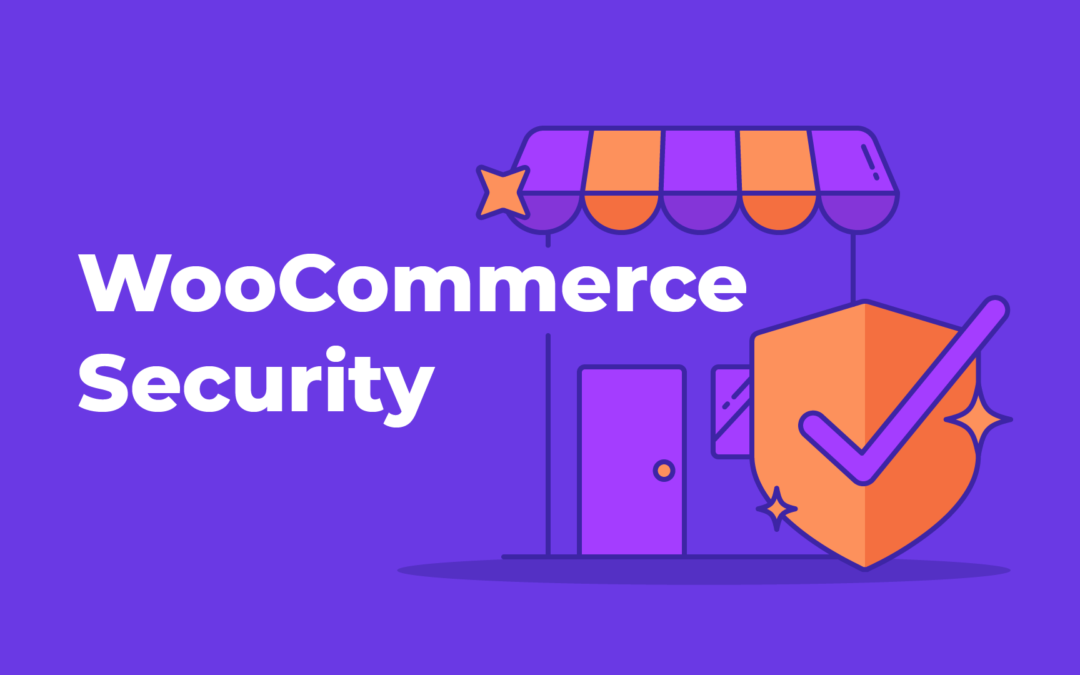
Recent Comments