This is big news for the greater Divi community as gripes regarding editing the footer credentials in the bottom bar have always one of the most frequently asked questions across the Divi-related Facebook groups and blog post comments. Before the Divi 3.0.1 update, the only way to edit the footer credentials would be through the use of a child theme, as editing the Divi core files via the Appearance > Editor console would see all code edits get overwritten during the time of a theme update.
The footer area of a web presence has an extreme amount of value. From including additional navigation controls, to adding a call to action or contact details, a well thought out footer area offers a consistent web element for your users to always revert back to, and as users are quick to scroll on mobile devices, a footer element is a great way to round off or anchor a web page by offering core and crucial information. Ending this section off, the bottom bar is a pretty critical element for, if nothing else, expressing the copyright legislature for the protection of your and/or your client’s work.
To edit the text of the bottom bar using the latest version of Divi 3.0.1, simply navigate to Divi Theme Customizer > Footer > Bottom Bar and enter the relevant text required in the text area box. If you need to add a hyperlink to the bottom bar (such as the external link to your web dev services site), wrap the text of your link in an <a> tag and add: <a href=”url”>link text</a>
Although the Divi 3.0.1 + theme versions allow for the entering of relevant footer credentials into the bottom bar, adding anything other than straight, plain text is going to prove challenging. If you require bottom bar elements that are slightly a bit more robust, the Aspen Footer Editor by Aspen Grove Studios is the tool for the job.
The Aspen Footer Editor, available for only $10.00, is an extremely lightweight and powerful plugin that’ll allow you to quickly and easily design a bottom bar section to accompany your footer. At present, the option to edit the footer credentials via the Theme Customizer console is only available to the Divi theme, while the Aspen Footer Editor is compatible with both the Divi and Extra themes.
With a really easy-to-use WYSIWYG editor interface that mimics the default WordPress post or page editor, the Aspen Footer Editor allows you to enter text that can easily be hyperlinked to external webpages, such as your own portfolio or web development services site. If you’re code savvy, you could use the ‘text’ entering option of the WYSIWYG interface and incorporate CSS styling to really make your footer stand out. As well as hyperlinkable and stylable text, the Aspen Footer Editor also includes functionality for the easy-insert of various graphics (logo imagery or similar) and even video content.
Another great feature of the Aspen Footer Editor is that it allows you to insert your copyright legislature (by simply adding the Copyright symbol found in Special characters – under the Omega icon). The Aspen Footer Editor also includes a shortcode that lets you insert dynamic dating into the bottom bar of your footer. With this, the date will automatically update each year, to the correct year, as time progresses.
If you’d like to see the Aspen Footer Editor in action, play around with the live demo >>here<<. When the login screen loads, use ‘demo’ as the password.
A once-off purchase that can be used on unlimited sites, purchase the Aspen Footer Editor plugin (compatible with both the Divi and Extra themes) via Aspen Grove Studios for $ 10.00. To get even more information along with a step by step tutorial on how to use the new Divi footer credit editor please watch the video below. As always please leave us your comments and questions below.

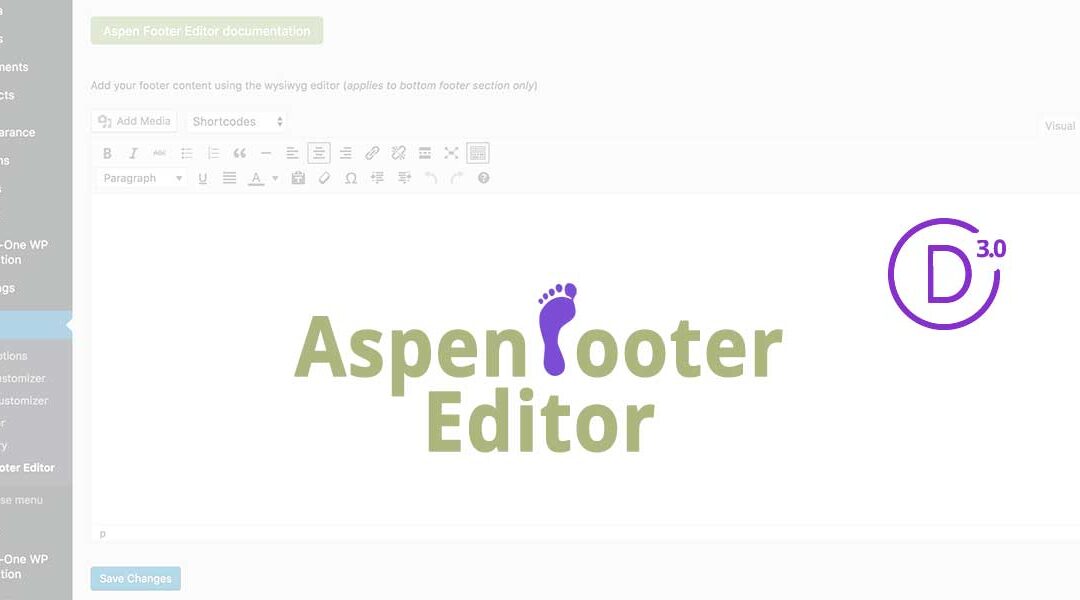
if you could explain ‘how’ to wrap the bottom bar text to become a link would be helpful. an example, that we could change?
Hello, there WYSIWYG text editor… highlight the text you would like to link and then select the link icon in the editor toolbar
Good. But what I’d like to see is the feature to make different footers for different categories of page / post.
+1 Aspen Footer Editor…. it’s a must have! Thanks David
Thanks Andrea 🙂
Yes, I am a fan of Aspen Footer Editor
Thanks Martin!
Get the Footer Editor! It’s amazing and a great, one time investment. 🙂
Thank you Ryan!