In this article, we will explore the Divi recommended hosting settings regularly provided by the Elegant Themes support staff. You will learn some recommendations are mere suggestions, however, others, if not set properly, could potentially break your site or severely impact performance.
This guide has all the steps you need to configure your hosts server settings for the Divi page builder. Or, if you don’t want to mess with hosting configuration, Divi Space Hosting is the only hosting provider that comes preconfigured with all the recommended settings for Divi and other premium page builders. With Divi Space Hosting you can spin up a site and run the Divi Theme fast and smooth without changing your server settings.
Keep reading to get your server configured the right way.
Introduction
In its infancy Divi was very lightweight and fast, with a backend builder that appeared to load without problems. It had very few modules and did not yet include the handy Visual Builder. As Divi evolved, things started to heat up pretty quickly. The Visual Builder brought a whole lot of new features to Divi and with it, more resource consumption than ever before.
The added tools like shadow customizations, manipulation of the clipboard to copy-paste settings between modules and the added effects to modules made for slower performance. If your hosting is not optimized and up to date with the minimum requirements for Divi, you’re in for a bulky load time, save failures and other headaches.
In this article we are going to cover the minimum system requirements and the recommended ones (outside of what Divi recommends) for optimal user experience.
The Infamous Divi Recommended Settings
These are the recommended settings as of version 3.22.7
File Permissions 755
PHP Version 7.2
post_max_size 64M
max_execution_time 180
upload_max_filesize 64M
max_input_vars 3000
Some requirements are negotiable and some are not. We are going to discuss this in detail here. Now, let’s see what the new Divi System Status feature looks like on Divi while running on our company’s server.
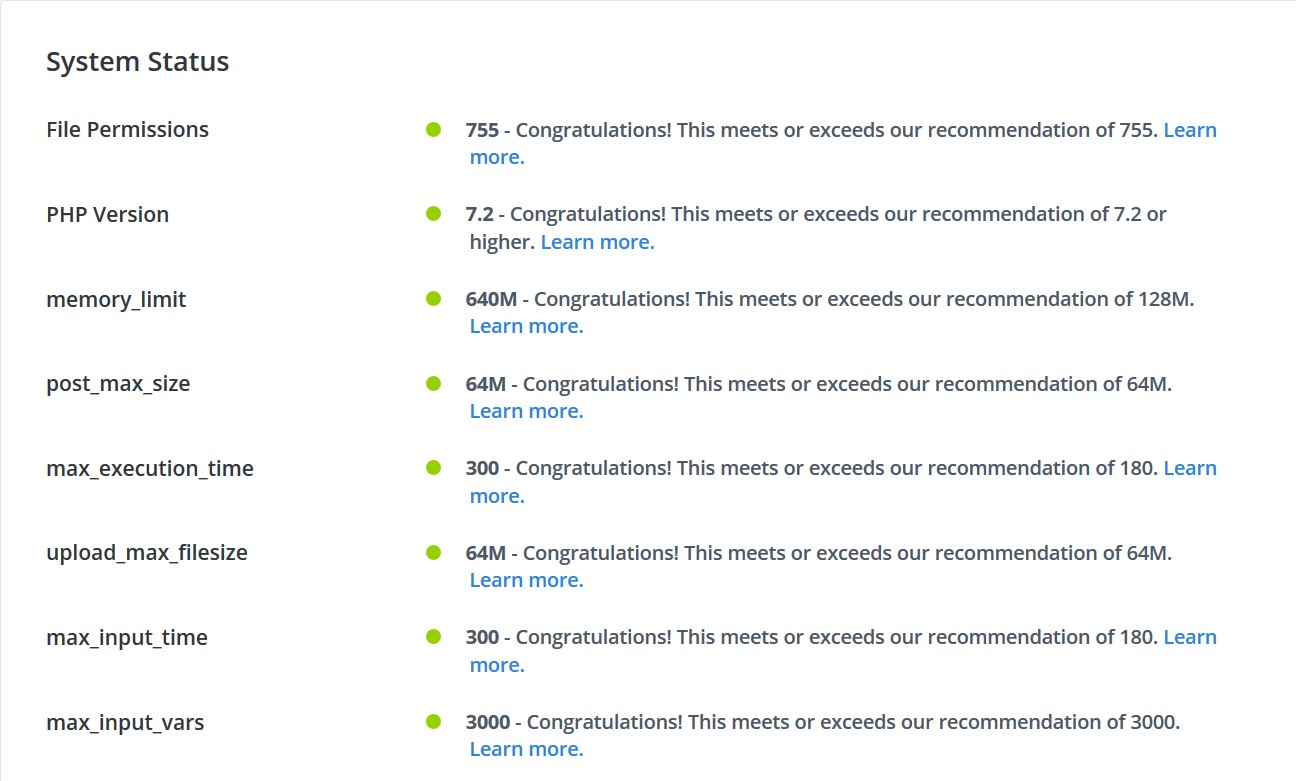
1. File Permissions
This requirement is non-negotiable and can easily break your site if it’s set incorrectly. The 755 file permission is the most standard file permission available and states that all users will be able to access your files in read only while the owner of the files will be able to write onto them. In this case the owner will be WP itself and you.
2. PHP Version
Divi is still working with PHP 7.0 just fine even if it requires you to run under version 7.2. This is not a strict requirement although we advice using 7.2 for now. You can even use the latest 7.3 version without any problems whatsoever.
3. Memory Limit
The memory limit must absolutely not go below 128M, this will impact performance and functionality in a very serious way as PHP scripts can ran out of memory. Divi does consume a lot of resources when running and it is our experience that you have to have at least 256M. So, you should consider this requirement as non-negotiable and 128M is the bare minimum you should have with a recommended setting of 256M to 640M for optimum performance/usability, specially if you’re considering using several plugins.
4. Post Max Size
This requirement is not that important and you can get by using WordPress and Divi just fine with a post_max_size of 32M too. Divi set it way too high just to make sure no problems come in your way. If you do not have higher requirements 32M should be fine, even if Divi throws a warning. We recommend 64M as more than that is a little too much.
5. Max Execution Time & Max Input Time
This parameter is non-negotiable by now. These variables state the amount of time a script can take to finish. It is well known that any script related to import/export, backup and so on can take up to and more than 100 seconds to complete. Having less than 180 seconds set on this variable means you can potentially lose your data if the script that is working, runs out of time. We recommend setting both variables to a minimum of 300.
6. Upload Max File Size
This variable is strictly related to the amount of space a file could take when it’s getting uploaded. Even though the recommended setting for Divi is 64M, it is not strictly necessary. If your themes/plugins and images never exceeds more than, say 16M, setting this variable to 32M will work just fine.
7. Max Input Vars
This variable could potentially destroy your design if you have it set at a very low value. What this means is how much vars can PHP take from the current execution. Vars are used in Divi to store the parameters of the Visual Builder while running, for example. If the limit is set too low, you can have save issues when trying to save your current Visual Builder design as Divi can run out of variables. This is a very important variable as not having enough Input Vars can effectively make Divi save your template incorrectly and you losing your design. Please be aware of that. We recommend no less than 3000, this is also the Divi recommendation.
Web Server
There are no Divi recommended settings for a web server. Divi can run perfectly fine on Apache, NGINX and Litespeed for example. For Apache, WordPress does need the default .htaccess configuration in order for the Pretty Permalinks to work correctly.
Apache
# BEGIN WordPress <IfModule mod_rewrite.c> RewriteEngine On RewriteBase / RewriteRule ^index\.php$ - [L] RewriteCond %{REQUEST_FILENAME} !-f RewriteCond %{REQUEST_FILENAME} !-d RewriteRule . /index.php [L] </IfModule> # END WordPress
NGINX
As for NGINX, WP needs the following default rewrite rules to work correctly with pretty permalinks enabled.
location = /favicon.ico {
log_not_found off;
access_log off;
expires max;
}
location = /robots.txt {
allow all;
log_not_found off;
access_log off;
}
location / {
# This is cool because no php is touched for static content.
# include the "$is_args$args" so non-default permalinks doesn't break when using query string
try_files $uri $uri/ /index.php$is_args$args;
}
You can read more about how to setup NGINX properly for WP here.
If what you’re looking for is the perfect setup to run WP and Divi without any problems and no extra configuration, you can use either cPanel or Plesk based hosting. You can read more about those control panels and their differences in our other article here.
Check Our Hosting Guide
If you want to know more about choosing the best hosting for your Divi website, check out our guide: How to Choose the Best Hosting Service for Divi and WordPress. This guide covers what you need to know including managed hosting, optimizing for speed, recommended settings, and provides a run-down of the best hosting services for Divi websites with our top 4 providers compared. Check it out today, and don’t forget to join our Divi and WordPress Hosting Support Group on Facebook and our mailing list to stay up to date with our latest news, updates, and special offers.
Wrapping Up
Even though we have the Divi recommended settings and a special System Status built into it, there are some requirements that will not affect your site in any way while there are others that could potentially break your site if not set properly. Take note of the recommendations posted here to ensure your site will function properly.
Remember, sometimes what appears to be a plugin or theme bug is just an incorrect setting on your hosting. This is the equivalent of the old phrase “Have you turned it off and on again?” that is heard so much in help desk scenarios and it is the number 1 reason why we always ask for your PHP information when a problem comes up.

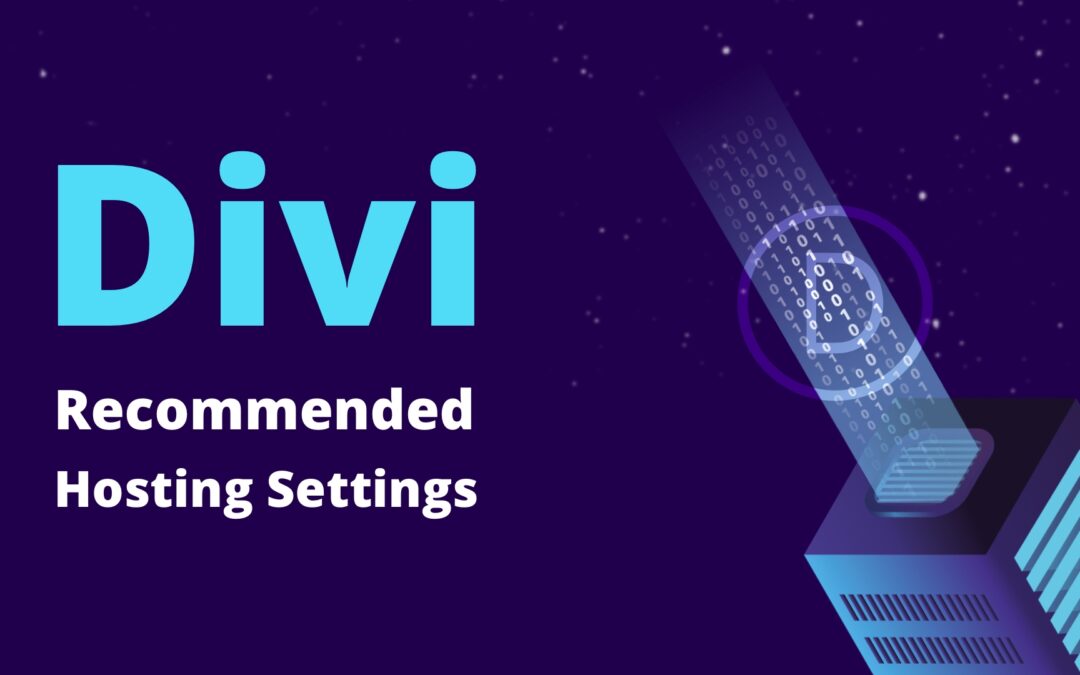
Hi!
We have magento installed on default base path “/” and WP installed on /blog/ folder and server NGIX
How can we set rewrite rule sonly starting from WP subfolder?
Thank you!
Hi everybody, I am worried about the hosting process and need advice. Is it possible to host about 10 wordpress DIVI websites on the SiteGround GrowBig WordPress hosting plan? These will be for small local Businesses with about 1000 visits for each website per months. I know it’s maybe important to upgrade later on to the GoGeek plan, but to start off I need to know if this is going to turn out to be impossible or a scenario where I have to pay out for loads of extra to be added so that the GrowBig plan or GoGeek plan can be suitable. Or is that the SiteGround staff are will to help out without asking for extra costs? I need to also make sure the websites load up at decent speeds and function well. I would appreciate your advice.
Thank you.
Trying to figure out how to get the max_input_time changed but have no access to php.ini so I need to either do that through .htaccess or maybe in wp-config. But, so far I have not been very lucky to get it to work, so any ideas would be highly appreciated 🙂
Thanks
Hi Peter, this can vary depending on the host. Have you reached out to your hosting company?
Hey, Its really good content. It helps me alot in my work.
Thanks 🙂
I have upped my php settings as you suggest despite them already being at the levels ET recommends.
I have had a big improvement in builder performance.
Thank you. It looks like saving me a lot of time each day
php value max_memory is hardly missing here, must be set in wp-config too.
max_input_vars should be 2-3x more for a medium wordpress with some plugins and divi.
I have yet to find a WP installation that requires more than 3000 on max_input_vars but please do note that I’ve stated “at least 3000”.
About the php max_memory, it is not a requirement to set that variable on wp.
I do love that new back end feature of Divi that shows all the server values and if they passed or not. So helpful!
Can you tell me where I can find that David?
Yes, it’s one of the best additions to Divi actually.
Just a question:
if I use memory_limit = 640M than I have to change the parameter in my wp_config.php
define(‘WP_MEMORY_LIMIT’, ‘256M’);
define( ‘WP_MAX_MEMORY_LIMIT’, ‘256M’ );
to 640M too?
Many thanks