Recently, I took a look at Image Upload for bbPress Pro – a plugin that adds image uploading features to your bbPress forums. It stores the forum images within a system folder on your WordPress server. This works great, but if you have a large forum where users upload a lot of files it can start taxing your server space and resources.
One of the best ways to store images for your bbPress forums is to use Amazon’s S3 service. S3 can store and serve the images when the page is loaded. Not only is this super-fast, it also conserves server storage space and resources so you can use it for something else.
Image Upload for bbPress Pro can store and serve your forum images to your S3 account by using an addon called S3 Image Storage for bbPress. In this plugin review we’ll take a look at this plugin and see how easy it is to use. Images are from Unsplash.
As is typical for me, I jumped in without reading the instructions so I can see how intuitive it is. These are the steps I took.
Installing and Setting up S3 Image Storage for bbPress
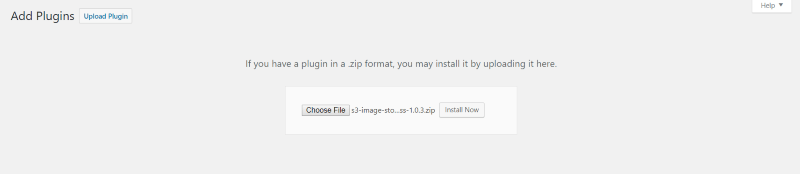
Make sure you install bbPress first. You’ll also need Image Upload for bbPress Pro installed. Once those are activated, upload and activate S3 Image Storage for bbPress.
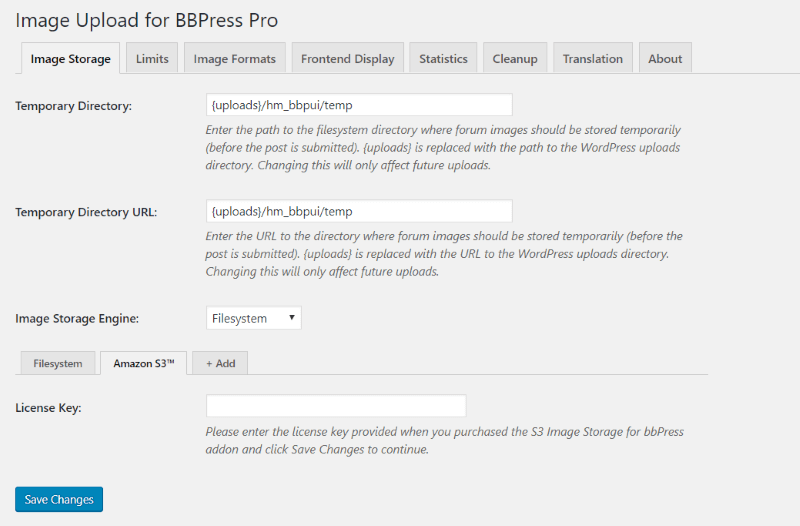
When you installed Image Upload for BBPress Pro, a new menu item called Forum Images is added to the Settings menu in the dashboard. Select it to see the image storage options. A new tab is added to the Image Storage Engine called Amazon S3. Enter your license key for S3 Image Storage for bbPress and save changes.
S3 Endpoint

In the Image Upload for bbPress Pro settings, click on the link to find your endpoint. This is the region that your S3 account.

My S3 account is showing US East (Ohio). This is the region I’m looking for when I click the link.
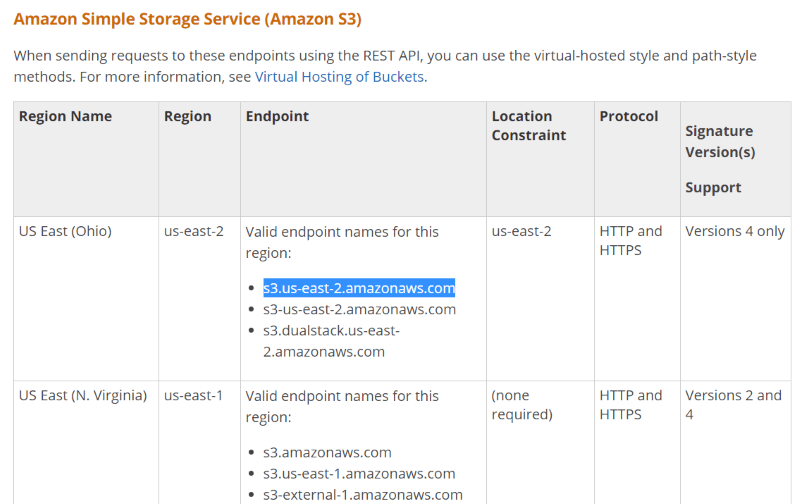
The link provides a list of valid endpoint names for your region. I’ve copied one for my region and pasted it into the S3 Endpoint field.
S3 Keys
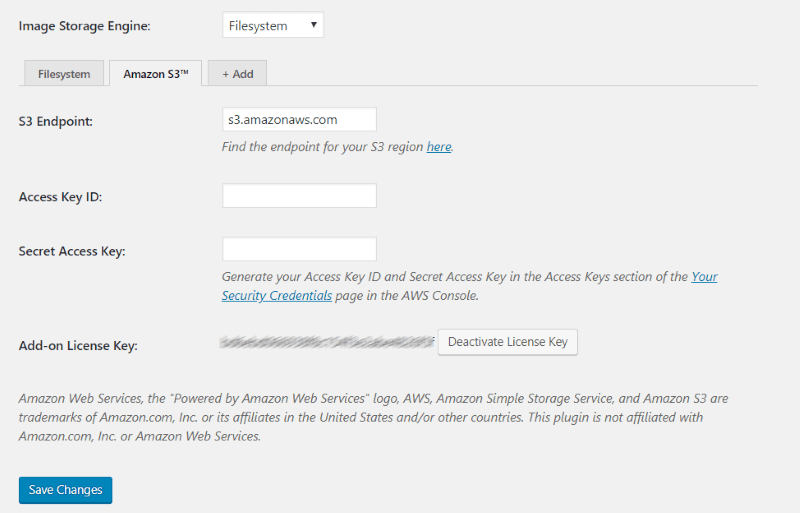
Next you’ll need to give S3 Image Storage for bbPress access to your S3 account. Enter your S3 Key ID and Secret Access Key. Click Your Security Credentials to get your keys.

Click Access keys and then click Create New Access Key if you don’t already have one. This will create the keys and open a modal where you can see or download them.
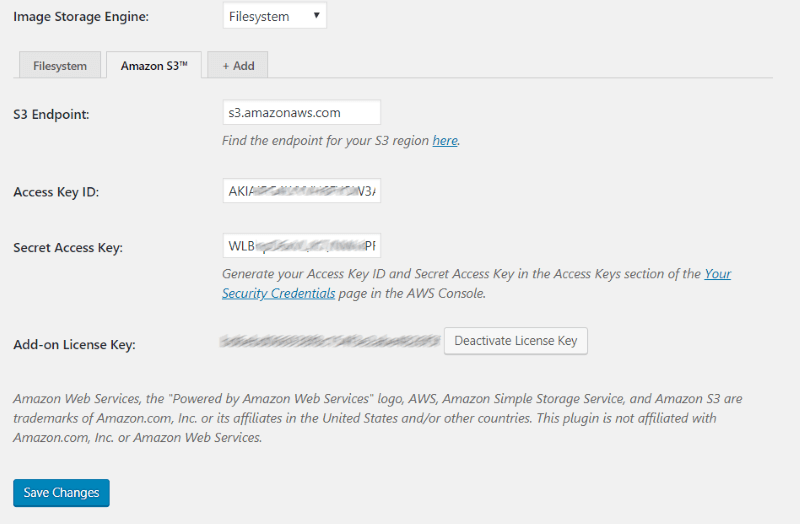
Copy and paste the keys into the Access and Secret key fields in the S3 Image Storage for bbPress settings.
Create an S3 Bucket
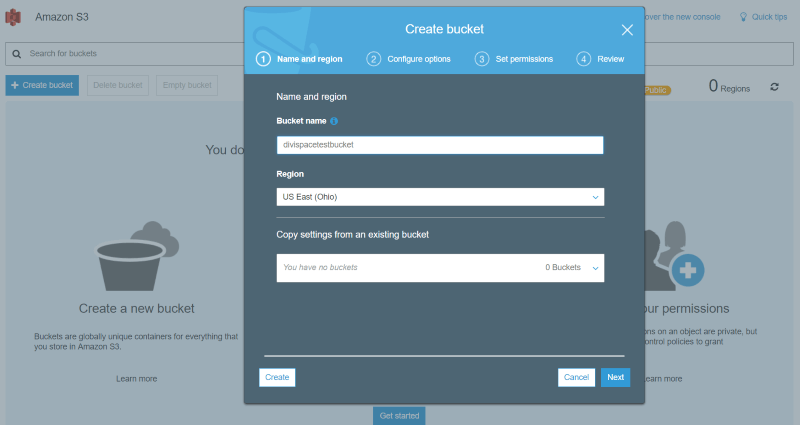
Next, you’ll need an S3 Bucket to store your files in. In your Amazon S3 account, select Create bucket. Go through the settings and create the bucket.
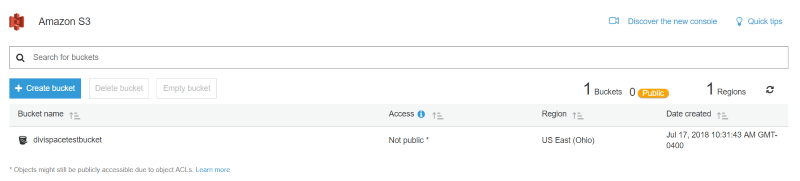
Once the bucket is created you’ll be able to use it to store your bbPress images.
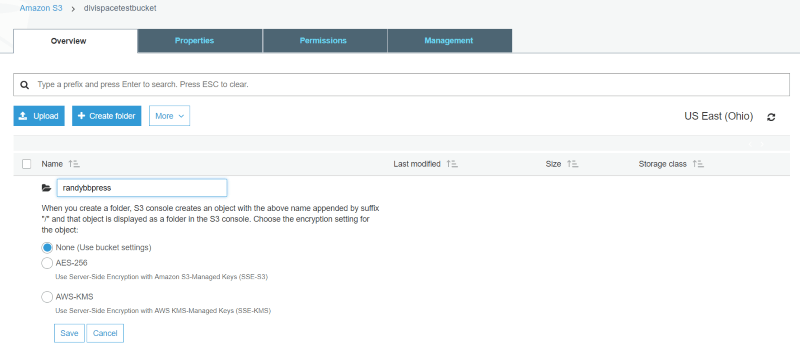
If you want to create folders (to use as directories), click on the bucket and select Create folder.
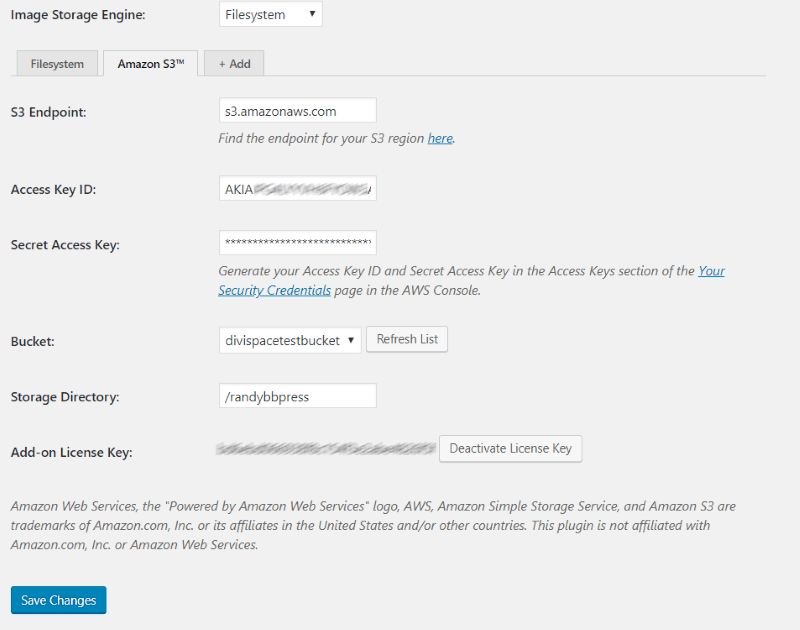
GO back to the settings screen in WordPress and select the bucket that you created from the drop-down box. You’ll need to refresh the list if your bucket isn’t one of your choices. If you’ve created a folder within your bucket you can enter the name into the Storage Directory field. Save changes.
Image Storage Engine
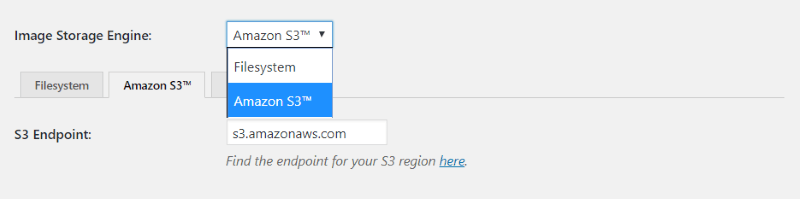
Now, go back to the Image Storage System drop-down box and choose Amazon S3 and save the changes. You’re now saving your bbPress uploaded images to your Amazon S3 storage.
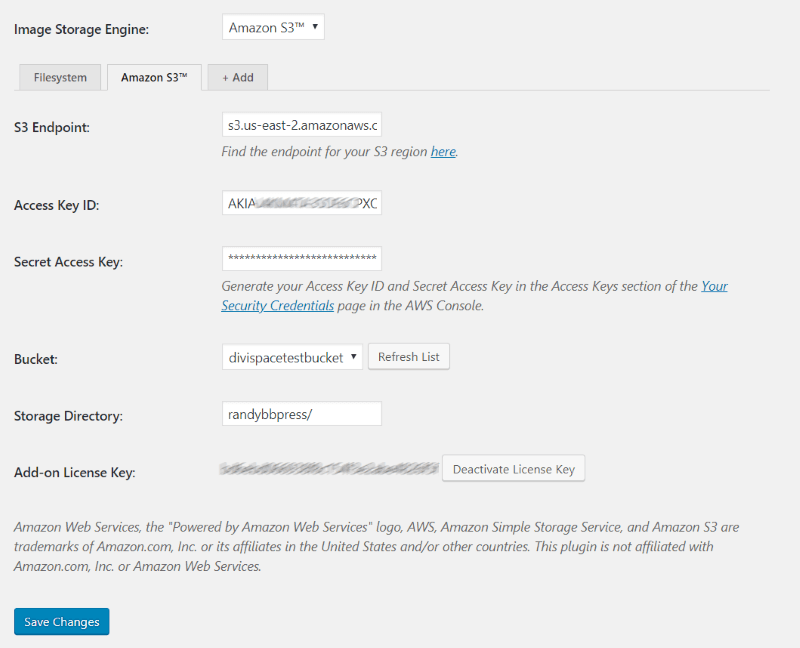
When the setup is complete your Image Storage Engine S3 Endpoint, Access Key Id, Secret Access Key, Bucket, and Storage Directory settings will look like my example above (just with your names instead of mine).
Example of S3 Image Storage for bbPress in Action
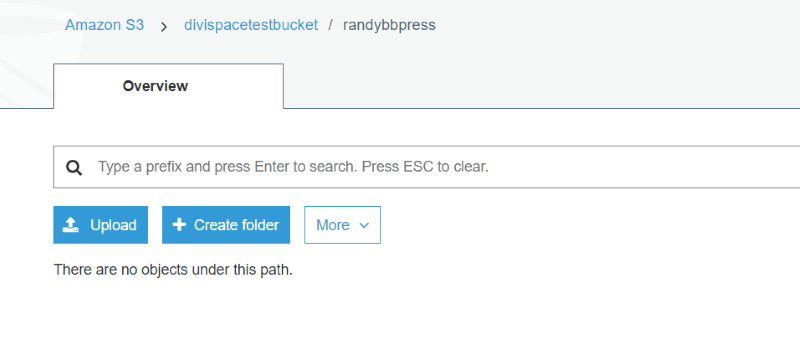
You can see that I have no images in my S3 randybbpress storage directory. Now I’ll upload a few images to the forum at my website and see how they’re stored here.
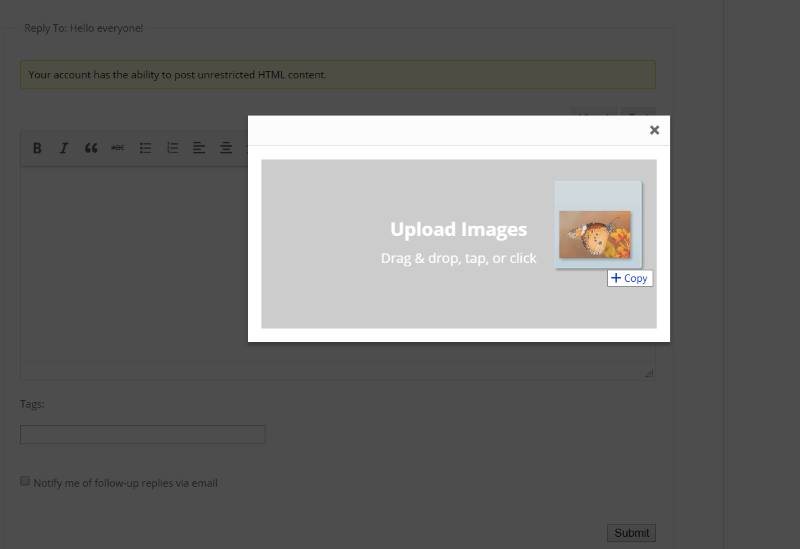
I’ve uploaded an image in a bbPress forum post using Image Upload for bbPress Pro.
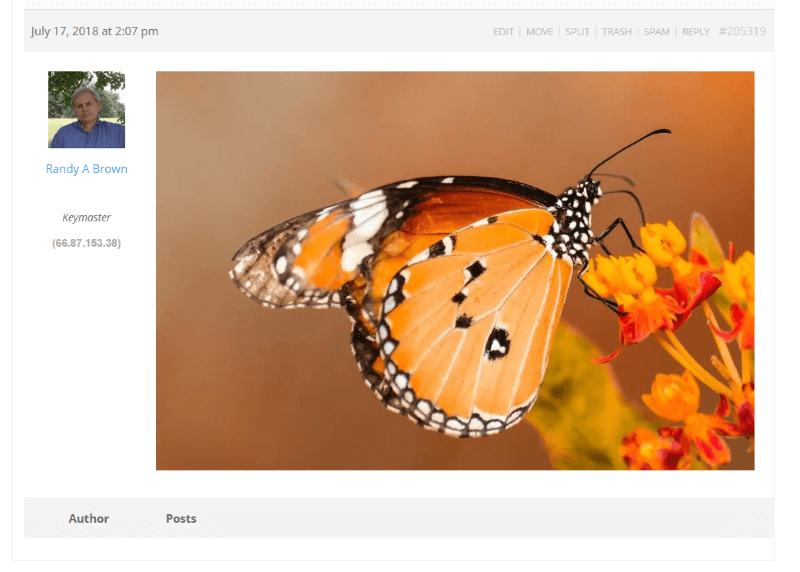
If your S3 settings are correct you’ll see the image in the bbPress post after you hit submit. Mine is showing the image, so the S3 is serving the images to my website correctly.
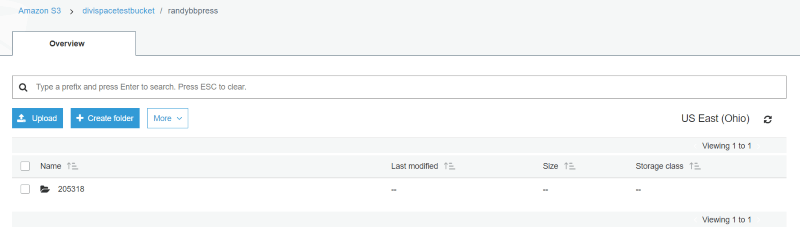
A new folder has been created inside my Amazon S3 directory. This was done automatically.
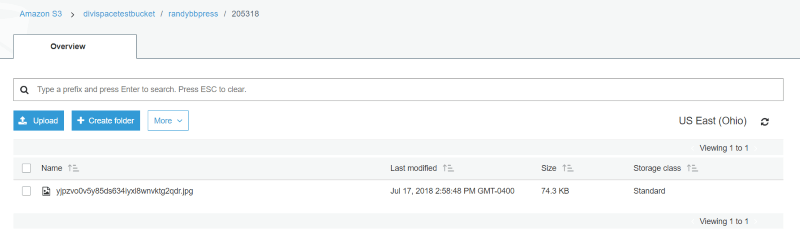
Inside this folder is the image that I uploaded to the forum post.
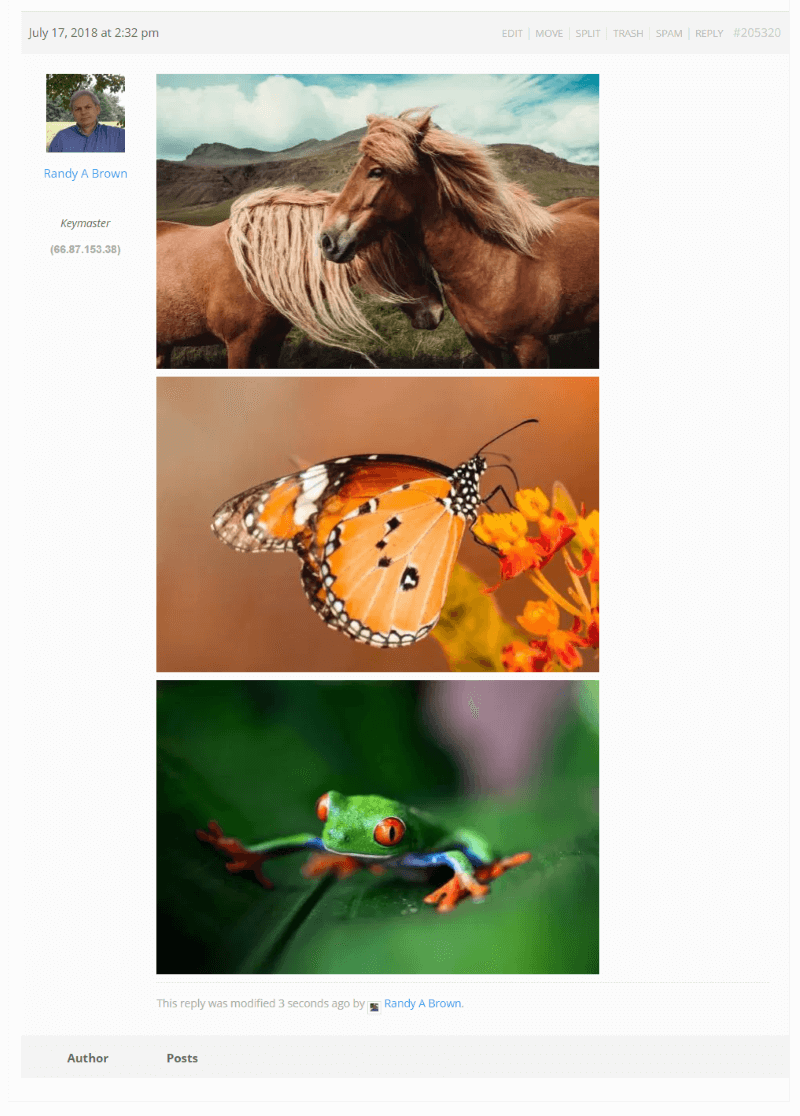
I went back to the forum and uploaded three images at once.
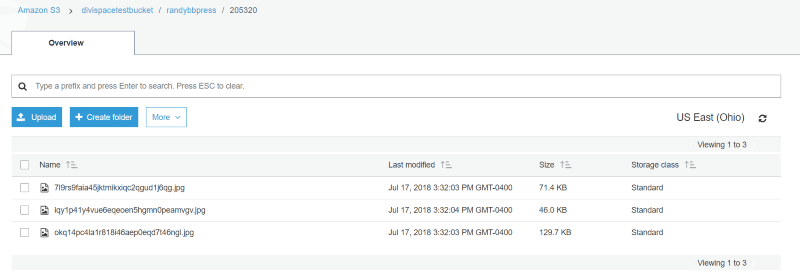
A new folder was added to my image directory in my S3 account that contained all three of the images in that forum post. All of the images I’ve uploaded to the forum so far have been JPEG’s and I have the Image Upload plugin set to keep the original file format.
Even though the images are not on my website, I still have full control over the images. The time that shows when the images were last modified matches the time on the post. I can sort the folders by date, delete individual images, or delete entire folders.
Image Formats
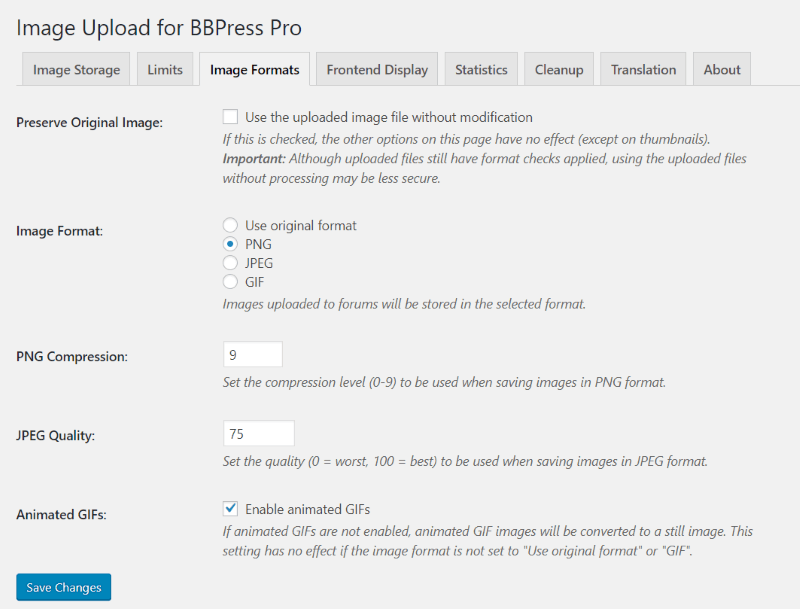
Image Upload for BBPress Pro gives you several image options including preserving the original image, the ability to change the file format as the image is uploaded, set the PNG compression, set the JPEG quality, and enable GIF’s. I’ve changed the file format to PNG.
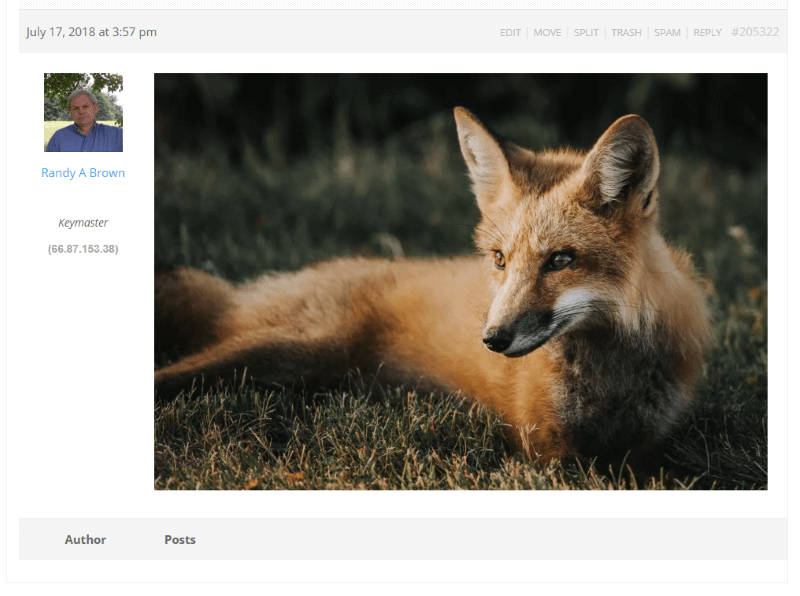
Next, I uploaded a JPEG to the forum.
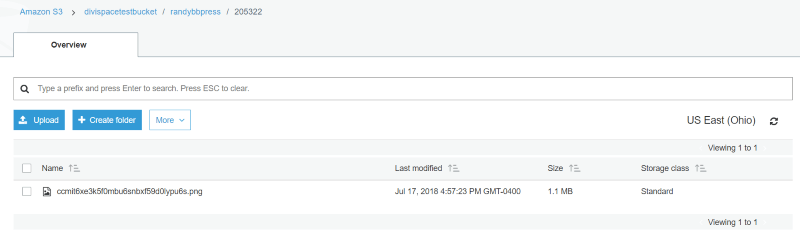
The image was automatically converted to a PNG in the S3 folder. So, the Image Upload for BBPress Pro image settings work the same regardless of whether you store the images on your WordPress website or within your S3 file storage account.
S3 Image Storage for bbPress Licenses
There are four pricing options available:
- 1 site – $29
- 3 sites – $59
- Unlimited Sites – $79
- Lifetime – $109
This is the number of websites the plugin can be activated on at the same time. The license is valid for one year and includes updates as long as the license is valid. If the license expires you can still use the plugin on any website that you’ve already installed it on. It just won’t receive updates or support. It also can’t be reactivated if it’s uninstalled.
Volume discounts are also available. Contact support for more information.
- Note, this is an addon to Image Upload for BBPress Pro, so it will not work without it. It also requires an Amazon S3 account, which has its own fees that are independent of this plugin.
Ending Thoughts
I found S3 Image Storage for bbPress to be an intuitive extension to Image Upload for BBPress Pro. Connecting to my S3 account was easy. Any issues I had was me trying to do something out of order or skipping steps. The images loaded so fast that I couldn’t tell they were not stored on my website. S3 Image Storage for bbPress is easy to recommend for anyone with a bbPress forum on their website.
We want to hear from you. Have you tried S3 Image Storage for bbPress? Let us know what you think about it in the comments below.

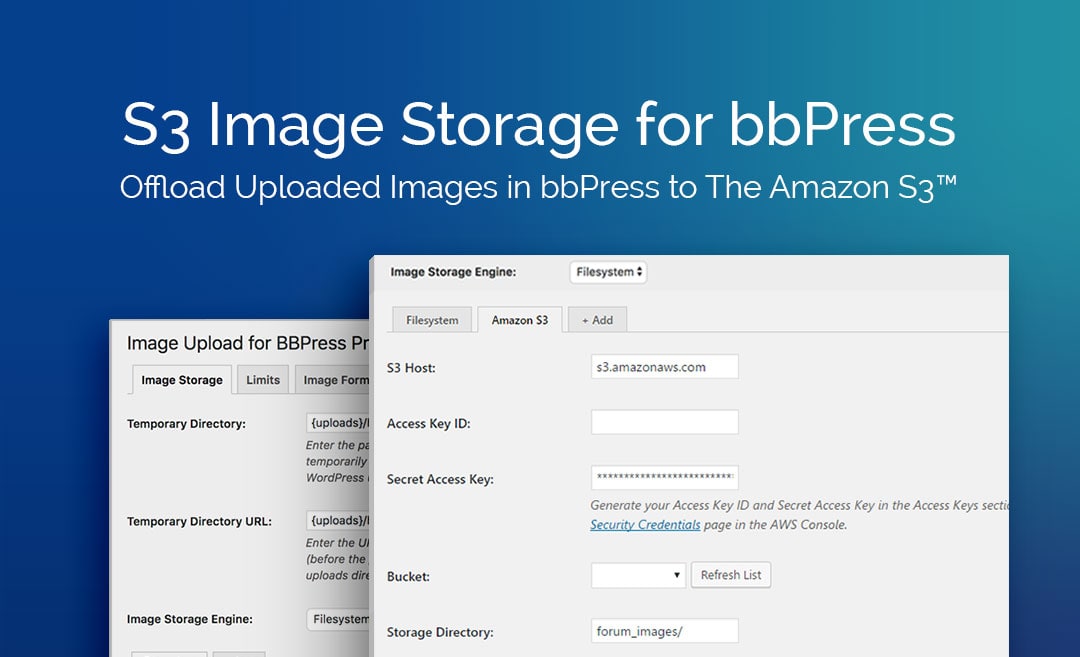
Recent Comments