Frontend Reports for WooCommerce is a plugin that works with the free and pro versions of Product Sales Report or Export Order Items to display their reports within a table on the front end of any WordPress website for anyone to see. It includes a shortcode generator to build the table from your selections. You can also display them within the included widget.
In this review, I’ll take the plugin for a spin and see how it looks with a couple of WordPress themes. As usual, I jumped in head first.
Installing Frontend Reports for WooCommerce Plugin

Upload and activate the plugin as normal. Once the plugin is activated go to WooCommerce > Frontend Reports in the dashboard menu and enter your activation key.

This will open the Shortcode Generator. You can also get back here by going to WooCommerce > Frontend Reports in the dashboard menu.
The settings screen provides a list with links to compatible plugins, which includes both free and pro versions. Next is the shortcode generator, which builds a shortcode from your settings. You’ll place the shortcode in a page, post, or widget to display on the front of your website.
Settings include:
Mode – this will display the report as a table or provide a download link.
Report Source – these are the compatible plugins that you have installed. Choose the source you want to use from the drop-down box.
Report Preset – choose the preset for the report that you created with one of the compatible plugins.
Report Date Range – this is the number of days the report will cover. Use a preset from another plugin or enter the number of days here.
Display Options – plain mode displays a table but removes the pagination, search, and re-ordering features. You can also just hide the search box. Enter the number of rows you want to display per page.
Shortcode – this is the shortcode that you’ll copy. Once you create the settings you want it will be ready to copy and paste into your page, post, or widget. You can modify the shortcode when you paste it within your WordPress editor if you want.
Frontend Reports for WooCommerce Plugin in Pages and Posts

Pages and posts display the table in exactly the same way and display according to the design of the theme. I’ve pasted the shortcode into the Visual tab and created a category called Sales Report. Some of these codes can be difficult to decipher, but you can make changes manually if you want. For example, it’s easy to replace the “10” with the number you want to display so you don’t have to regenerate the shortcode.

For my first example, I’m using Twenty Seventeen. I’m using the default settings for everything except the number of reports to display. I’ve set it to show 10 on a page. Under the page title, it shows the number of reports it will display and lets me choose to show 10, 25, 50, or 100 from the drop-down box. It also includes the search box at the top.
The table itself was built from one of the other plugins that I have installed. The bottom of the table provides the pagination. Under the table, it shows the category that I created for this post.

The design of this theme doesn’t make the table wide enough to show the email column, so it automatically provides a button you can click to see the email.

Here’s how it could look in a theme like Divi. With Divi, you can make the table as wide or as narrow as you want. A narrow table would add the buttons as in the previous example. A wider table would give enough room to show all the columns. This example shows the billing email column within the table. This example uses Divi’s free Tea Shop layout.

This one is the Divi Law Firm Blog layout using the report from Product Sales Report Pro. I’ve added some Divi styling including padding and a shadow effect.

Here’s the same report with Download Link selected rather than Display.
Frontend Reports for WooCommerce Plugin in Widgets

A new widget is added to your widget list called WooCommerce Report. This widget displays the report from Frontend Reports.

Drag it to the widget area where you want it to display. The widget will open, allowing you to make your selections. Give it a title, choose the source for the report, choose the preset if you want, select the date range, and choose the display options. You won’t have to create a shortcode because the widget will display the report. It doesn’t show a download link like the shortcode version can.

Here’s how it looks within a Divi layout that displays a sidebar using a sidebar module. The green buttons indicate that you can see more information by clicking on them.

Clicking one opens the line-item to show you the info.

Here’s how it looks within the Twenty Seventeen theme displaying a WooCommerce product.

Here’s the line-item selected to show more information.

This example uses Plain mode.

Here’s an example of Twenty Seventeen displaying a report from Product Sales Report Pro in a widget.
License and Documentation
$19.99 for use on one website at a time and the license is valid for one year. It includes free updates and support. You can still use it after the license expires, but it can’t be reactivated if it’s un-activated without purchasing a new license.
You can purchase the plugin on Aspen Grove Studios, Frontend Reports for WooCommerce.
Ending Thoughts
Frontend Reports for WooCommerce is an excellent plugin to show your WooCommerce sales reports on the front end of your WordPress website. The setup to create the shortcode just takes a few clicks and there no difficult settings to go through. Keep in mind that it does require another plugin to build the report. I like that you can style to reports if you’re using a theme such as Divi or with CSS.
If you want to show sales reports on the front end of your WordPress website, in either a page, post, or widget, Frontend Reports for WooCommerce is an easy plugin to recommend.
Have you tried Frontend Reports for WooCommerce? Let us know what you think about it in the comments.

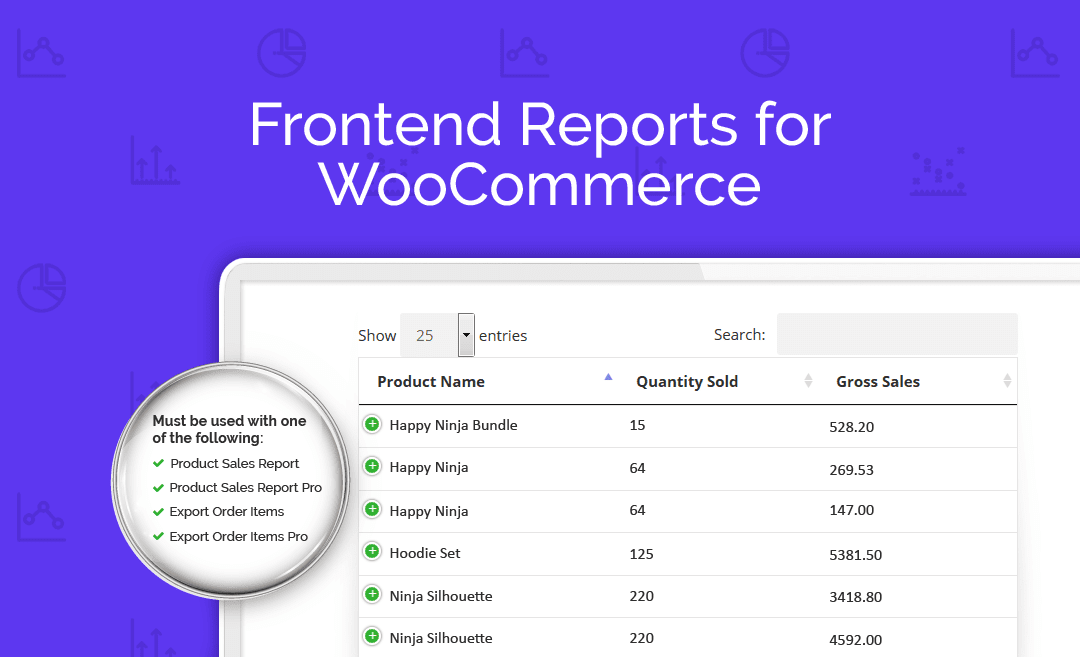
Recent Comments