If you’re building a self-hosted WordPress website there are a few vital things to know, including how to set up WordPress on your server. In the following post, I’ll show you how to install WordPress on either a live site or your localhost.
WordPress is the most widely used blogging and content management systems in the world. Loved for its open-source software, engaging global community and relative ease of use, WordPress is a fabulous way to build and manage your website.
Despite the easy-to-use nature of WordPress, new users may find the initial set up a bit confusing. To assist with this teething stage, we’ve written this guide to help navigate you through the fundamental processes of downloading and installing WordPress.
In this blog post, we’ll share:
- The difference between WordPress.com and WordPress.org and how these affect your development
- Where you can download the WordPress site files for your self-hosted website
- How to install WordPress manually (using a direct to cPanel method as well as FTP)
- An overview of using and installing WordPress on a localhost
- How to install WordPress in a one-click process and our suggestions for web hosting
What is WordPress?
Now powering 40% of the internet, WordPress is the world’s leading CMS (Content Management System) that uses a PHP and SQL framework to allow users to create their own website. With origins in the blogging space, WordPress has evolved to become a multi-purpose website building platform.
As one of the preferred website platforms, WordPress caters to a broad range of users from businesses and individuals, including hobbyist bloggers, small businesses and enterprise-scale corporations, each able to create a WordPress website with relative ease.
WordPress is available in two different forms: WordPress.com and WordPress.org.
Where WordPress.com is paid service, that includes your hosting, maintenance, themes plugins and other extra services, WordPress.org, on the other hand, is free, can be used on your host of choice, and gives you more options with the plugins and themes you use.
The tradeoff with using the free software from WordPress.org is that the user will be responsible for all of the website’s workings, and will need to be able to navigate through the setup process.
If you opt for WordPress.com, for a fee, you’ll have several features available to you, including the WordPress software ready to go out of the box. However, if you want a totally free and 100% owned solution, WordPress.org is the best way to go. It’s not hard to get started with a little direction, so let’s dive in.
Getting Started with WordPress
To get started with WordPress, there are a few steps to take, such as purchasing a domain and a web hosting package. There are plenty of web hosting options available, servers come in all shapes and sizes, but for an extra boost in performance, we highly recommend Divi Space Hosting, especially if you’re planning on using a page builder like Divi to create your website.
With Divi Space Hosting, WordPress is already setup for you and is available with a one-click installation, so you will get all the benefits of a self-hosted WordPress without the setup.
With hosting, in general, you get what you pay for and services range anywhere from $3 per month to $30 per month for a premium starter plan. That is a wide range, but the key differences are:
- Security
- Performance
- Support
- Automation, and
- Maintenance services
When you’re choosing your hosting plan, make sure you select one that fits your budget and gives you the features and services you need to deliver your content quickly and safely. Also, choose a hosting plan that doesn’t require a lot of extra work in ongoing maintenance.
As well as selecting your hosting plan, you will also need to purchase a domain name. This is like the address on your house that lets people know how to get to your website. Domain names can be purchased directly from a domain registrar. Some popular choices are:
Most .com domains will run between $15 and $20 per year to maintain but buying a name that has already been taken can cost tens of thousands of dollars.
Once you have your hosting and domain name purchased you are ready to install WordPress!
How to Download and Install WordPress
If you’re looking for a quick overview of the enter WordPress download and installation process, here is a step-by-step run-through:
- Visit wordpress.org
- Download the latest version of WordPress from wordpress.org
- Wait for the .zip file to download to your computer
- When complete, unzip the .zip file, exposing the WordPress site files
- Upload the site files to your server (either using an FTP client for a live site, or simply dragging and dropping files into the respective localhost folder)
- Once the site files are loaded on your server, create a database using phpMyAdmin
- Connect the site files and database by changing the variables in the wp-config file
- Once WordPress is set up, install a theme (we love the Divi theme by Elegant Themes)
- When required, install various plugins to suit your needs
If you’re brand new to setting up a WordPress site, this will all seem very complicated. Take your time, follow the steps outlined below, and in time and with practice, this process will be a walk in the park.
To begin the process, start by downloading the WordPress files. Then, install them on your server.
Let‘s begin!
How to Download WordPress
Once you have purchased a domain and web hosting (again, we recommend Divi Space Hosting), you’ll be ready to go.
To download the WordPress site files (often referred to as WordPress core), head over to the WordPress.org Repository. The WordPress repository is like a library of free items for WordPress developers. This is where all of the free WordPress software and tools, including the WordPress core files, themes and plugins can be downloaded.
To download the latest version of WordPress, click the blue Download WordPress button and the core files will start downloading automatically.
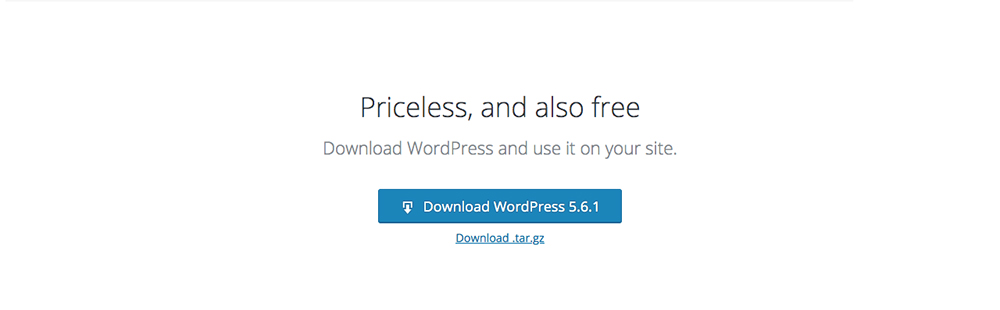
Visit wordpress.org to download the latest version of WordPress
It may take a few moments for the file to finish downloading. Once complete, you’ll see a new .zip file named ‘wordpress’ and the version name (for example ‘wordpress-5.6.1′) in your Downloads folder.
Now, double-click on the folder to unzip the contents. Inside, you’ll find a collection of files and folders. If you’re new to WordPress, these files will look totally confusing at first glance, but over time, you’ll become familiar with the file and folder structure.
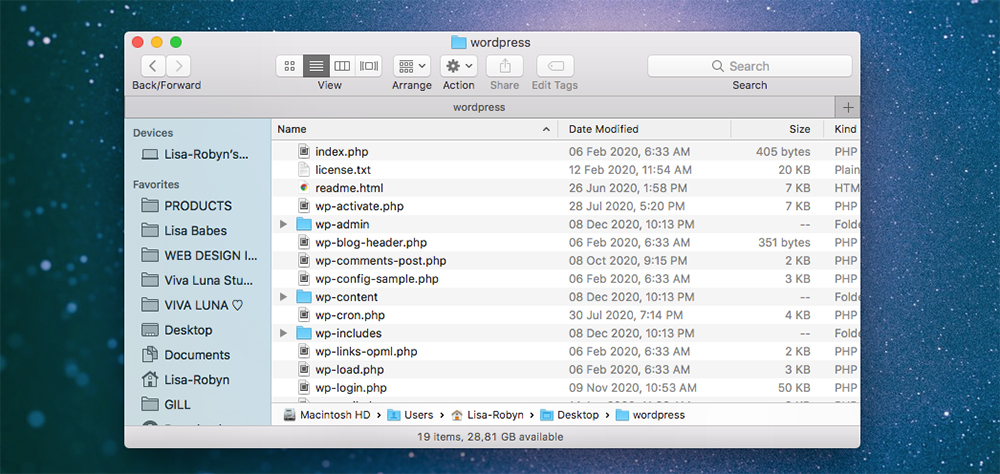
Once you unzip the wordpress.zip file, you’ll see all of the files and folders insde
At a later stage, we will revisit these files and edit the wp-config-sample.php file.
Once you’ve finished downloading the core files, it’s time to install WordPress manually on your server.
How to Manually Install WordPress
Now that you’ve downloaded the WordPress core file, you’ll need to get them onto your server. Here, you have two options. Depending on your set up and working habits, you could either:
- Install WordPress on a live server, or
- Install WordPress in a local environment.
When creating a live site, some hosts, Divi Space Hosting included, offer a one-click installation of WordPress. If fiddling with site files is not your style and you want to bypass manually installing WordPress, look out for a host that offers this feature. More on one-click WordPress installations later.
How to Install WordPress on a Live Site
If you’re ready to begin working on a live site, you’ll need to move the WordPress core files from your computer to the server.
There are two methods for installing WordPress on a live site: directly to cPanel or using FTP.
How to Install WordPress on cPanel
The first method is direct via cPanel itself. For this method, you should keep the wordpress.zip file intact, in its compressed form, and not unzip the file contents. Below is a brief overview of the process. We’ve written a detailed article that explains how to install WordPress on cPanel.
- Log into your server and click on File Manager
- From the public_html folder, locate the correct folder of your website within the directory
- Click Upload
- A pop-up will appear that will let you select a file from your computer, select the wordpress.zip file
- Let the installation run, once complete click on the wordpress.zip file to select it
- Click Extract and let the extraction process run
- When ready, click Reload and you’ll see the WordPress folder on your server
- Make sure you delete the wordpress.zip folder as it’ll take up unnecessary space
How to Install WordPress Using FTP
An alternate method to the above-mentioned route uses what is called an FTP client. This software makes a connection between your computer and server, allowing you to connect to the folders in your web hosting and without logging into the server itself.
Say, for example, there is a problem with uploading the wordpress.zip folder to the server in the process above, or, you have not been given server access for some reason, FTP is an option. Note, unlike the cPanel route, it’s best to unzip the wordpress.zip file and use the exposed file and folder structure.
Here’s a quick overview of the process:
- Download an FTP client, a program such as FileZilla or Cyberduck
- Enter the host, username, password and port details of your server (if you don’t know these details, contact your host)
- Open the public_html folder
- On the left-hand panel, you’ll see the files on your computer, open the wordpress folder and group select the files and folders inside
- Drag the file selection into the right-hand panel and drop them inside the public_html folder
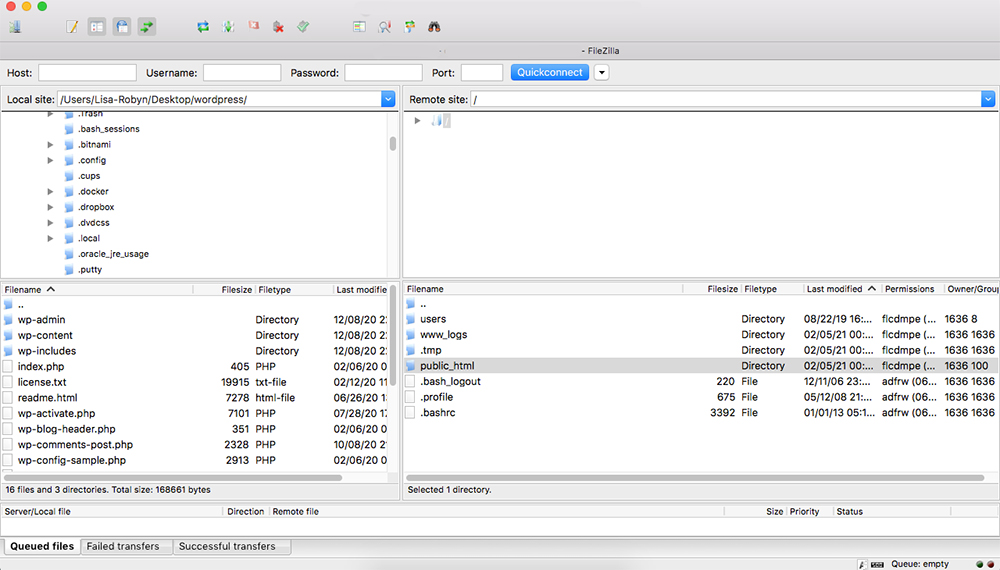
Overview of FileZilla FTP program
This process can take a bit of time depending on your internet speed. Once complete, you can move onto creating a database for your site. This has to be done via the server itself.
How to Install WordPress Locally
As opposed to purchasing server space for development and testing environments, developers will work locally using a localhost or local server. This is a great way to build a website without expensing server costs. Developing locally is also great if you don’t have regular access to the internet, or your internet speed is super slow.
Bypassing the need for a live server, enabling localhost essentially turns your computer into a server. Great for users who work remotely, a localhost allows the user to continue building a website, independent of an internet connection.
The great thing about local sites is that you can have multiple installations, and so, multiple testing or development environments. Localhost software is free to use, and as this negates the need to pay for web hosting, using a localhost is the perfect way to play around with WordPress without fiddling around on a live site.
To set up a local environment on your computer, either:
- Follow our step-by-step tutorial that explains how to set up DesktopServer by ServerPress, or,
- Follow the Elegant Themes tutorial that explains how to set up MAMP (localhost for Mac) or WAMP (localhost for Windows)
Each of the tutorials above includes guides that will show you how to install WordPress on localhost. You’ll get a thorough rundown of the steps you need to get the WordPress site files on the server as well as set up and connect the database.
One-Click Installation of WordPress
If you want a far simpler, quicker and totally hands-off process, opt for a host that offers a one-click install of the WordPress package. With Divi Space Hosting, all you have to do is hit the WordPress button and within seconds, you’ll have WordPress ready to go on your server!
Ending Thoughts
Downloading and installing WordPress can be challenging the first time you go through the process, but once you do this a few times, it’ll be second nature to you. Whatever your development style, whether you like building locally or on a live server, it’s great to know that there are so many options available to you.
What has your experience been of downloading and installing WordPress? Which of the installation processes mentioned above is your favorite?
If you have any questions or comments, leave them below – we love receiving your feedback! Thanks for reading!

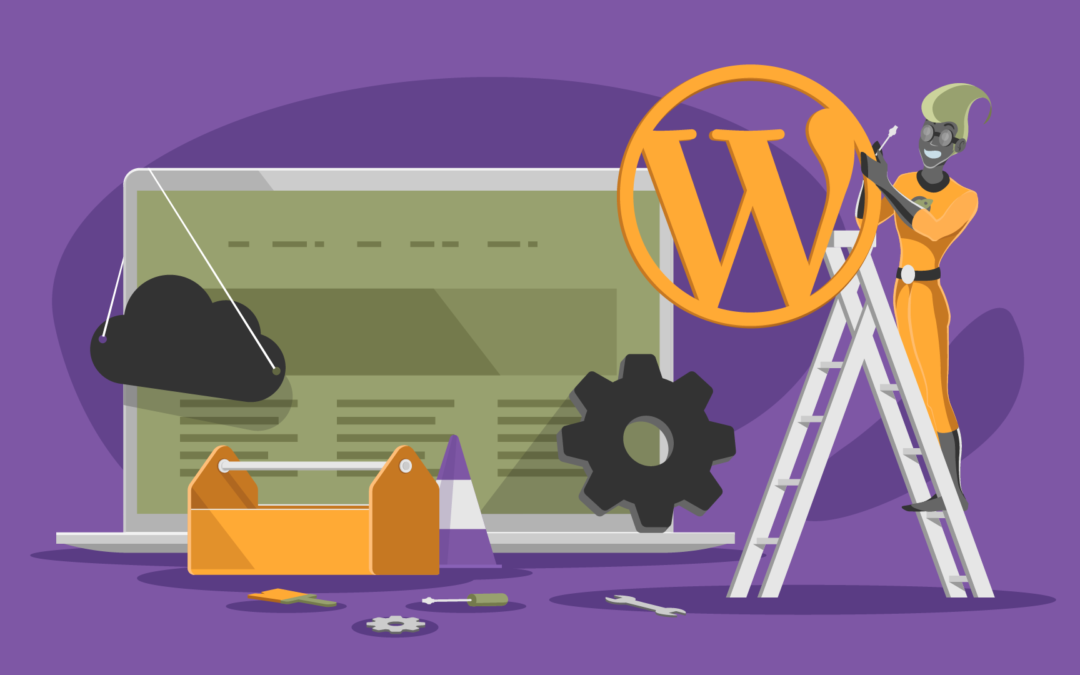
Easy to understand the step-by-step right from purchasing a domain to installing a WordPress everything is thoroughly explained in this article. Even though a newbie can easily understand the Procedure.
Great, great article Ramsay. I really love the advice you gave about not compromising the relationship with your audience for a few quick bucks early on.
Great post! You’re so easy to read ?
I just got my blog up and running, hopefully I can make some money with it!
This is amazing information, I got inspired after reading this blog!
Please keep posting such informational blog. So that, people like us will get inspired and implement in real life.
Thanking you
You should also say a few words about the folder and file rights!