See how to setup the Divi Podcast Child Theme in just 7 minutes.
Installation and Activation
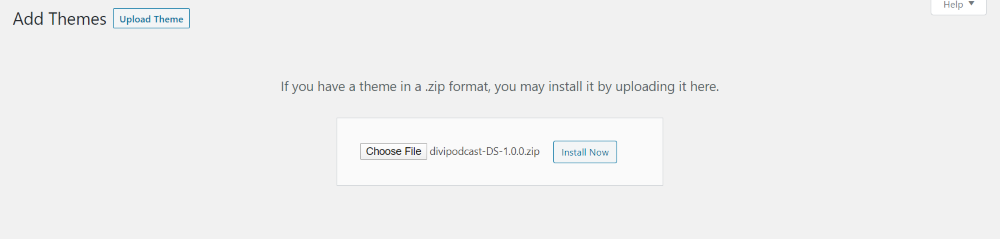
Upload the zipped file and activate the theme as normal.
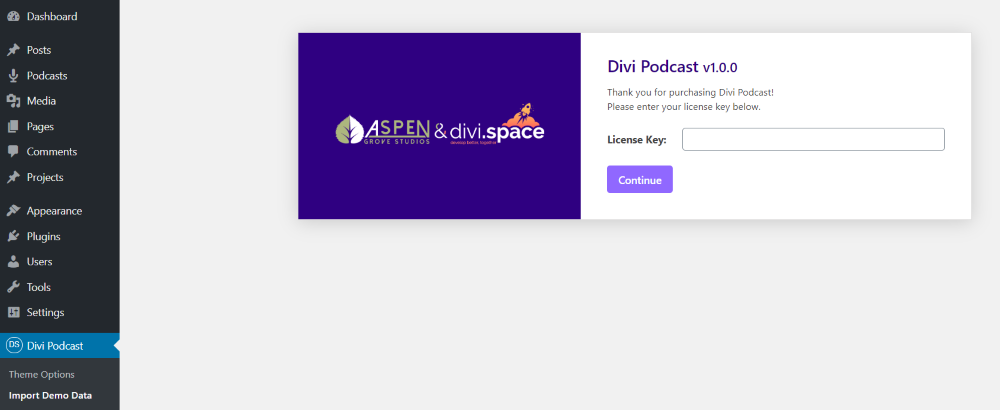
Select Divi Podcast in the dashboard menu and enter your license key.
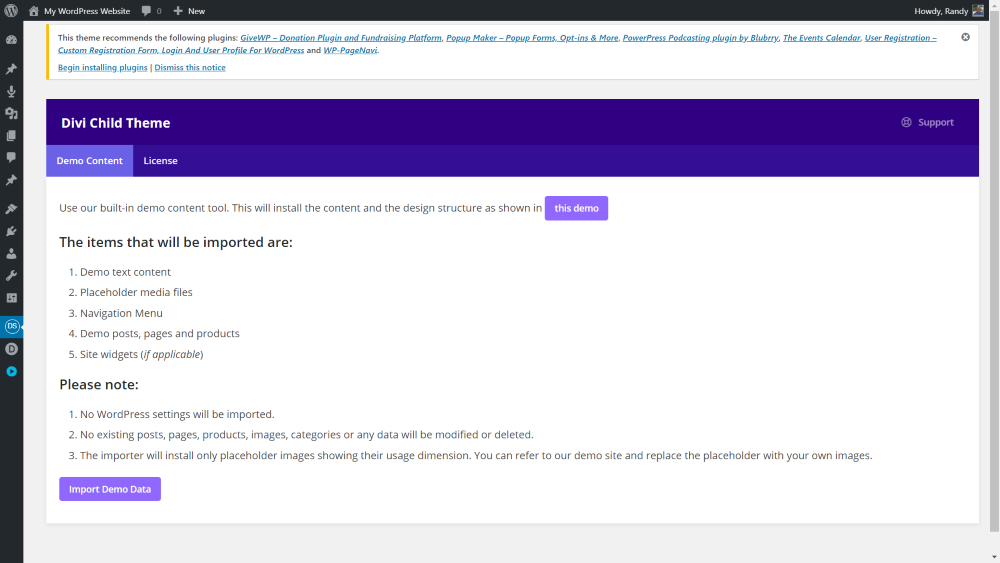
Once the license key is activated you’ll see the theme options. Above this is a message that shows a list of plugins that are recommended and a link to download them. You’ll need these plugins in order to add the features to your website. All of the plugins are free.
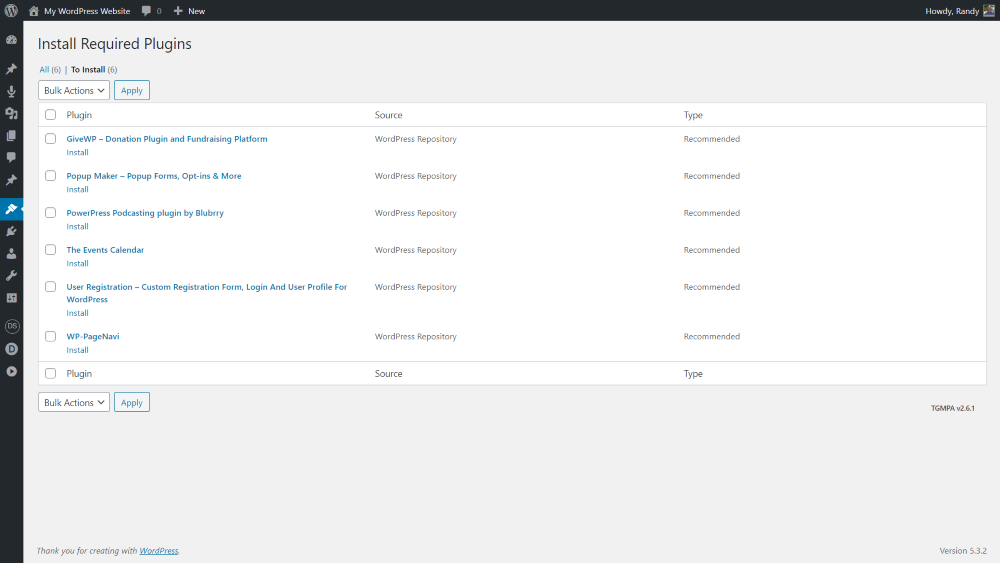
If you click to begin the installation, you’ll be taken to a screen where you can select the plugins to install. Once the installation is complete, you’ll need to activate each of the plugins. You must have the plugins activated before importing the demo data. Some of the plugins need to be set up. I ended up going through their settings after importing the theme’s demo content, which worked fine.
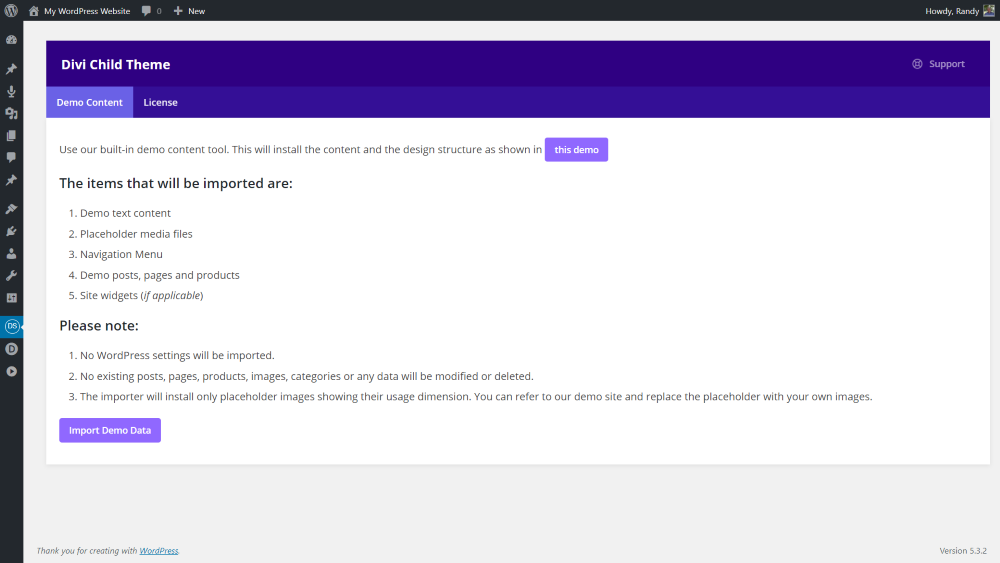
You can also import the demo data from the Divi Podcast menu. This will import the layouts and content to make your site look like the demo. Your site will look the same as it did before installing the child theme until you run the import. To run the import, click Import Demo Data and wait for the import to finish. This can take a few minutes to complete. You can also see what the demo looks like by clicking the button labeled this demo.
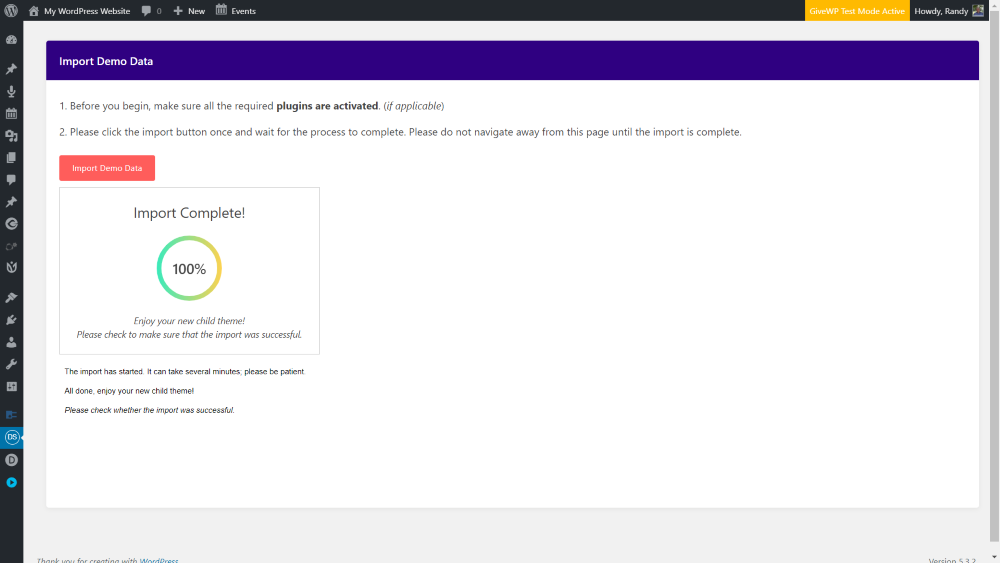
Stay on this page until the import is finished. You’ll see a message alerting you once the import is complete. Next, set the homepage and blog page in the homepage settings.
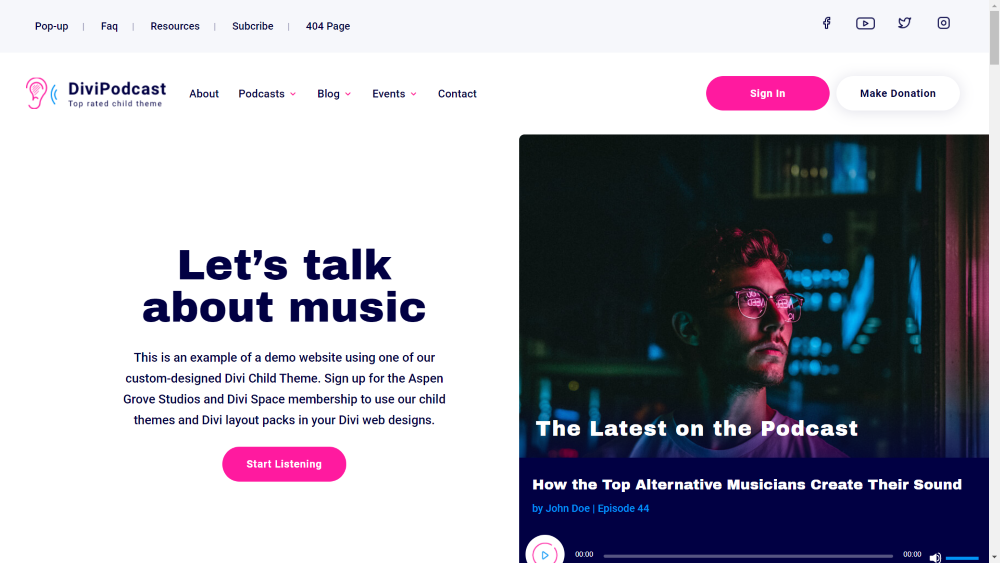
Your site will now look like the demo.
Divi Podcast Pages
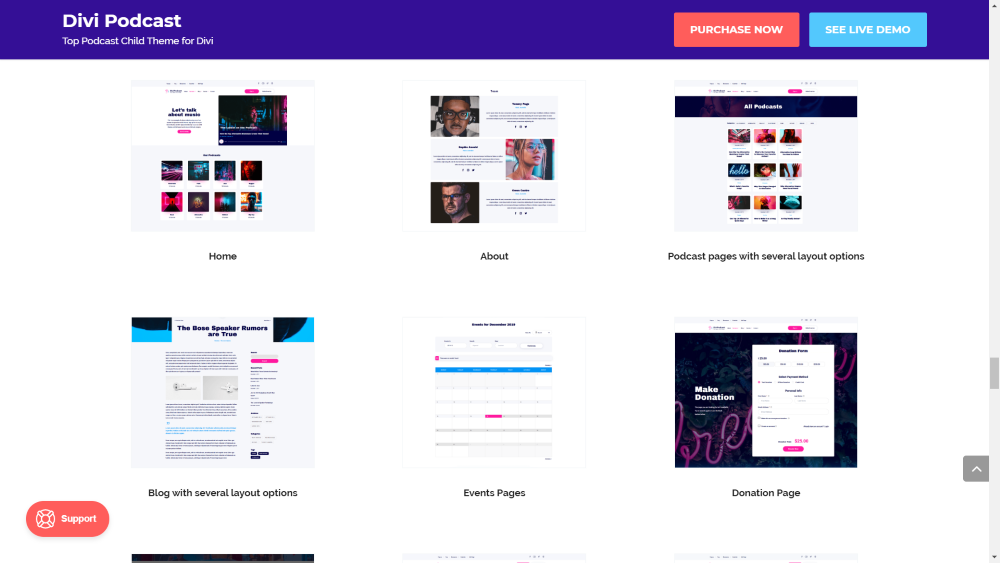
Divi Podcast comes with 12 main pages and lots of supporting pages to showcase your podcast, build your blog, show events, accept donations, and lots more. The pages include lots of styled modules and special features.
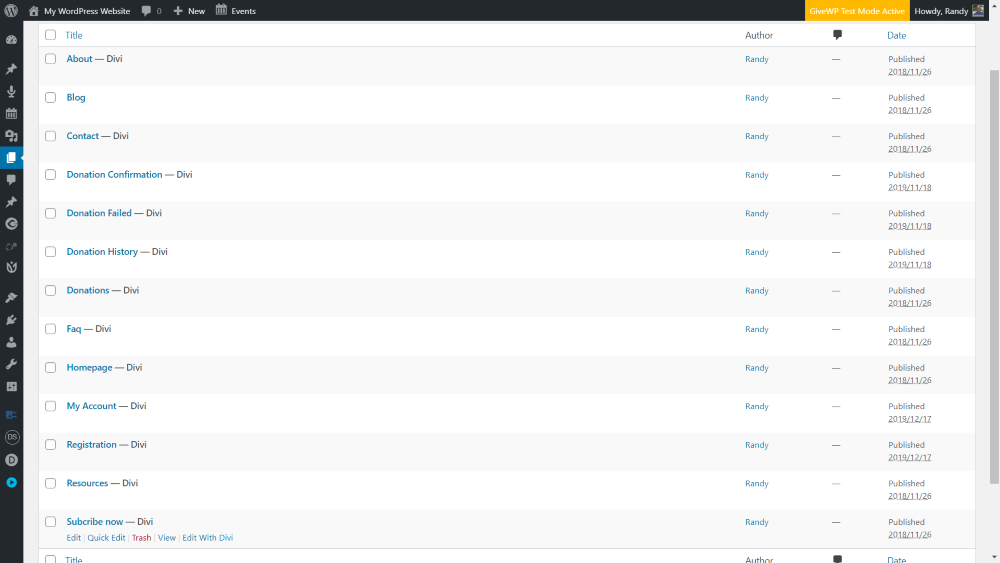
The import adds 13 new pages to the pages library. There are actually more than this, though, because of the way the Divi Theme Builder works which allows you to create archive pages, 404 pages, etc.
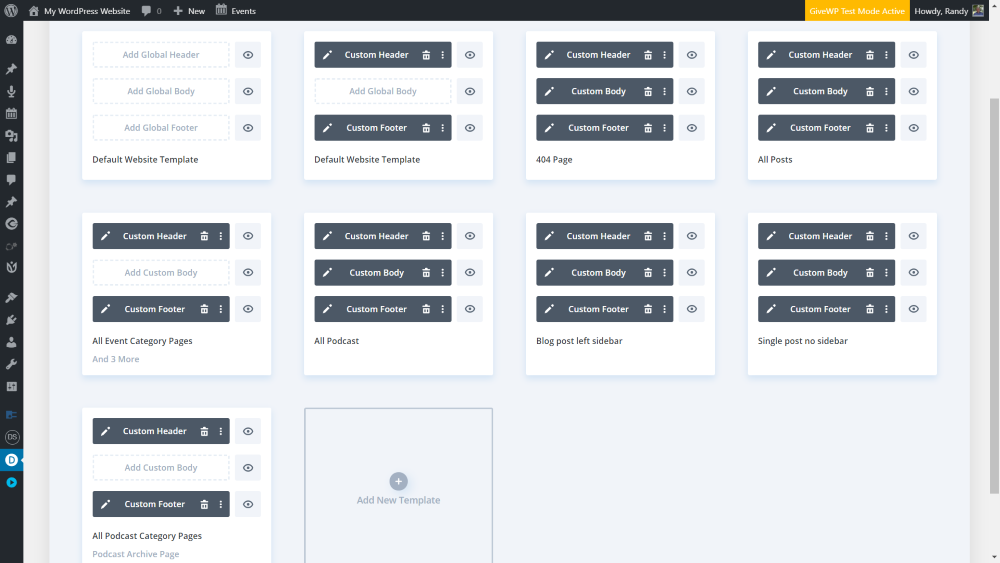
The default website template, 404 page, all posts, all event category pages, all podcasts, blog post with left sidebar, single post with no sidebar, and all podcast category pages are created with the Divi Theme Builder.
Menus
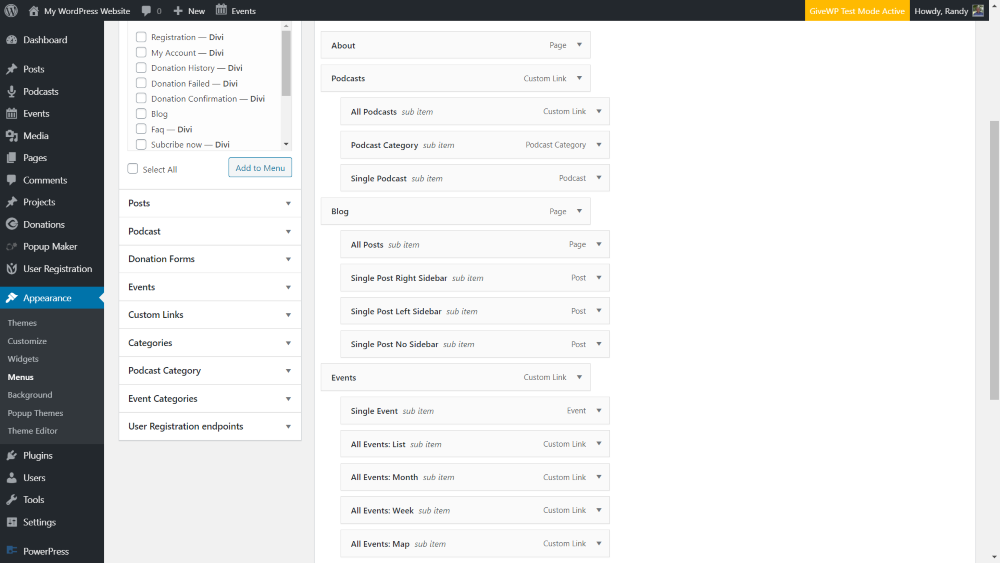
The published pages and category pages are automatically added to the menu to create primary, secondary, and footer menus. They include lots of second-level pages that list categories. If they’re not assigned automatically, you’ll have to select them in the menu list and assign them.

The primary and secondary menus include lines to divide the secondary links and custom social media icons. The right side adds 2 call-to-action buttons: one to sign in and one to make a donation.

The footer menu displays the logo in the center, places the links in a horizontal line with dividers between them, and places the social icons under the links.
Divi Podcast Child Theme Features
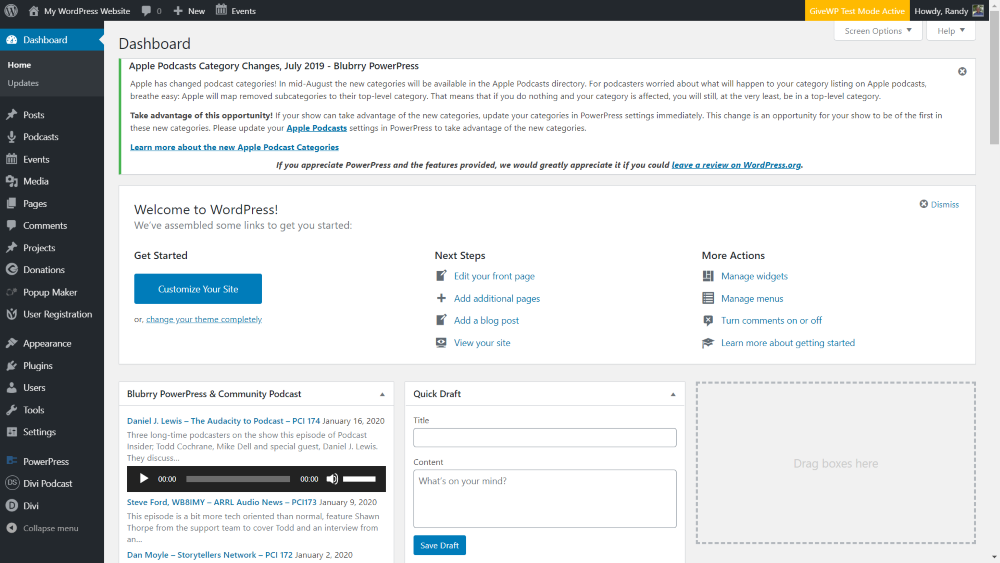
Divi Podcast adds lots of new features and post types to WordPress, including:
- Podcasts
- Events
- Donations
- Popup maker
- PowerPress
- User Registration
- PageNavi
Many of these features are custom post types that are added with plugins. Here’s a look at each feature.
Podcasts

The podcasts are powered by Blubrry PowerPress. It adds a custom post type called Podcast. The podcasts are linked from Blubrry and their URLs are added to the podcast editor. It creates a podcast RSS feed. It also provides free tools, an audio player, a video player, MP3 tags, and a widget to add a podcast subscription to your sidebars.
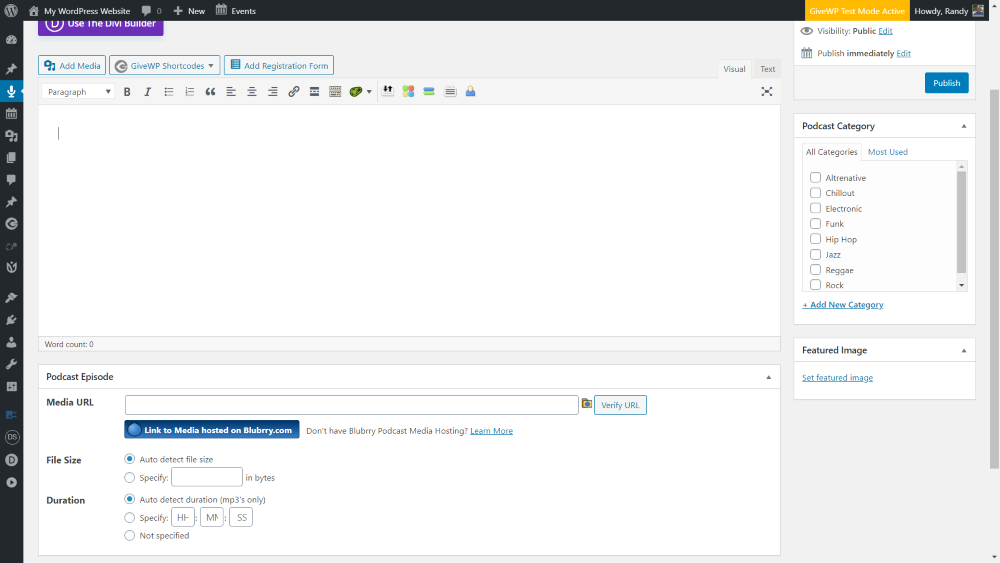
The podcast posts are created with an editor like any WordPress post, but they have an added feature at the bottom of the editor where you can add the podcast’s URL, select the file size, and duration options. Add content with the standard editor or use the Divi Builder.
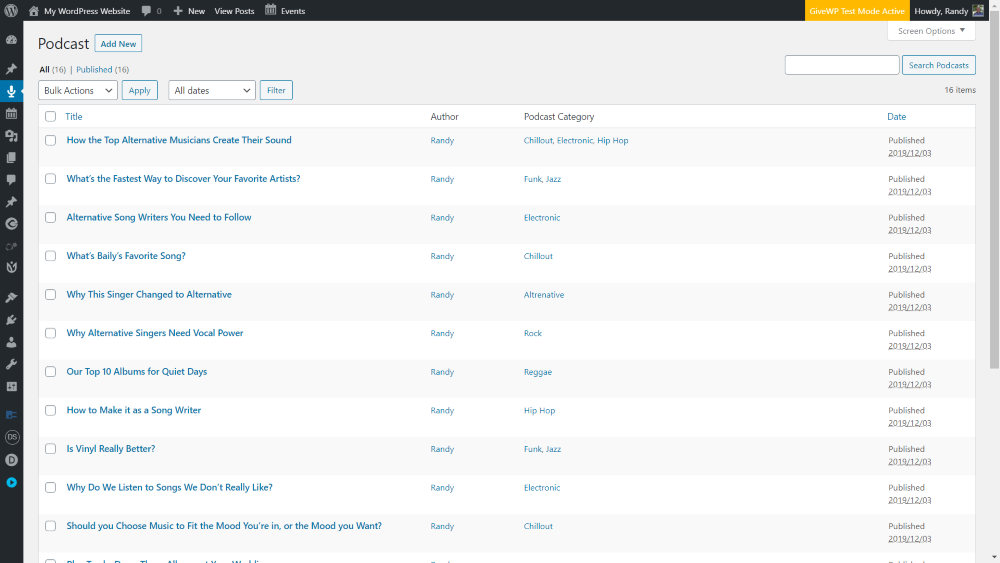
Once you’ve added your podcasts, you’ll see then in the podcast library.
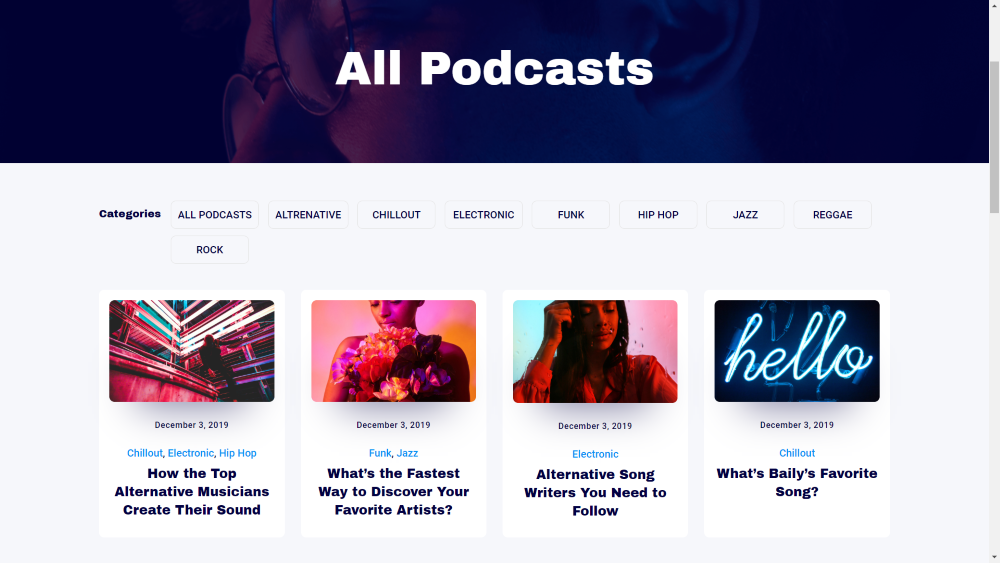
Users can filter the podcasts by topic. The podcasts are displays as posts.
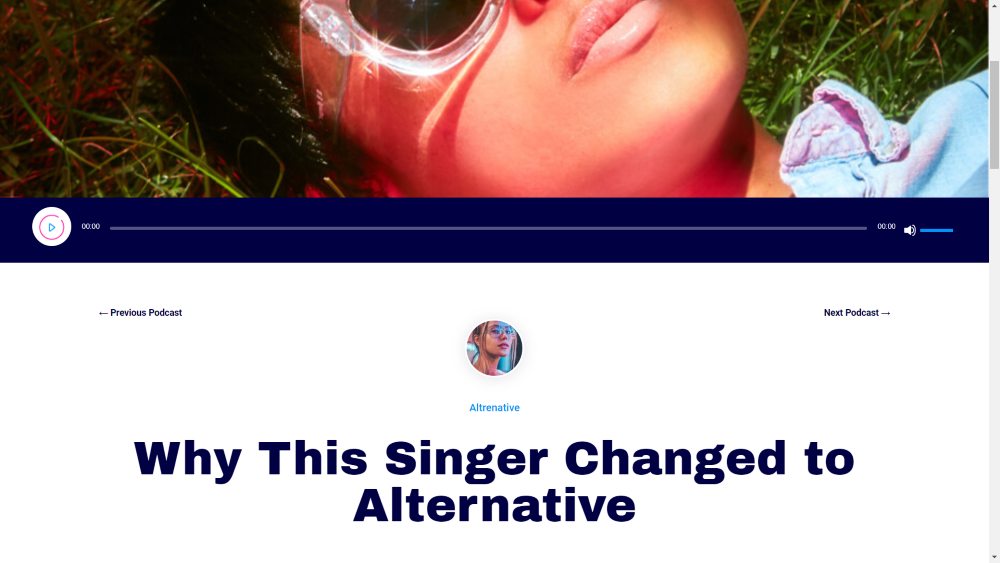
The podcasts are played with a styled audio player and include the featured image and a content area to display any type of content you want such as a transcript, video, images, links, etc. It also includes post navigation, the author’s thumbnail image, and category.
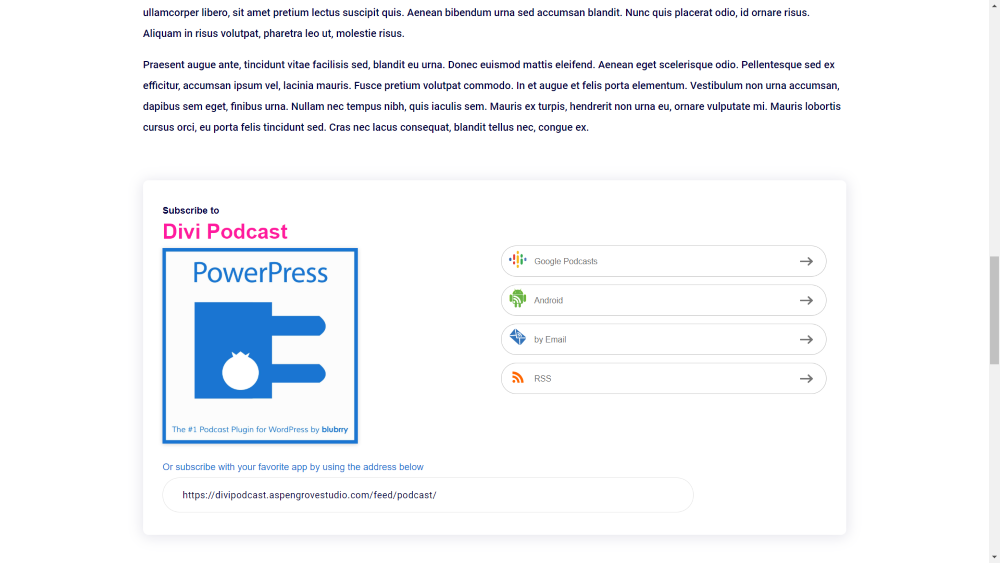
Under the content area is a subscription with links to the places that users can subscribe to your podcasts.
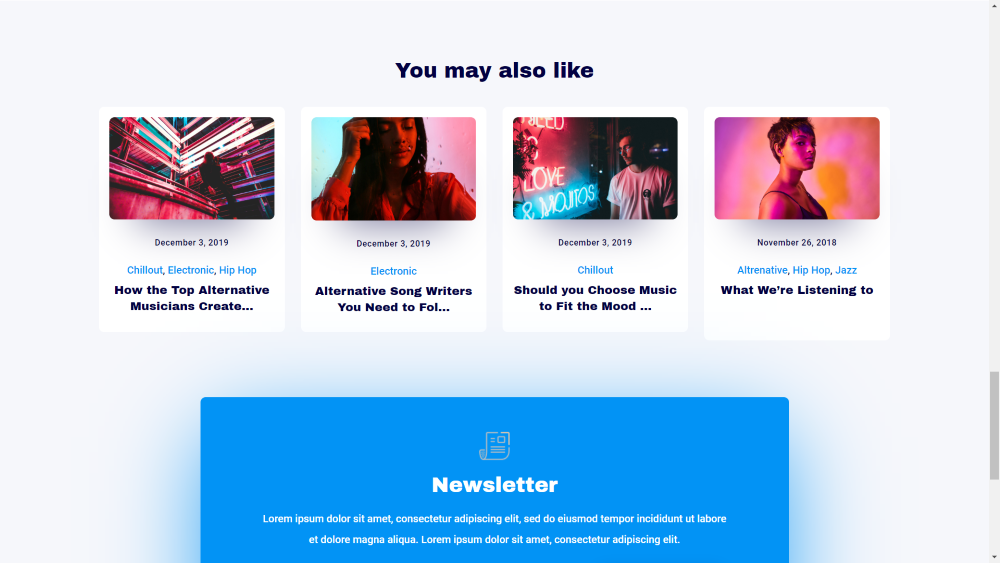
It also displays related posts and a newsletter subscription form.
Events
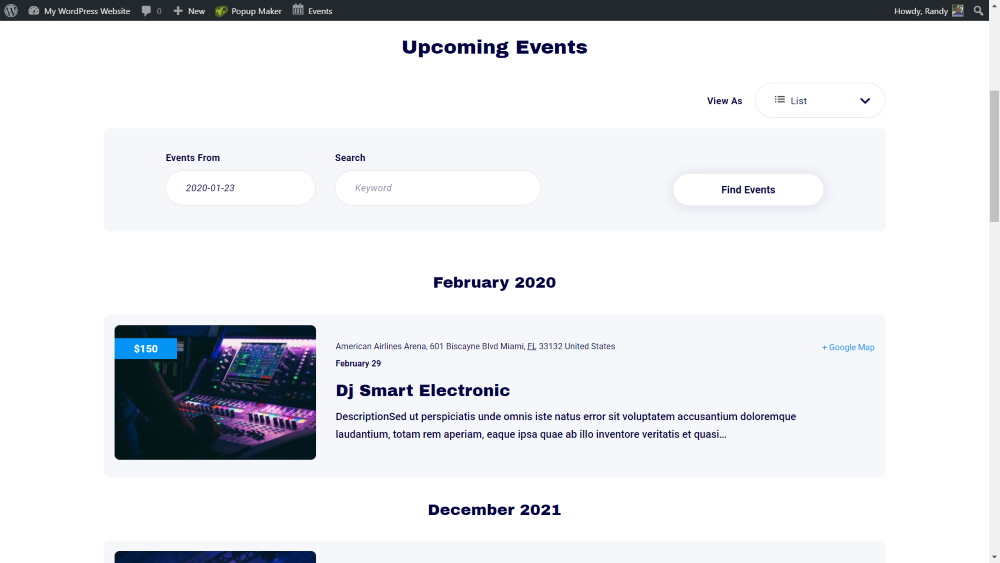
Events are handled with The Events Calendar plugin. Display your events as cards or add the included widget to show your events in the sidebar. Here’s a look at the Events category page that’s created with the Divi Theme Builder.
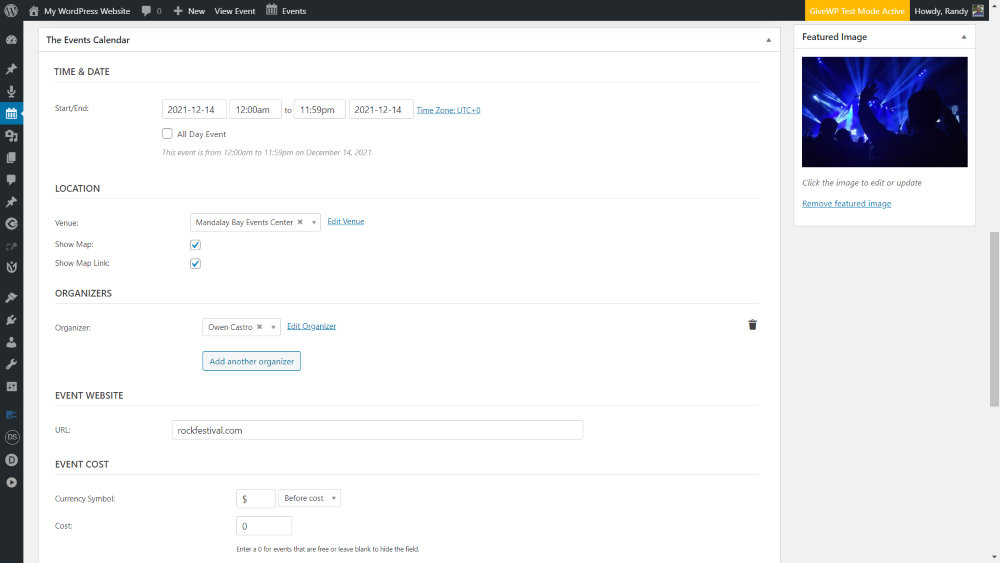
It adds an events custom post type that uses the WordPress editor or the Divi Builder and adds a new section for the events information.
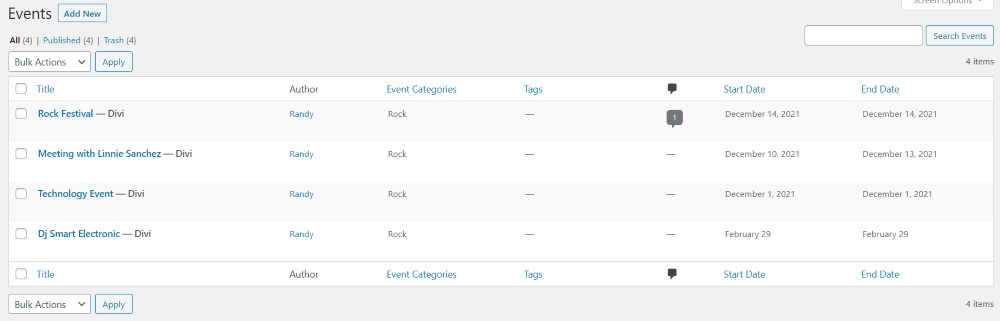
The events are listed in the events library.
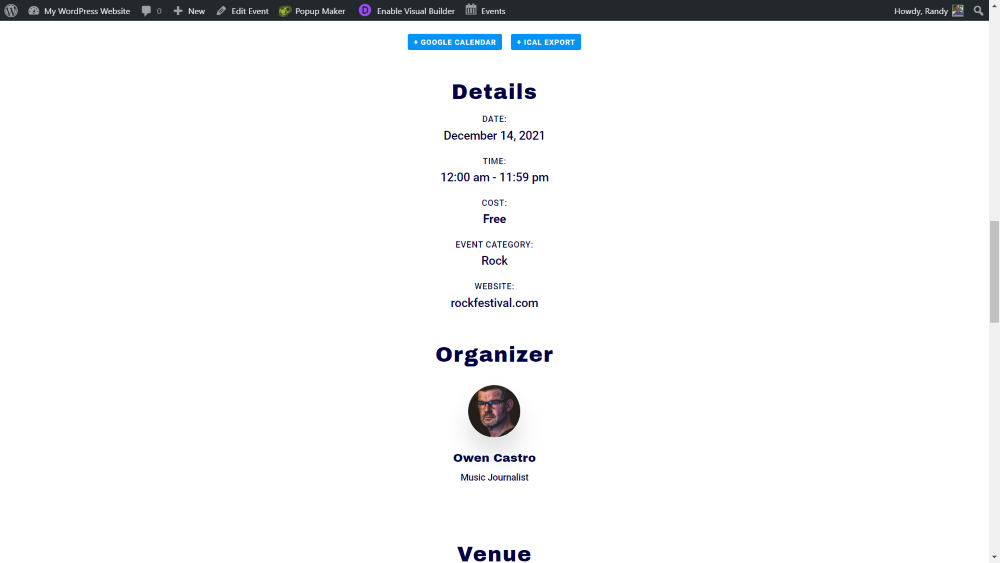
It adds the event details at the bottom of the events post.
Donations
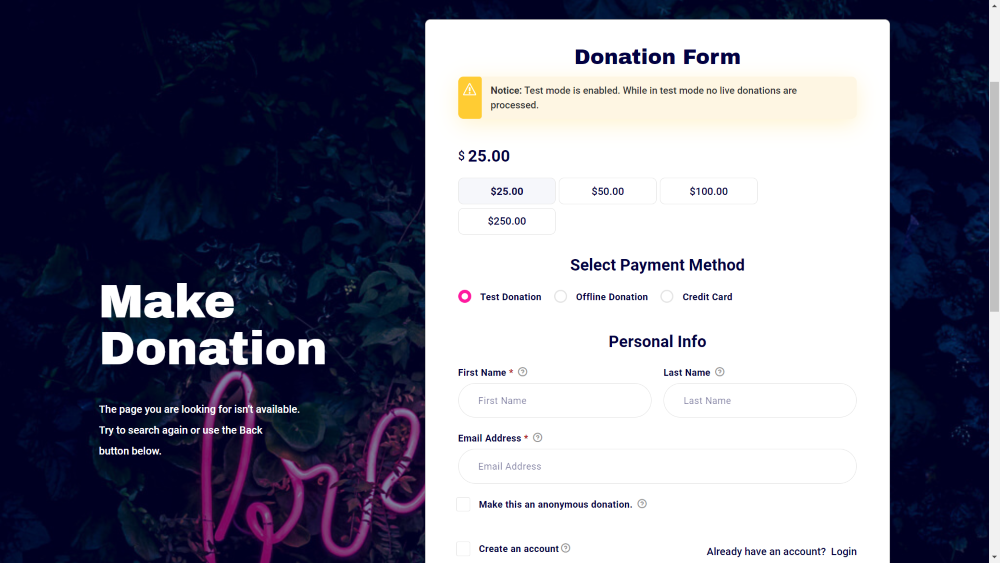
Donations are handled with the GiveWP plugin. You can create your own forms and Divi Podcast comes with a custom form. This is the donation form that’s included with Divi Podcast. It also adds a widget to show forms in the sidebar.
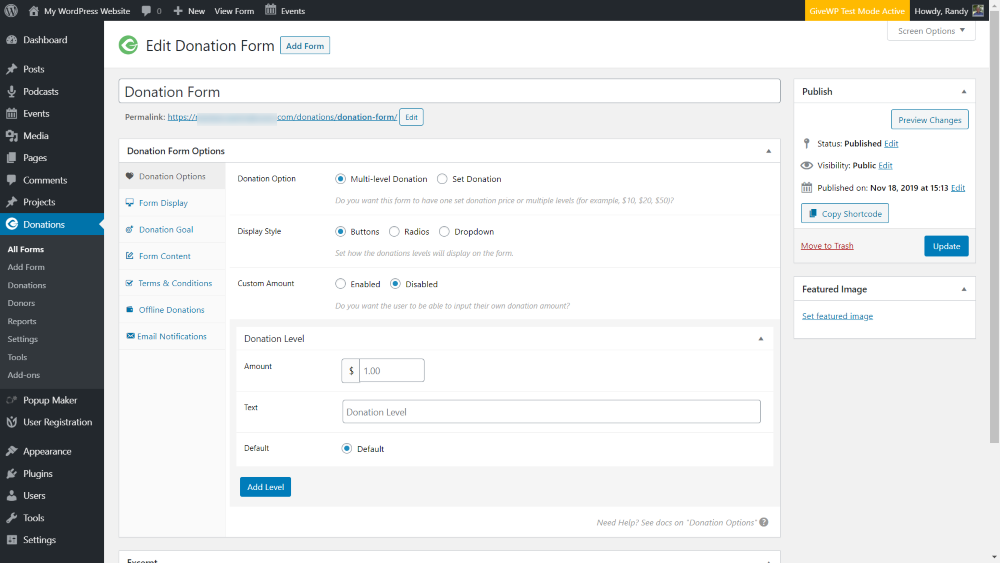
Create the forms donation form editor.
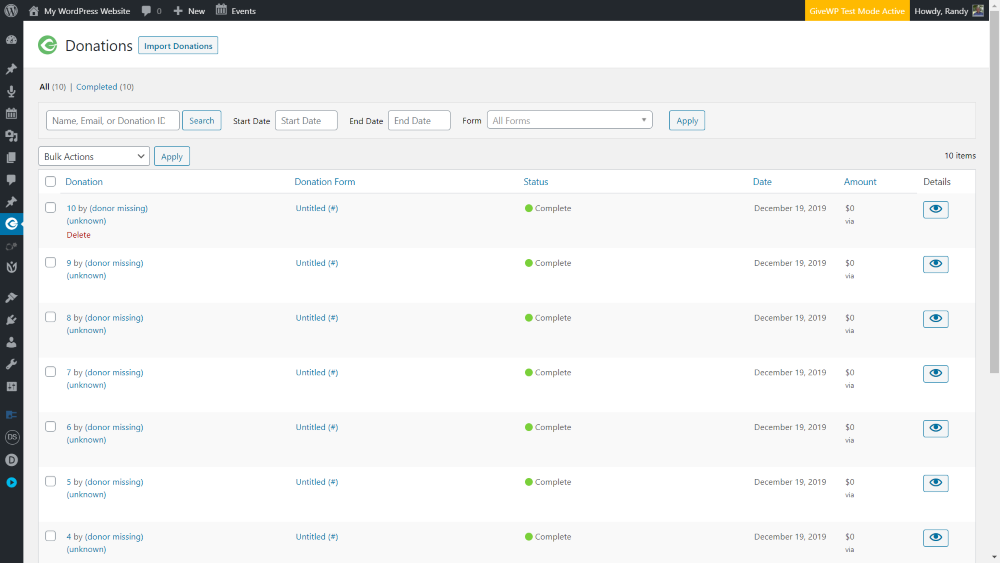
See the donations from the donations menu. You can also see the donors and reports.
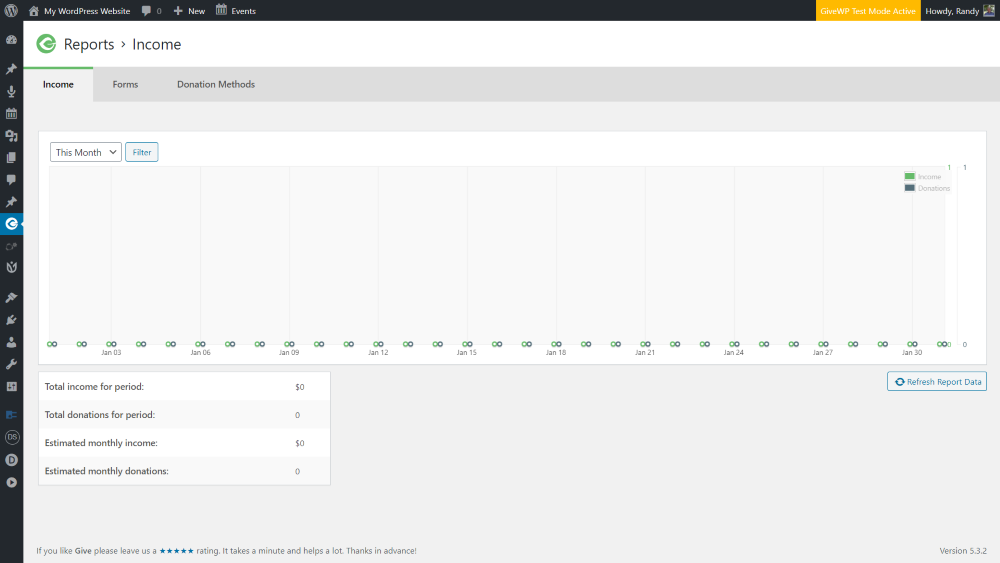
The reports show graphs of the income, a list of your donation forms, and the donation methods that donors have used. You can also import, export, view logs, etc.
Popup Maker
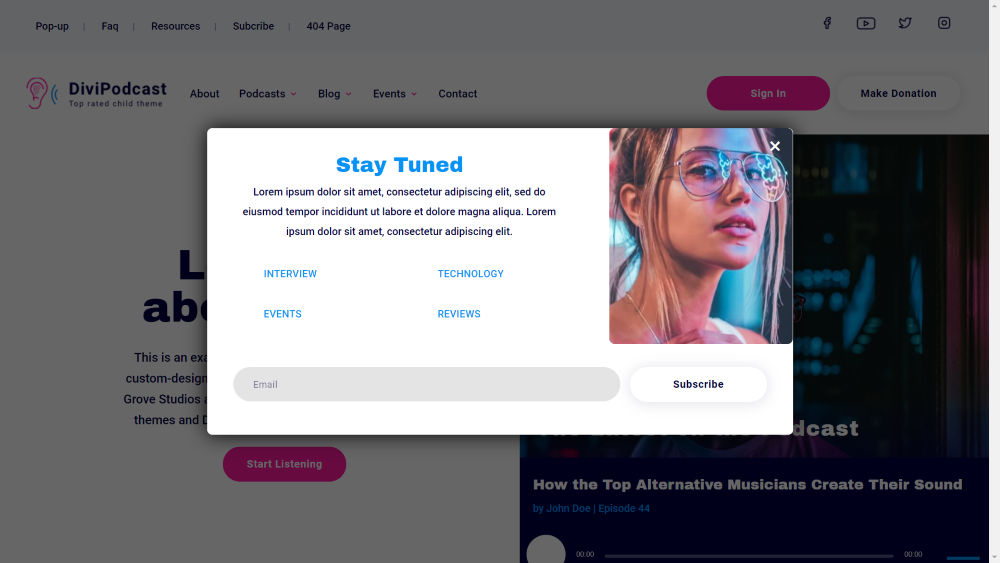
Popups are created with Popup Maker. Divi Podcast includes a premade popup and you can create more from scratch or with the themes built into Popup Maker.
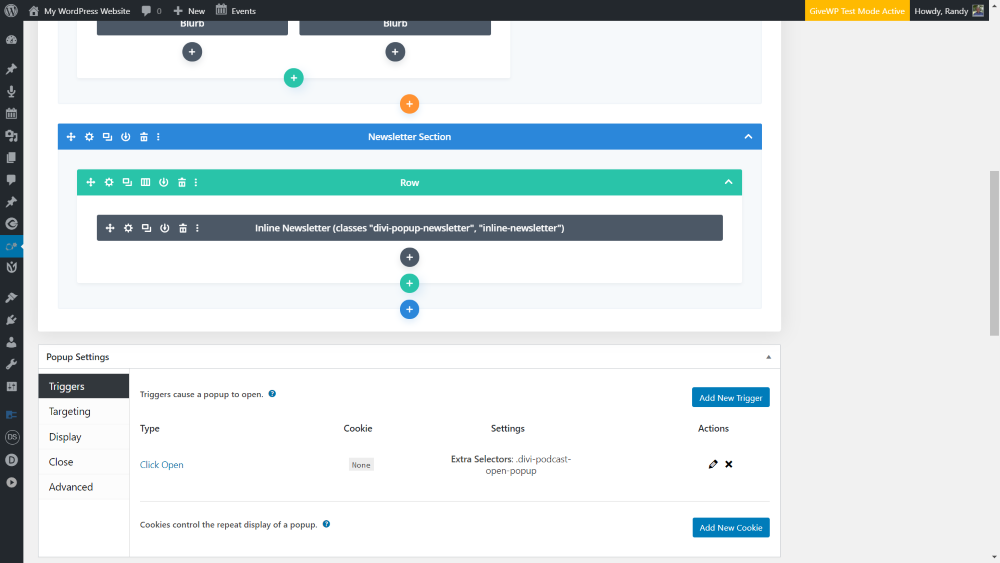
It creates a popup custom post type with special settings for the triggers, targeting, display, close button, etc.
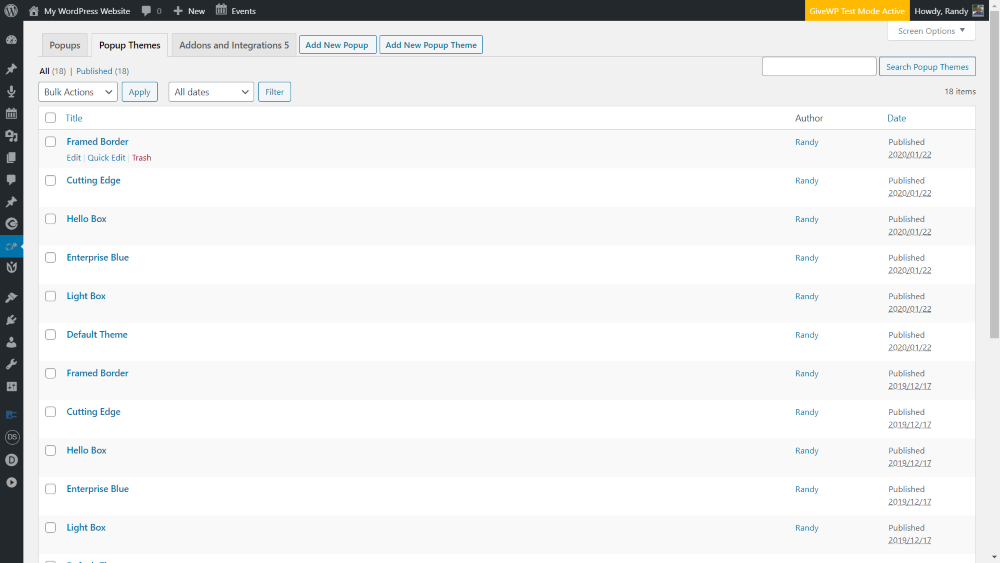
It includes lots of themes to create your popups and you can add more.
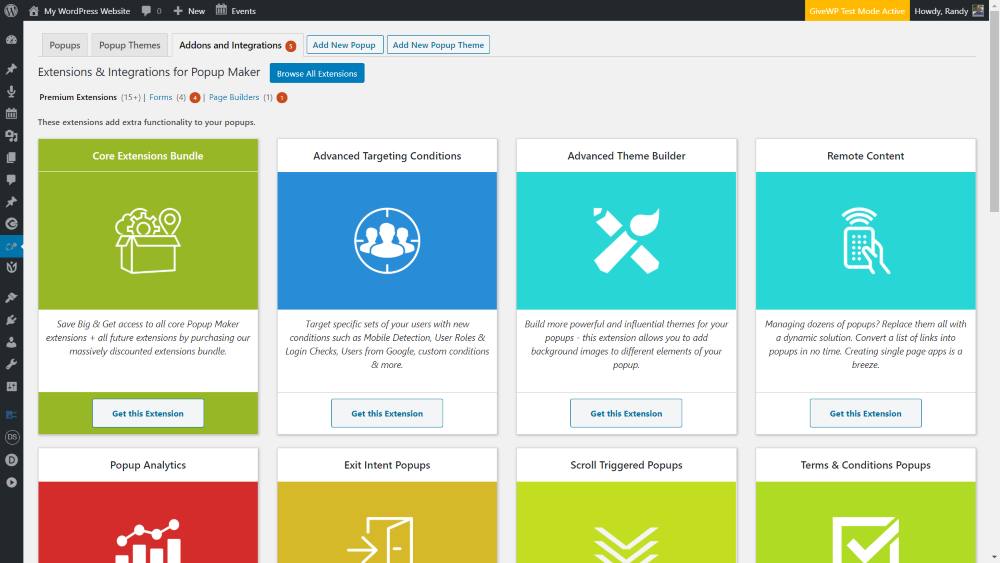
You can also expand it with integrations.
User Registration
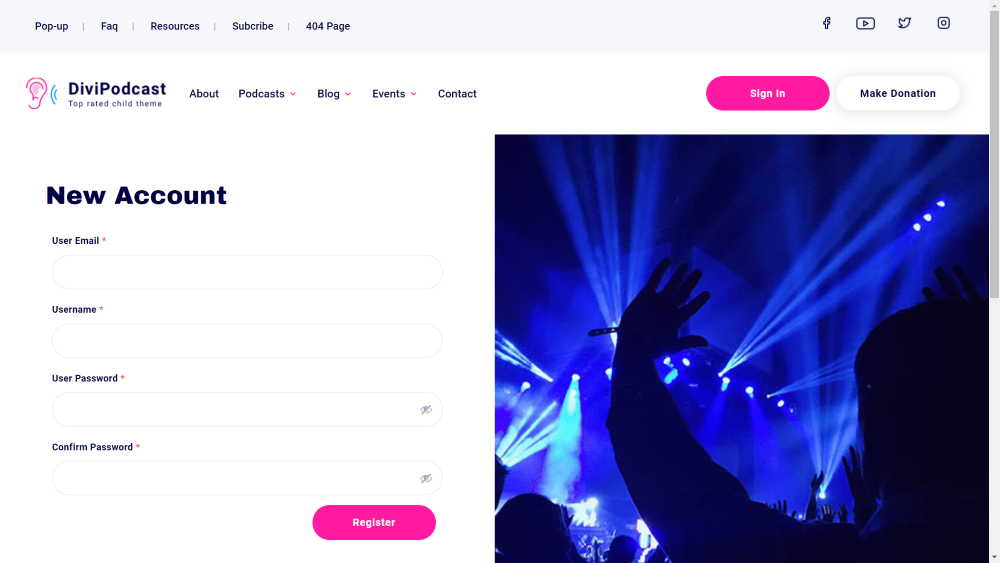
Registration forms are created with the User Registration plugin. The child theme includes the custom form in the example above.
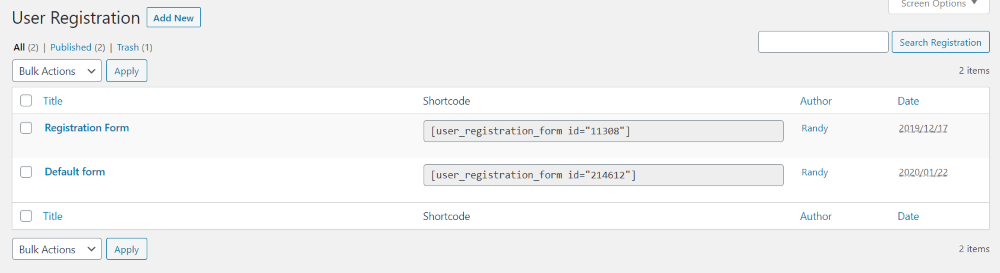
It also includes a default form. Create as many forms as you want and add them with shortcodes.
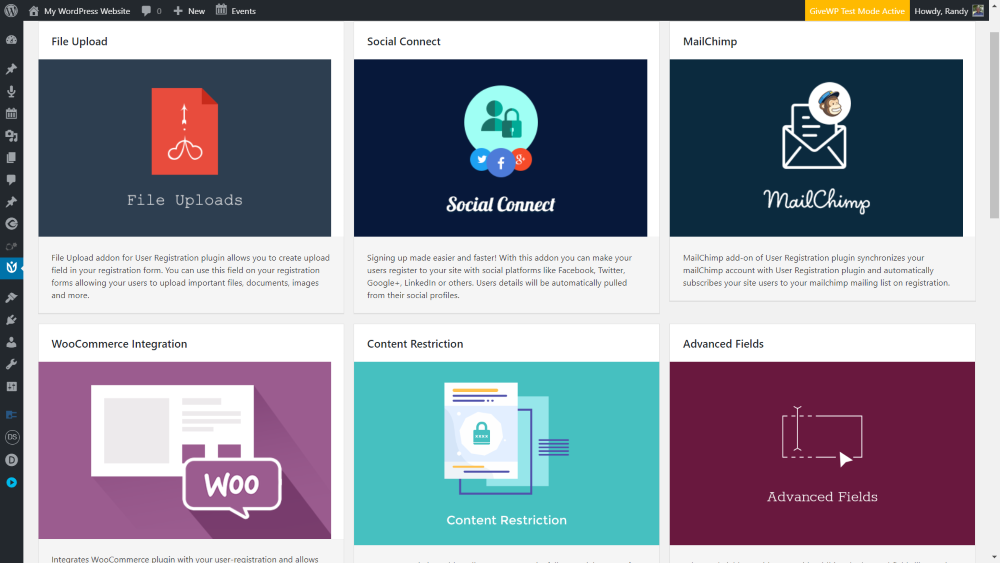
The plugin can be expanded with 13 premium extensions, making it easy to expand the form’s features even further.
PageNavi
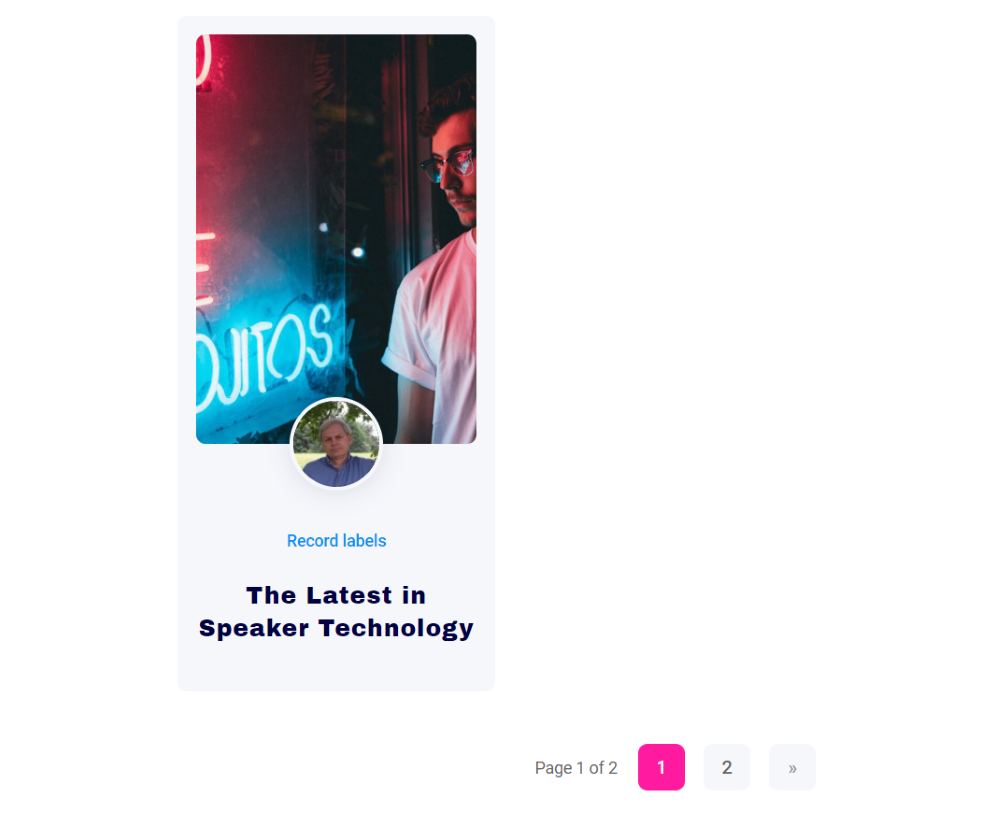
Custom styling for page navigation is handled with PageNavi. This adds styling to the page numbers, lets you choose the number of pages to show text for, change the text, etc.
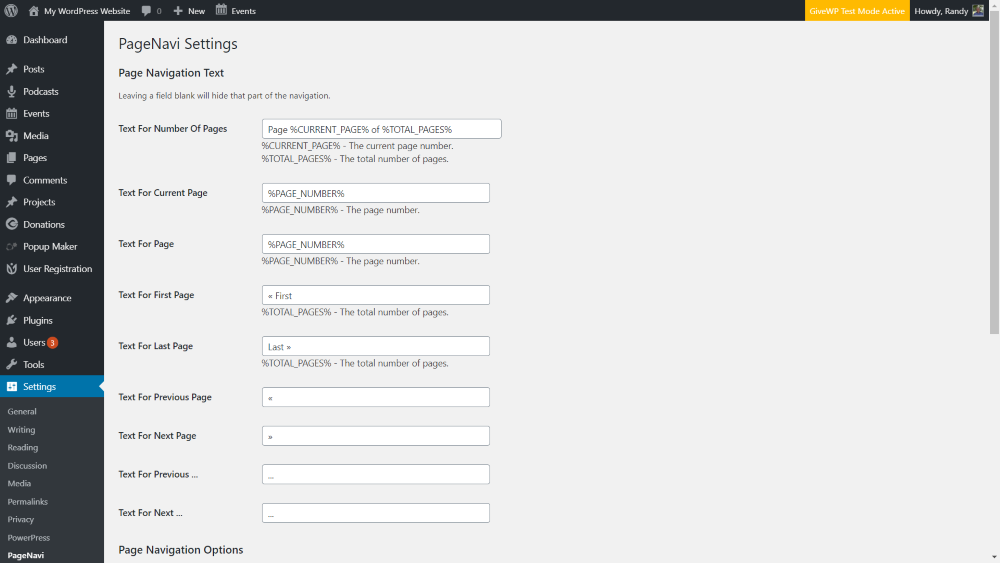
Page navigation is pre-styled, but you can customize this further if you want using the PageNavi editing screen.
Icons
![]()
Divi Podcast comes with the Podcast Icon Pack with over 40 hand-designed custom icons. They can be used in any of your marketing strategies, so you’re not limited to using them with the Divi Podcast child theme.
![]()
They’re multi-colored icons that are perfect for any type of musically themed topic, giving you a lot of freedom in your design.
Customizer Settings
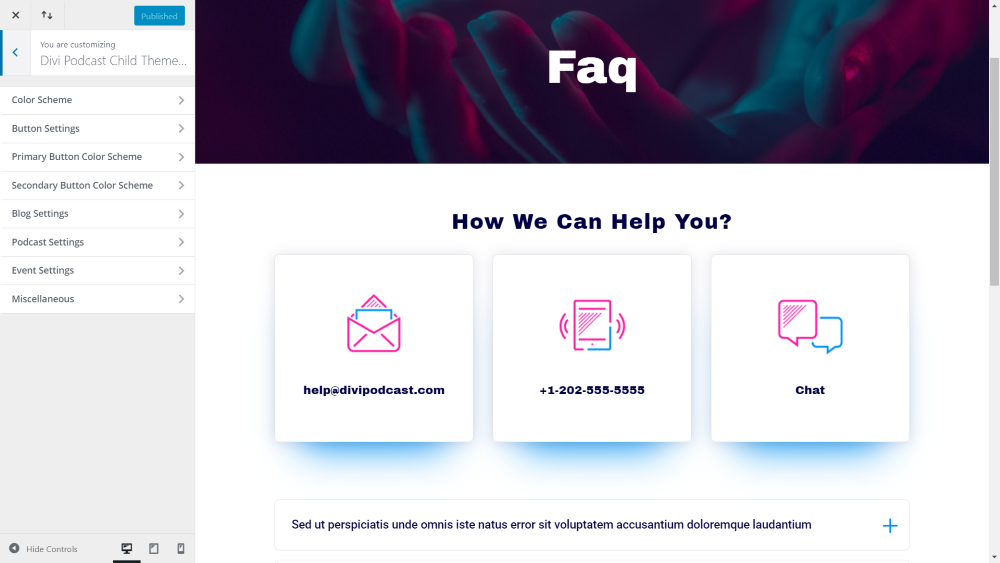
Lots of new customizer settings are added to the theme customizer. They let you make changes to the color scheme, button settings, primary and secondary button colors, blog settings, podcast settings, event settings, and more. You can change the background images, show the sidebars on archives, and customize the events calendar. This makes it easy to adjust the global settings instead of changing them in the individual pages.
Ending Thoughts
Divi Podcast is an excellent theme for building an audience for your podcast. I found it easy to install and use. All of the features were intuitive. The plugins work great and are completely styled out of the box, so you don’t have to customize anything. It works great for blogs as well. The events and donation features are helpful to expand your site’s usefulness and income opportunities.
For more information about Divi Podcast, take a look at its product page in the Divi Space shop. To see the pages, take a look at the Divi Podcast demo.
We want to hear from you. Have you tried the Divi Podcast child theme? Let us know what you think about it in the comments.

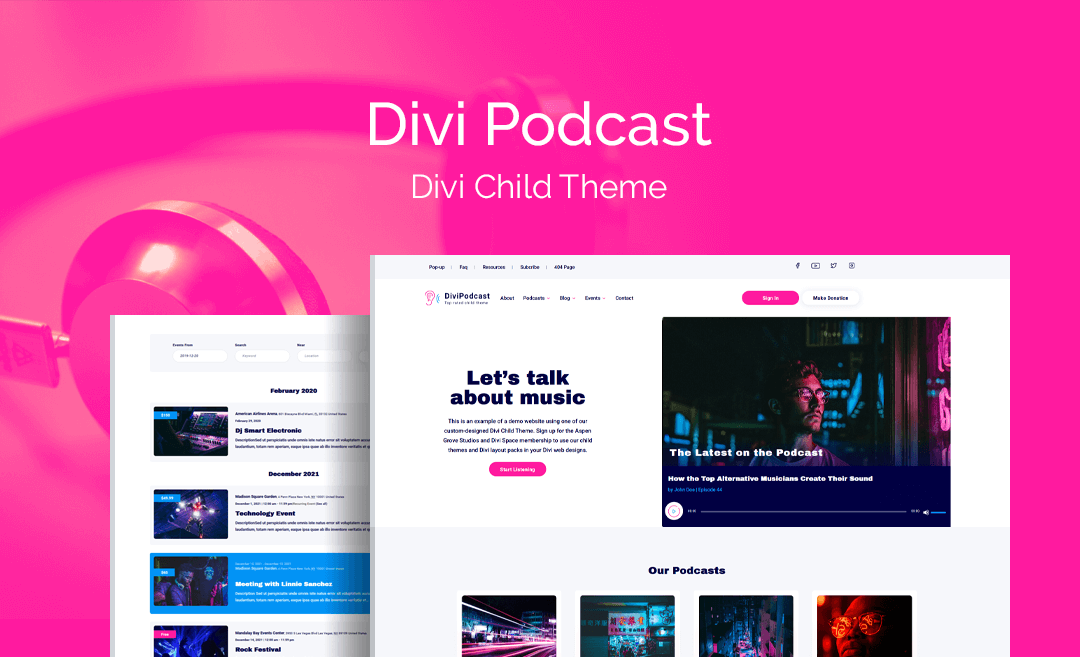
Recent Comments