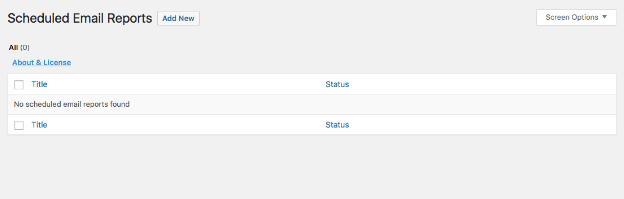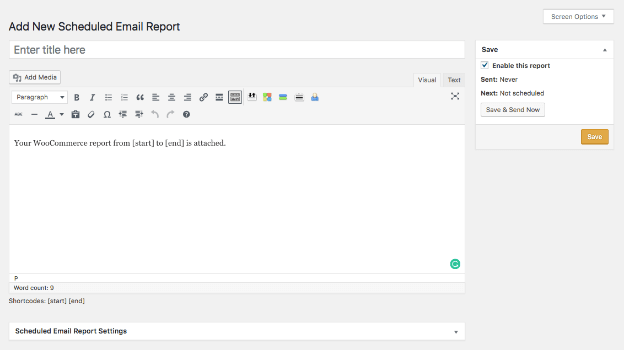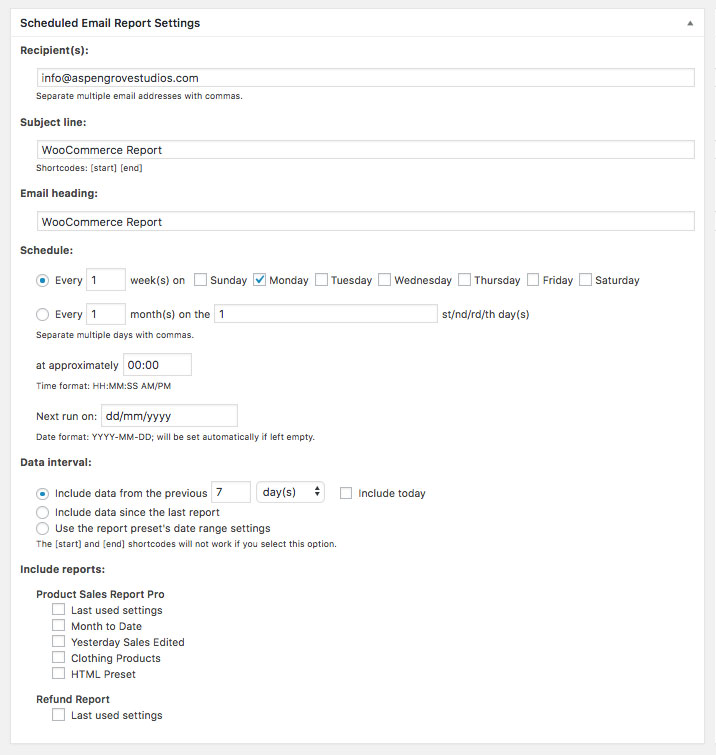Scheduled Email Reports for WooCommerce
Want ALL our products, including this one? Join our membership!
Unlock Now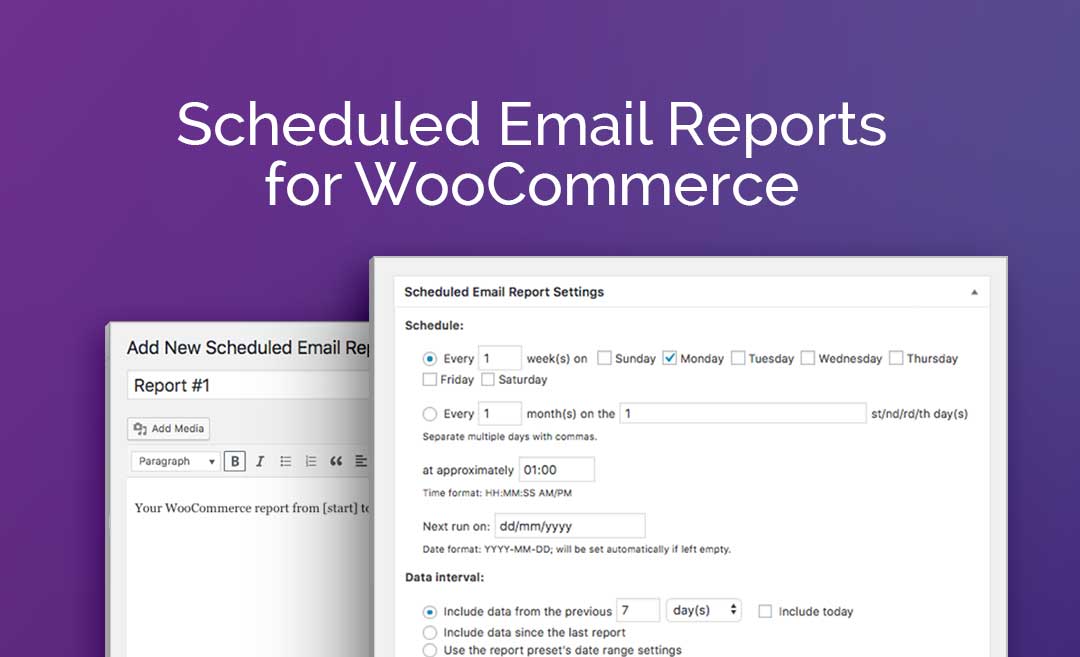
Scheduled Email Reports for WooCommerce
Choose Plan
All price options are billed annually (except for lifetime plans or where otherwise indicated). You may cancel your subscription at any time. Products subject to a yearly license for support and updates. View terms.
NO RISK! 14 DAYS MONEY BACK GUARANTEE!

Scheduled Email Reports for WooCommerce was recently acquired by BerryPress. During this transition period, the plugin will continue to be available on WP Zone, while new development and updates are handled by BerryPress
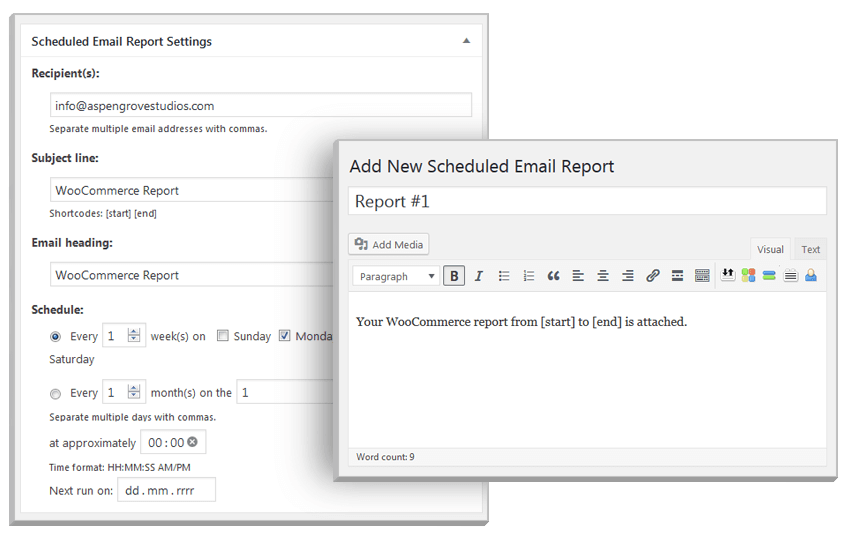
Using the Scheduled Email Reports for WooCommerce add-on in conjunction with one of the compatible plugins lets users bypass the process of manually generating a new report every time; instead, they’ll automatically receive a report via email as an attachment on a regular schedule.
- Schedule multiple report emails
- Attach one or more reports to each email
- Customize the report email’s subject line and body
The add-on integrates seamlessly into the WordPress aesthetic. Setting up scheduled emails is done by using the familiar WordPress post editing interface.
Main Page
Add New Scheduled Email Report
Users can enter a name for the report in the Title section and can also add original text for the email body by changing the text in the editor.
Scheduled Email Report Settings
Here, users can specify the report recipient or recipients, customize the subject line and set the email schedule. Emails can be scheduled to be sent daily, weekly (including several times per week), or monthly, at approximate times.
Also in the settings, the user can specify the date interval of the report, and also set which of the reporting plugins (Product Sales Report, Product Sales Report Pro, Export Order Items and Export Order Items Pro) they’d like to include a report from in the email, including which preset(s) should be used (for plugins that support reporting presets).
Reviews
Write a Review
Documentation
Follow our documentation to get on the right track. Watch tutorials. Browse articles. Get inspired.
View DocumentationSupport
Our team of dedicated support staff are here to help! Here are some steps you can take to speed up the troubleshooting procedure: before contacting support.
Open Support Ticket