One of the worst problems with an eCommerce website is cart abandonment. Close to 70% of shoppers walk away from a purchase after they’ve placed the product in the cart. That’s an astronomical amount of sales that’s lost every day. Fortunately, a plugin called Jilt can help with that.
Jilt is a WordPress plugin for WooCommerce and Easy Digital Downloads that helps recover some of those lost sales by sending reminder emails to encourage them to complete their purchase. You can even send coupons to give them incentive.
Jilt has two plugins: Jilt for WooCommerce and Jilt for Easy Digital Downloads. The plugins simply connect your WordPress website to the Jilt service. The service itself is on the company’s website and that’s where you’ll handle the emails and coupons.
How to Setup the Jilt Plugin for WordPress
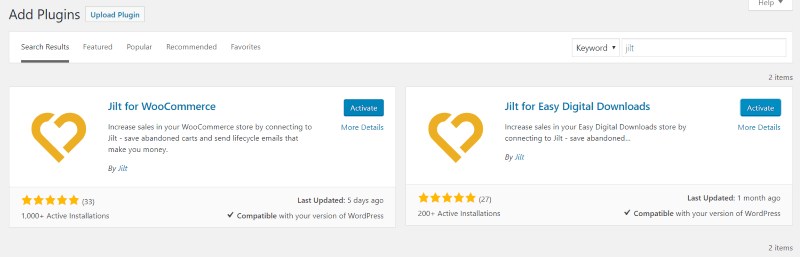
You’ll find the two plugins in the WordPress depository. Install and activate the plugin you want. You can use them together if you want.
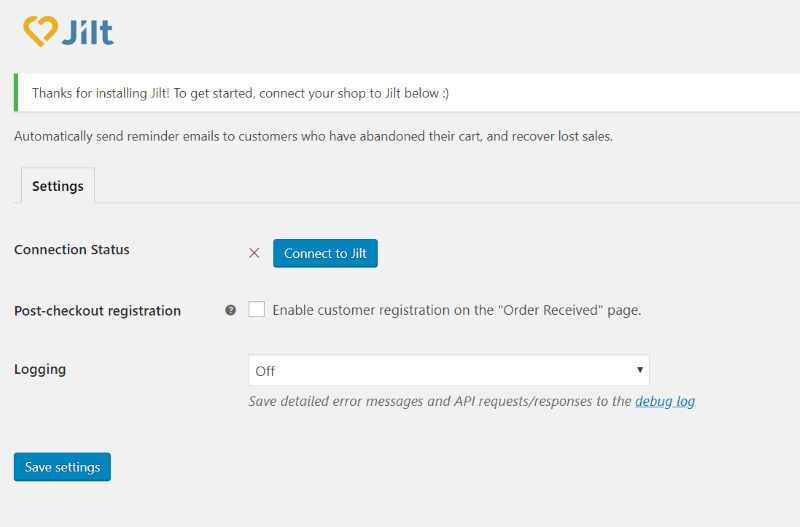
Next you’ll have to connect your website to the Jilt service. Click Jilt in the dashboard and click Connect to Jilt.
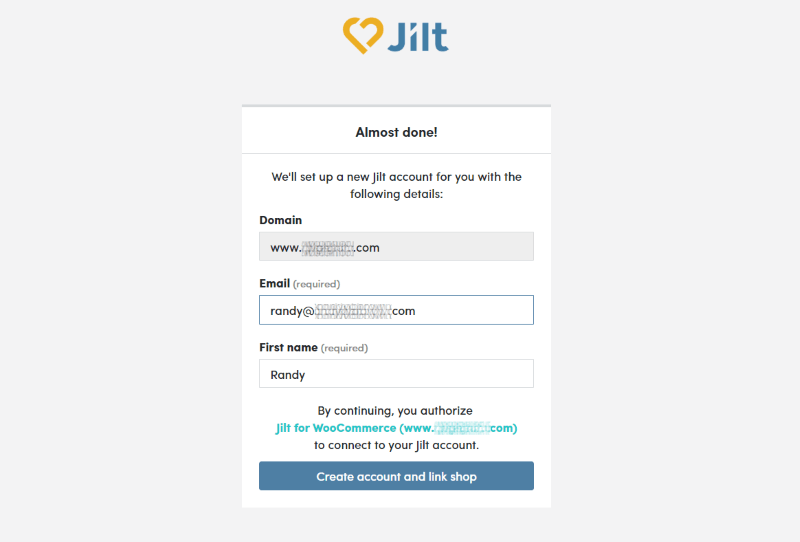
This will open a page where you can create an account and connect to your website.
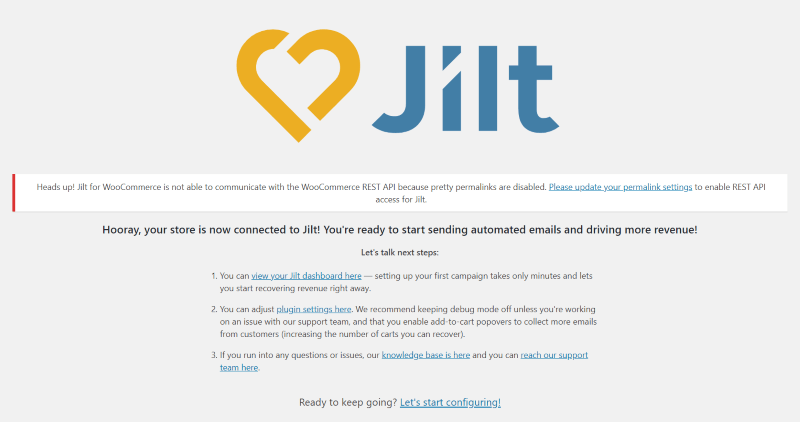
Once you’ve created and connected the account it will send you back to your website. I got a message that it needed pretty permalinks for the WooCommerce products. I changed mine to Post Name under Common settings and Shop base with category under Product permalinks.
Jilt Settings
Once you’ve connected to your Jilt account you’ll get the complete settings screen. Settings include:
- Show email usage notice – this informs the customer that their email will be used for abandonment notifications. This allows them to opt-out of these notifications.
- Show marketing opt in at checkout – this asks for consent so you can send them marketing emails.
- Recover help orders – this sends an email to customers that have an order on hold.
- Post-checkout registration – allows the customer to create an account after the order has been placed.
- Capture email on add to cart – this opens an email opt-in when a product is added to the cart.
A couple of these settings include links to documentation. This screen also provides a link to your Jilt dashboard where you can see detailed information about your shopping cart.
Choose a Store
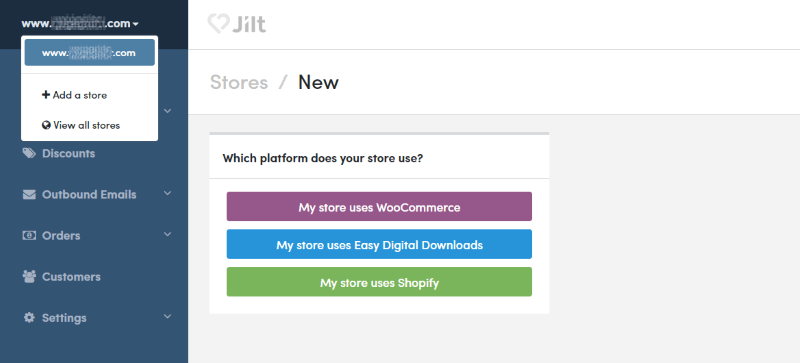
In the Jilt.com dashboard (more on that in a minute), in the upper left corner there is a dropdown box where you can add a new store or view all of your stores. WooCommerce and Easy Digital Downloads count as independent stores. You can have multiple stores on the same website.
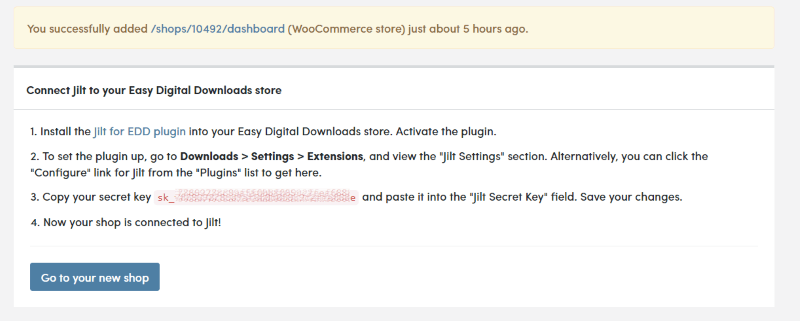
My installation connected to WooCommerce automatically. When I added an Easy Digital Downloads store it provided me with the instructions at a secret key.
Jilt Dashboard
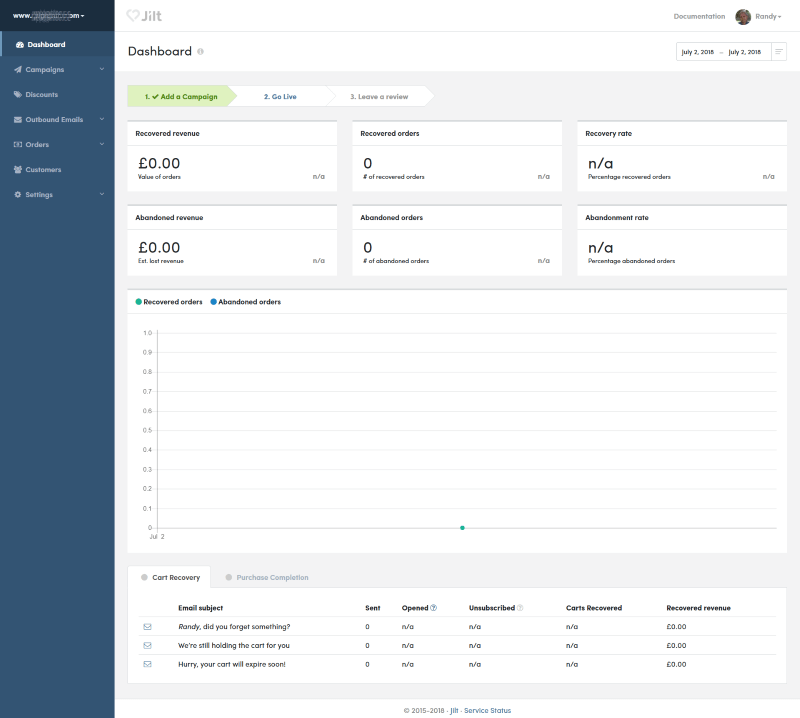
The Jilt dashboard provides lots of statistics about your recovered revenue, orders, rate, and abandoned revenue, orders, and rate. It also provides this as a graph and it shows a list of your recovery emails.
Campaigns
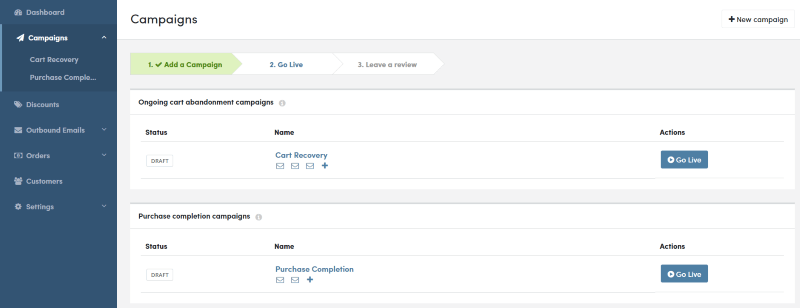
You can create the emails in the Campaigns tab. There are a few default emails that you can use.
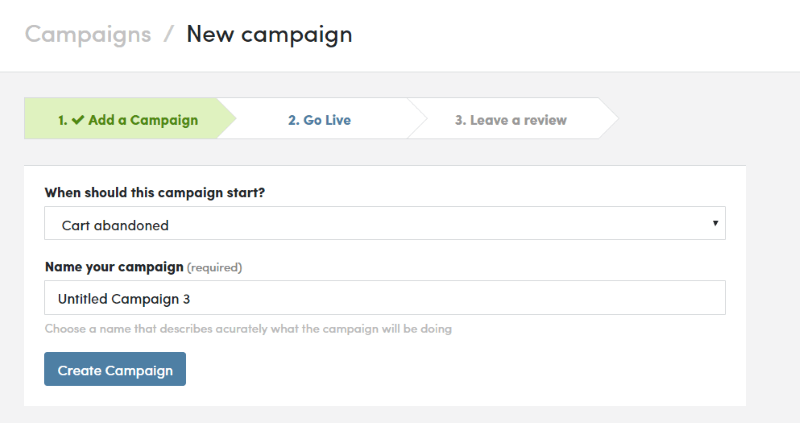
Creating the campaign is simple. Click New Campaign. This opens a screen where you choose when the campaign starts (choose from cart abandoned or order completed) and enter a name.
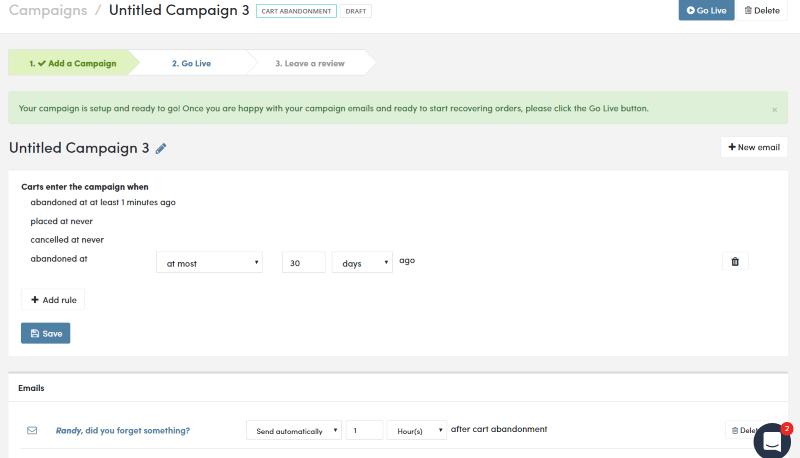
Once you create the campaign you can add new rules that determine when the campaign is triggered. You can specify from minutes to months, and choose before, after, dates, etc. You can build search logic by adding rules. This gives you a lot of control over how the campaigns work.
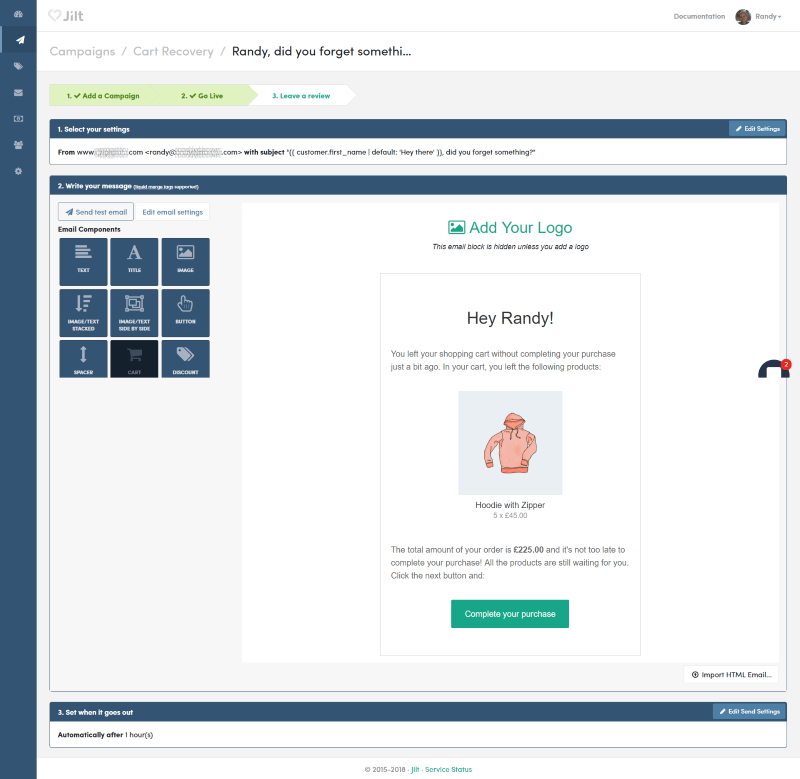
Clicking on the email icon opens an editor where you can customize the email using drag and drop elements. This is how the email will look when they open it.
Discounts
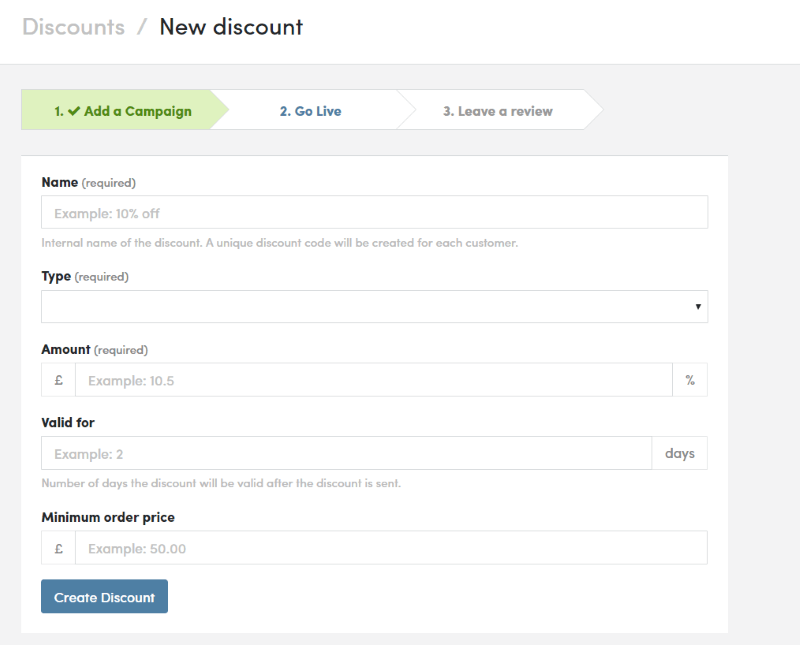
The Discounts tab allows you to create and offer a discount. Choose from percentage, fixed amount, or free shipping, and make it valid for a specific number of days. This works great as an incentive to make the purchase.
OutBound Emails
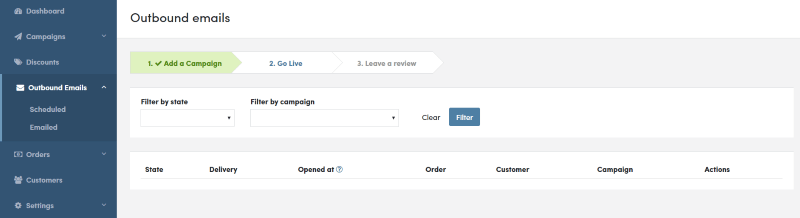
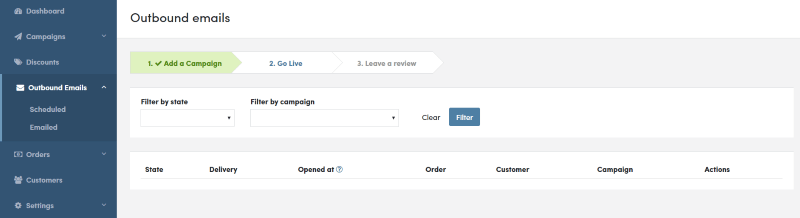
The Outbound Emails tab lets you see the emails that have been sent or are scheduled to be sent. You can filter the list by state (scheduled, emailed, aborted, canceled, failed, or holding) and by campaign.
Orders
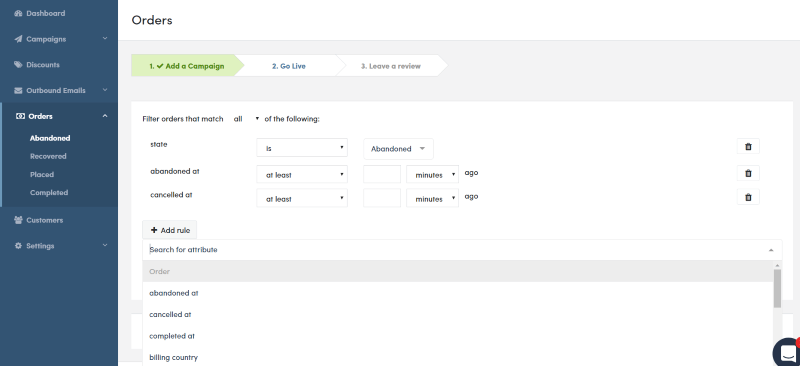
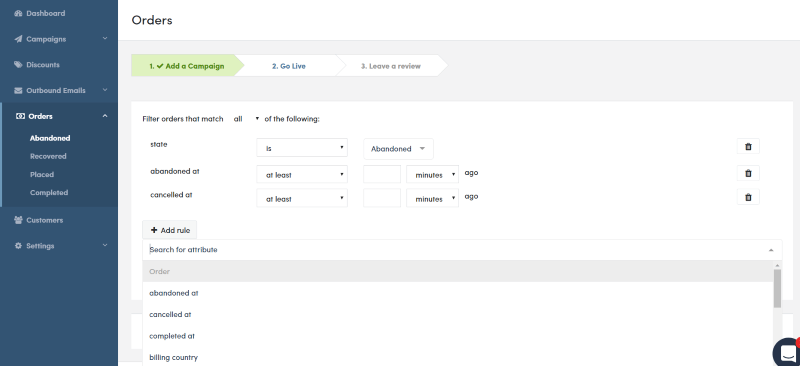
The Orders tab lets you see your abandoned, recovered, placed, and completed orders. You can filter them by creating a query based on rules that you choose from dropdown boxes. For example, create a rule that lets you see all of the orders that were abandoned by selecting ‘is’ and ‘abandoned’ from the dropdown boxes. You can also add rules for each filter and build search logic.
Customers
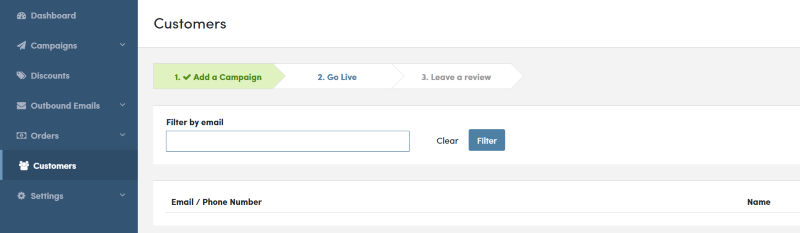
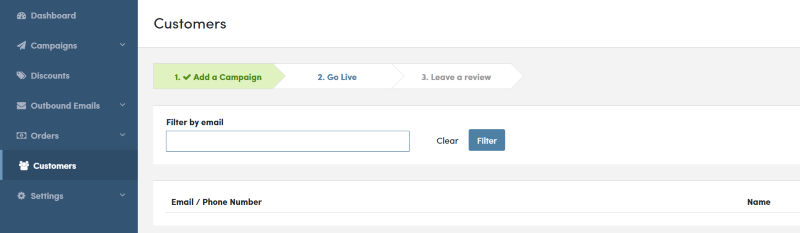
The Customers tab lets you see the email, phone number, and the name of each customer. You can filter them by email in case you want to see orders from a specific customer.
Settings


The Settings tab lets you remove the Jilt branding from the email, use an order total, and enable test mode.
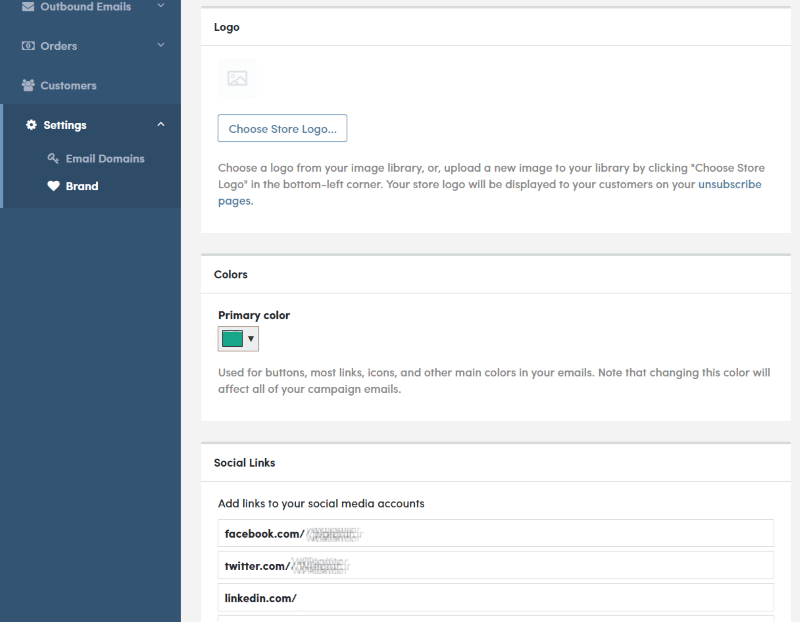
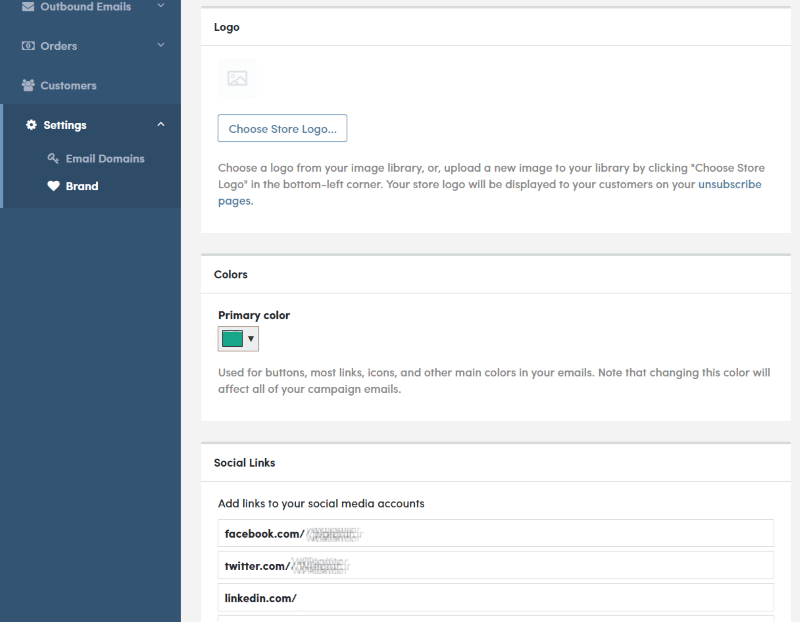
You can also set up email domains and create your own branding including your logo, colors, social links, and category.
Documentation
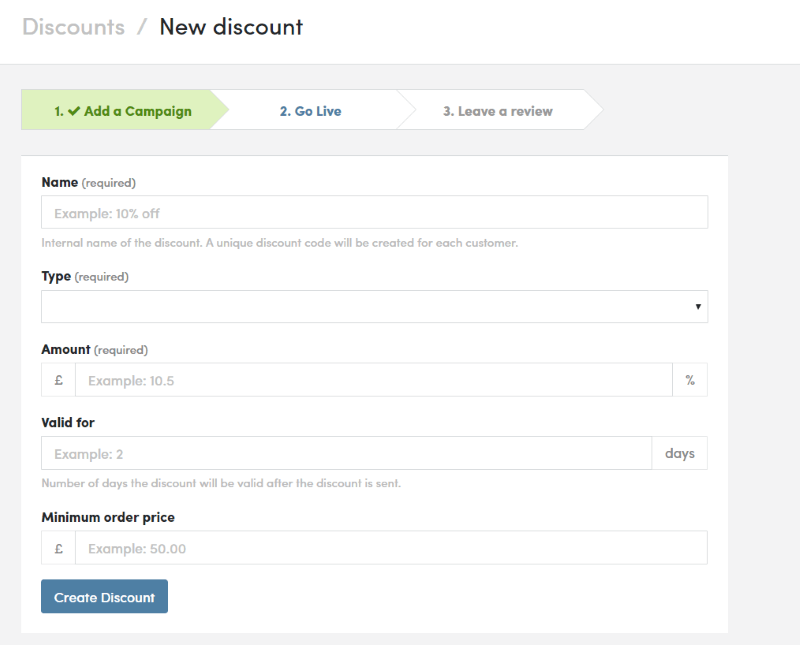
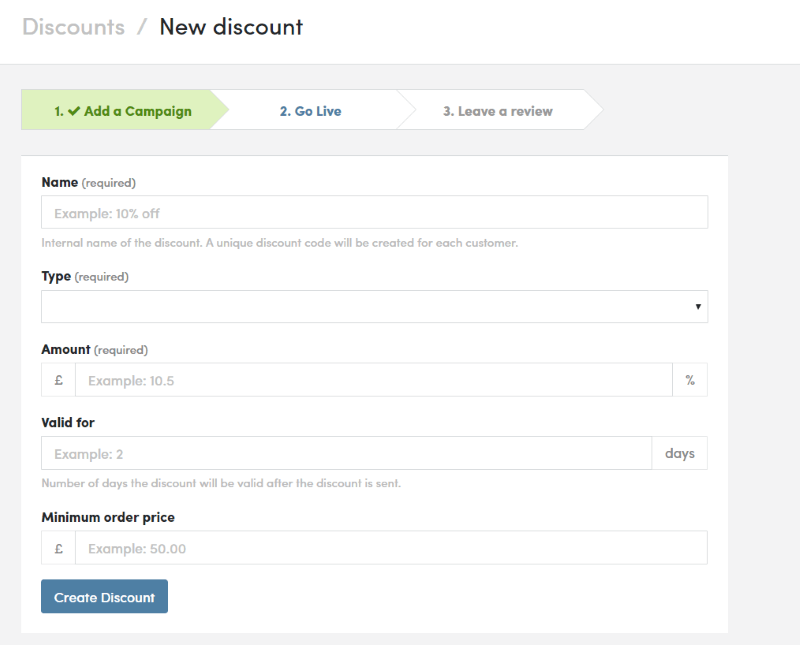
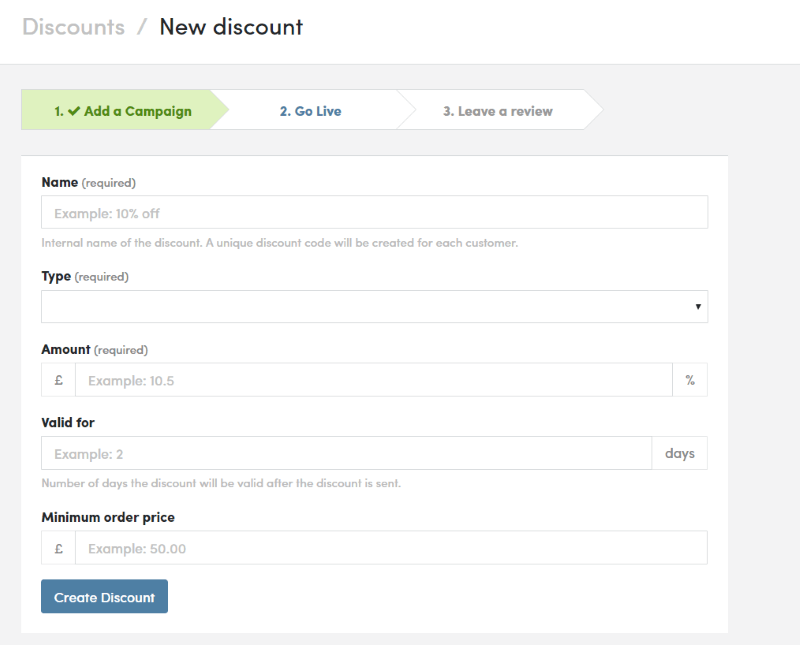
The Jilt dashboard includes a documentation link where you can search for answers to your questions and browse through the 8 sections for information. The documentation includes how-to information, FAQ’s, troubleshooting, a developer’s section, and more.
Pricing
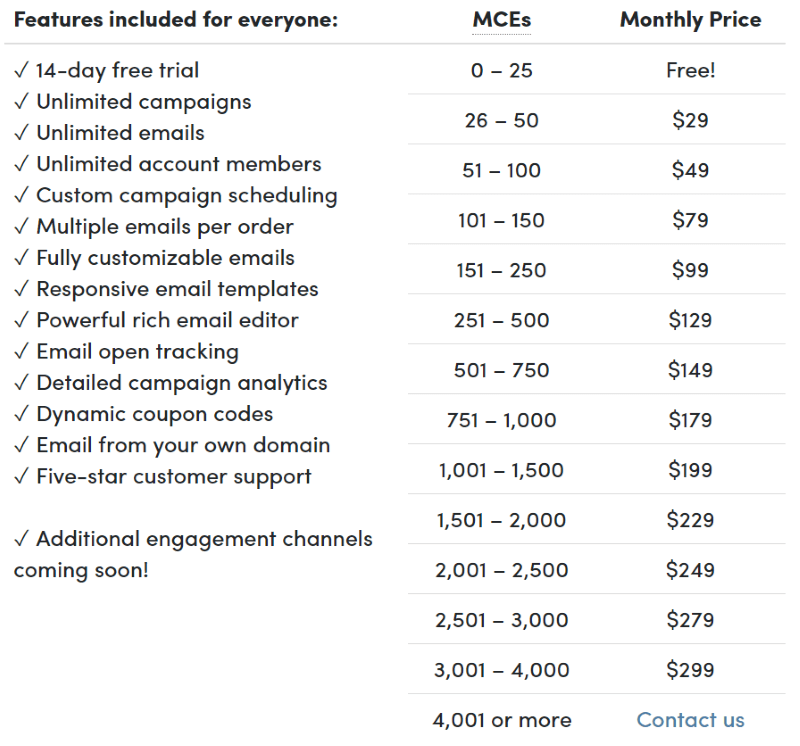
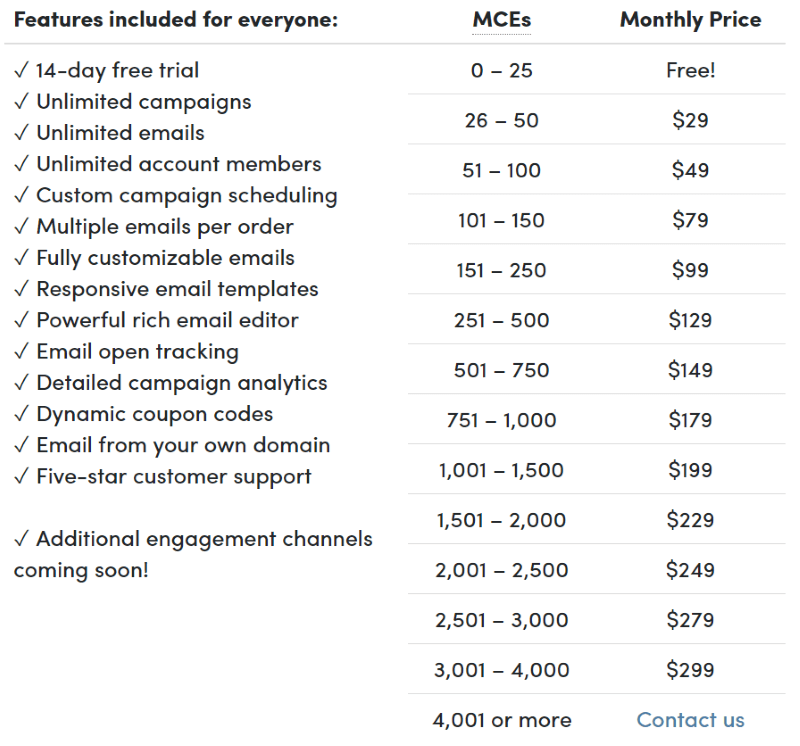
Prices are dependent on the number of monthly customers that are engaged (MCE) each month. The prices start at free for 25 customers and go to over $300 for more than 4001 customers.
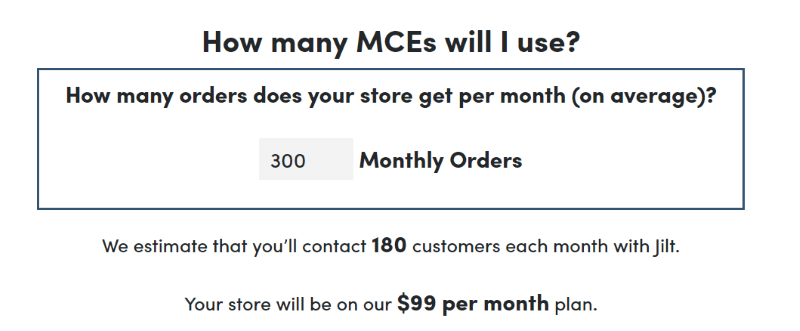
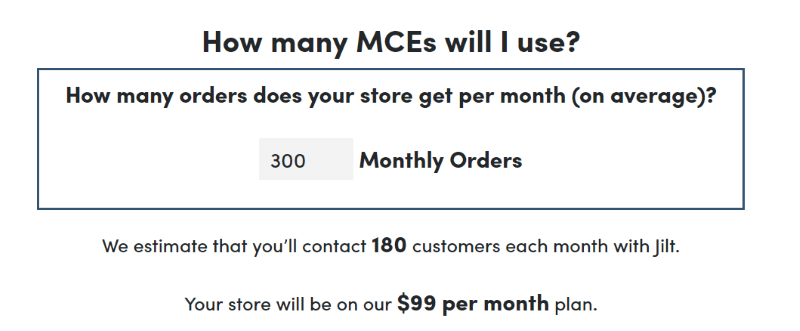
The pricing page includes a calculator to help you estimate your cost based on recoverable orders.
Ending Thoughts
I found Jilt intuitive to use. I jumped in and started using the plugin and service without reading any of the documentation and didn’t have a single problem. Creating campaigns is simple. There are a lot of options for creating and sending emails. You can customize your own or just use the default settings if you want.
I like the amount of control it gives you over the types of emails it sends. You can create custom campaigns, design the emails, determine the conditions of when they’re sent and who they’re sent to, personalize them, etc. I like that the email includes the product images. I also like that you can offer custom coupons.
The dashboard includes an easy way to view your statistics. This makes it easy to track your order abandonment. I like that you can use it with WooCommerce and Easy Digital Downloads.
Jilt looks like a good service to help reduce the loss of sales due to cart abandonment. If you’re interested in reducing cart abandonment in your eCommerce website, Jilt might be the service you need.
We want to hear from you. Have you tried Jilt? Let us know about your experience in the comments.

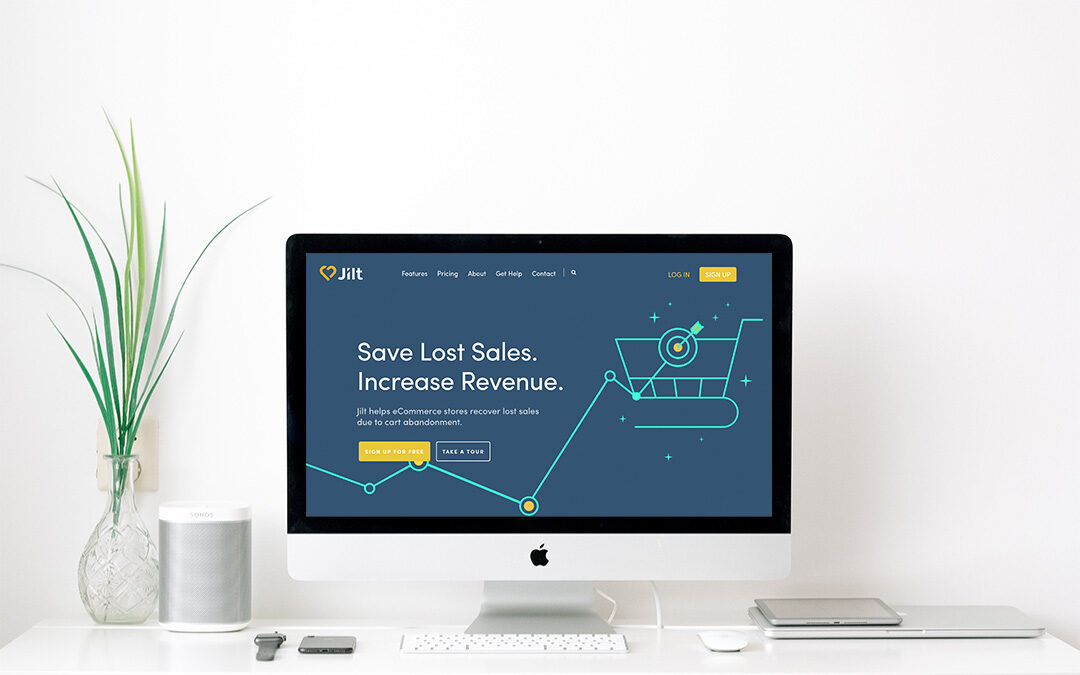
Thank you for sharing this interesting post
Thank you for the post. it’s really nice information.
Really Nice Post! Thanks for Sharing this this amazing post its really helpful. Really informative no doubt about it.
I had a conversation with a client a few days ago about the abandoned shopping cart. This looks like what we need. Thanks, Randy.
Jilt is an awesome product for abandoned cart for WooCommerce and Easy Digital Downloads.