Accepting donations is a great way to raise funds for nonprofits, developers, artists, and other organizations. For this, your website will need a WordPress donation plugin.
Many companies can benefit from providing an easy way for visitors to make a donation, however, one of the biggest roadblocks is the difficulty of getting visitors to use the various donation options. Time and time again, it’s been proven that online donation systems need to be easy to use, or people won’t go through the hassle of supporting a cause.
Once you’ve chosen WooCommerce as your eCommerce platform of choice, you’ll see that there are lots of tools available to add a donation feature to your website. Some of them take the visitor off-site, which users tend to avoid because they raise questions about legitimacy.
Others require the visitor to jump through hoops to make a donation. This should be avoided at all costs when setting up a WooCommerce website as this can negatively impact the site’s user experience. If history has taught us anything, it’s that people give up easily, especially if they have nothing to gain personally from putting in that little extra effort.
In this post, we’ll be discussing the best WordPress donation plugin, Potent Donations for WooCommerce. We’ll show you how to set it up on your site and configure the plugin so that you can start accepting donations for your cause, charity or organization.
Potent Donations for WooCommerce
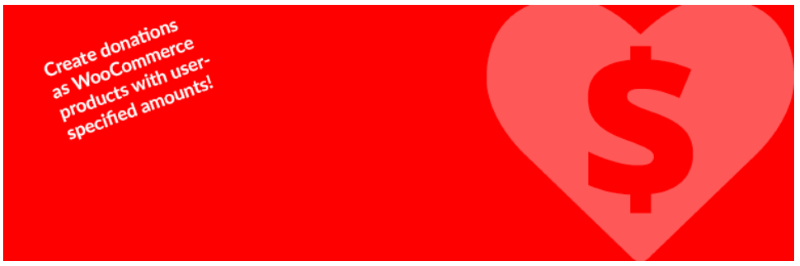
Use our free donation plugin for WordPress: Potent Donations for WooCommerce
One of the best options is to integrate donations within WooCommerce. If a visitor already has an account with your WooCommerce shop, it’s easier to get them to add a donation to their purchase or to simply give a donation even if they’re not making a purchase. Making sure your WooCommerce store has donations integrated into its system makes the donation process easy and much more appealing to your customer base.
This can be done easily with the best free donation plugin for WordPress online stores; Potent Donations for WooCommerce.
Potent Donations for WooCommerce provides a simple (and free) way to add a donation feature to your WordPress website. It integrates with WooCommerce, the most popular eCommerce platform, so it’s ready to use on thousands of websites without any additional setup required.
Setting up and running a WooCommerce website has costs involved, luckily if you’re a non-profit organization, we’ve taken one cost out of the equation for you. This free plugin not only saves on money, but it’s easy to use and incredibly simple to set up. All you need to do is configure the plugin, similarly to the way you would any other, and you’re ready to start accepting donations.
The biggest advantage to using this WooCommerce donation plugin is, of course, the WooCommerce integration. Visitors who already have an account with your shop won’t have to do anything different to give you a donation. You can include the donations in your sales and shop pages. Let’s take a look at Potent Donations for WooCommerce and see how easy it is to set up and use.
Installing Potent Donations for WooCommerce

Install Potent Donations for WooCommerce
You can download our donation plugin for WordPress from the WordPress repository or from our store, and upload it to WordPress, or search for it in the Plugins ‘Add New’ menu. Search for Potent Donations for WooCommerce. You can then install and activate the plugin as you would do for any other plugin.
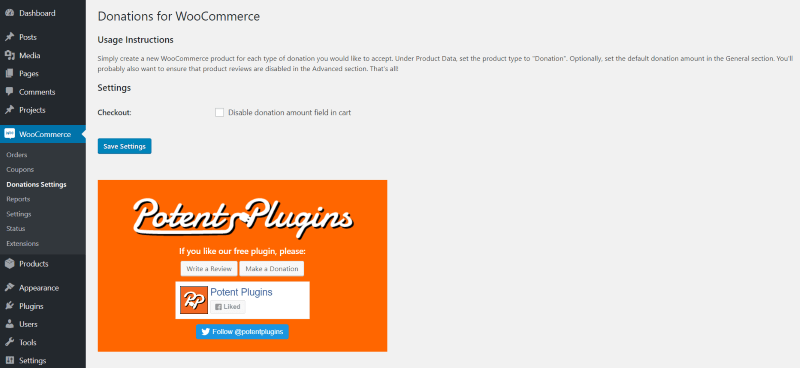
Once installed, you’ll find the plugin in the WooCommerce menu
Once the plugin is activated, a new menu item will be added to the WooCommerce settings in the dashboard called ‘Donation Settings’. Selecting this opens the settings where you can see the usage instructions, disable the donation amount field in the cart, and buttons to write a review, make a donation. By default, the ‘Checkout’ selection is enabled, but this can be changed with just a few clicks.
Donation Product Type

Select the ‘Donation’ product type
WooCommerce allows you to sell both physical and digital products and comes with four product types. Donations for WooCommerce adds a new product type called ‘Donation’. You can then create a product complete with text, images, video, or any content you want to use, and select ‘Donation’ for the product type.
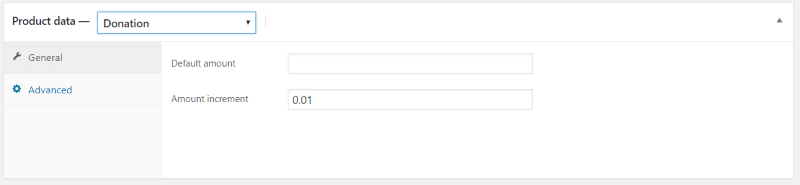
Set a default amount and increment
You will then see that two new tabs are displayed on your screen. The ‘General’ tab has a new field where you can enter the default amount, which works as a suggested donation. You will be able to select an amount to use for increments so the donor can increase or decrease their donation. You can set any amount for the increment.
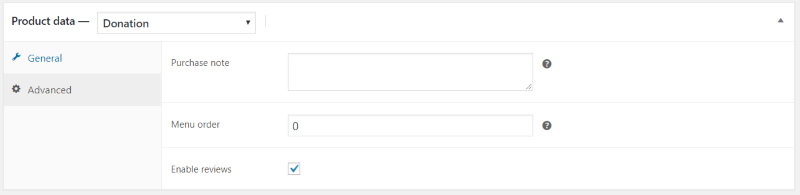
Set Advanced settings
The ‘Advanced’ tab adds fields to add a purchase note, menu order, and to enable reviews.
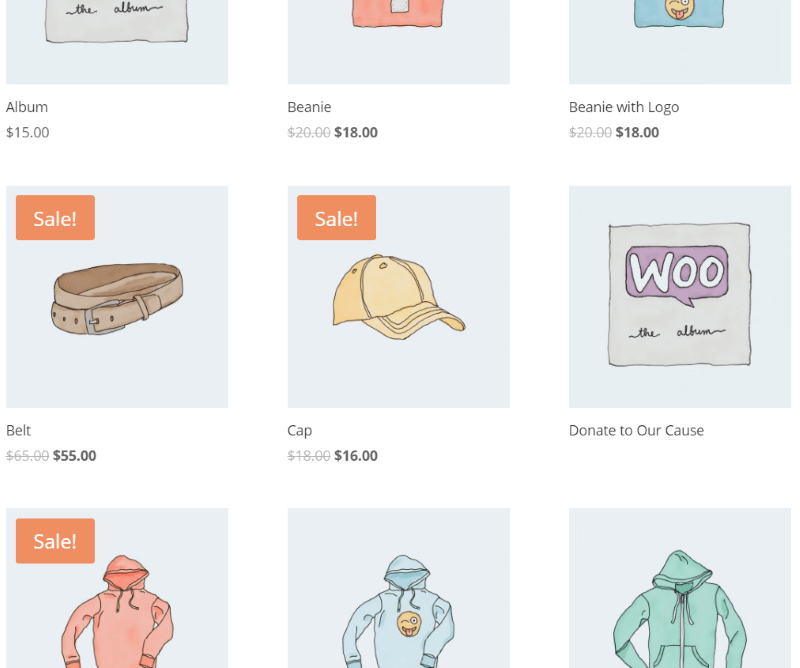
Now your Donation product will display in your store
Once the donation product is published it will show up in your store along with your other products. I have added a new category called ‘Donation’.
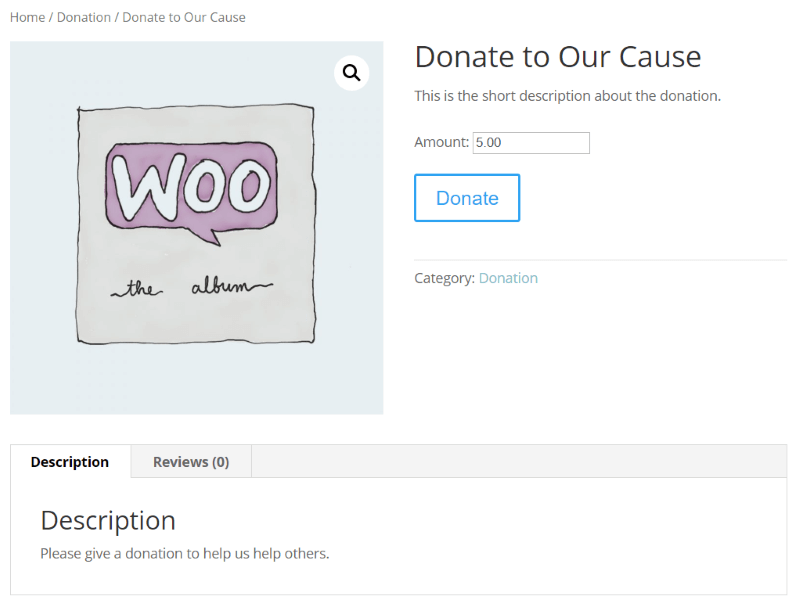
Front-end view of the Donation product type
It includes the image, description, reviews, short description, category, and default amount.
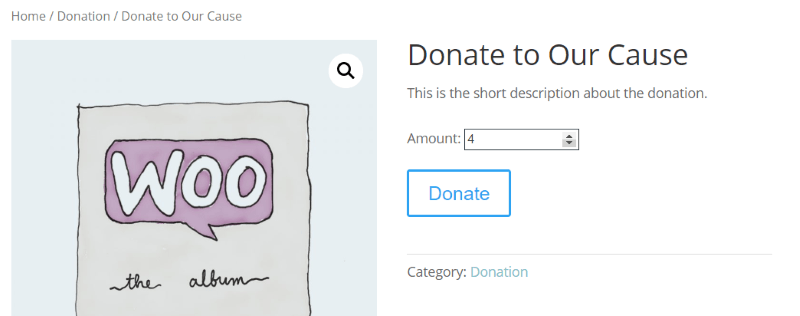
Setting a donation amount
Clicking the arrows changes the amount based on the increments that you set in the product’s settings. In this example, I’ve set it to increment by 1 dollar.
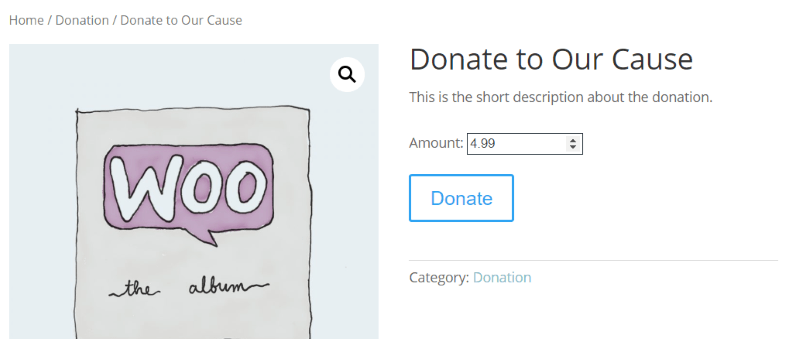
The donation amount will change depending on the increment set in the Settings panel
In this example, I changed the incremental amount to 1 cent. Now when I click the arrow it will increase or decrease by one penny at a time. These numbers can be set to any amount you want.
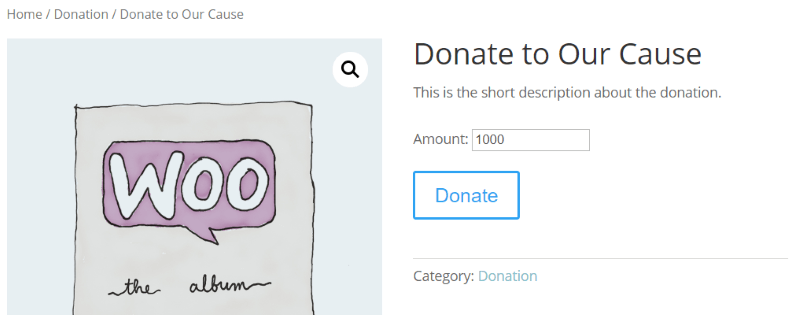
Another example of the donation amount and incremental change
Next, I’ve set it to 1000 to be incremented by 100.
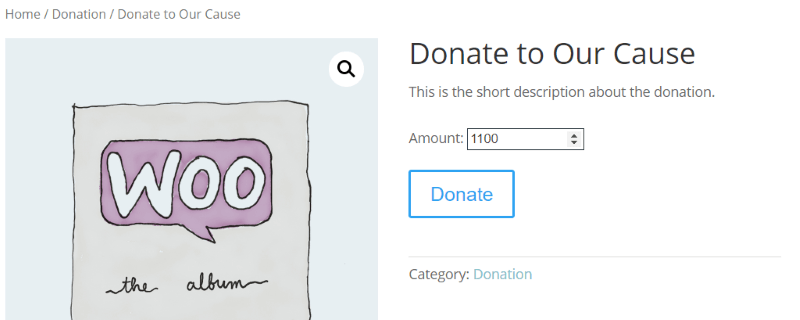
Another example of the donation amount increasing incrementally
Finally, in this example, it’s incrementing by 100 dollars.
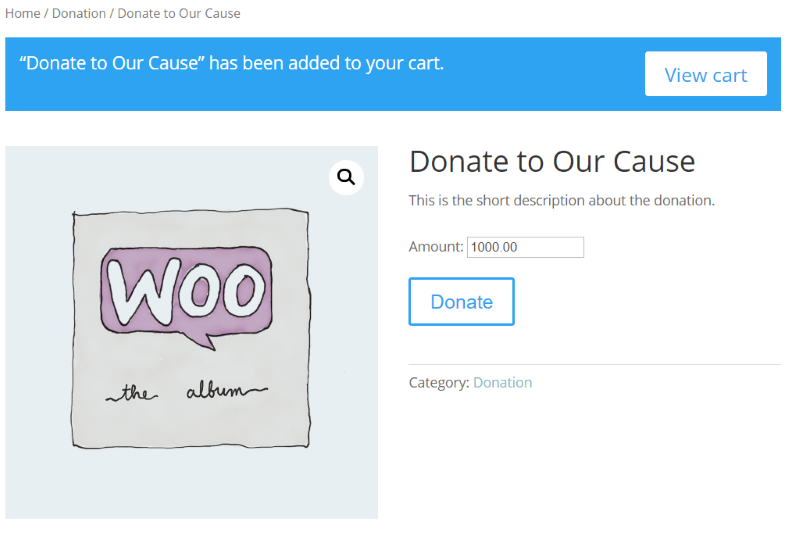
Once the donation amount is set, it is added to the cart
As opposed to other products in your store, the button is labeled ‘Donate’ rather than ‘Add to Cart’. Although the item will be added to the user’s cart, the user is well aware that this is not a product, and that they are doing good by donating to a cause.
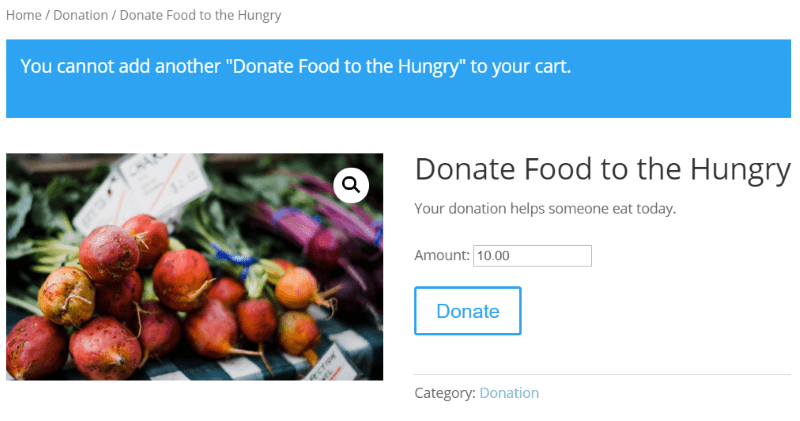
Changing quantities of the donation
It doesn’t allow you to place multiples of the same donation in your cart. This is because you can simply increase the amount you are donating. However, if you would like to increase your donation once it has already been added to your cart, you can simply change the ‘Quantity’ of donations before checking out.
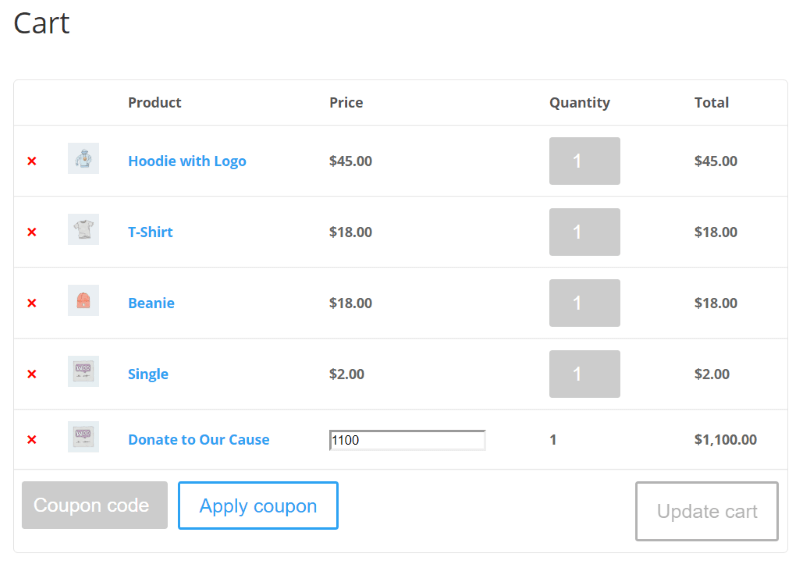
Donors can change the donation amount in the cart before checking out
The cart shows the donation and includes a box where you can adjust the amount you would like to donate. Users can update the amount and click ‘Update Cart’ to reflect the new amount in their totals.
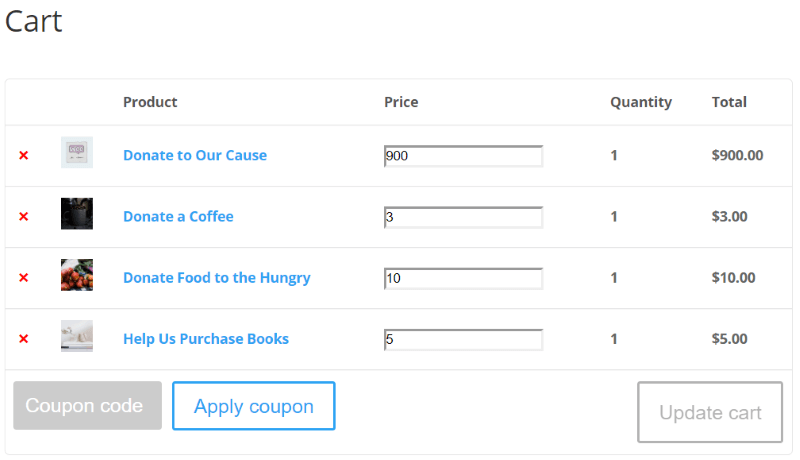
Donors can set donation amounts for multiple donation products
You can even have multiple donation products in the cart and adjust the amounts of each one individually. In this example, each donation has its own default amount and increment amount.
Disabling the Donation Amount Field in the Cart

Select this to disable the donor setting the donation amount in the cart page
If, for example, you don’t want users to decrease their donation just before the final checkout, you can return to the settings a disable the donation amount field in the cart.
Once this setting is disabled, the donor can still adjust the donation amount on the donation’s product page but they won’t be able to edit it on the cart page.
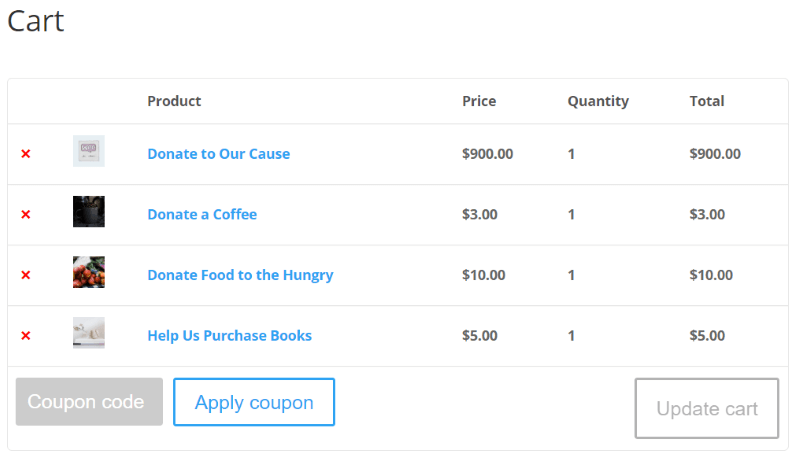
Now the donation value is set via the product page and cannot be changed on the cart page
If they do want to decrease their donation, they’ll have to go all the way back to the products page to do it.

Donors can still return to the product page to set the donation value
Now when the user gets to their cart, all the donation totals are an exact amount and can’t be changed. This can also be done to simplify the checkout page a little.
Ending Thoughts
Accepting donations can be a great way to support your business. Donations are not just for non-profit organizations, anyone can ask for a donation for their cause. Donations are a great way to help support a site that provides free services such as blog articles, courses, and downloads, just make sure that you’re clear on what the donation is for and how it will be used.
It’s often difficult to get someone to give a stand-alone donation, but if they’re purchasing something anyway it becomes much easier because they’re already going through the checkout process. This makes WooCommerce together with Potent Donations for WooCommerce the perfect choice. If you’re looking for the best WordPress donation plugin, note that there are others available, but as Potent Donations for WooCommerce is an excellent and free solution.
Have you tried Potent Donations for WooCommerce? Let us know what you think about it in the comments.

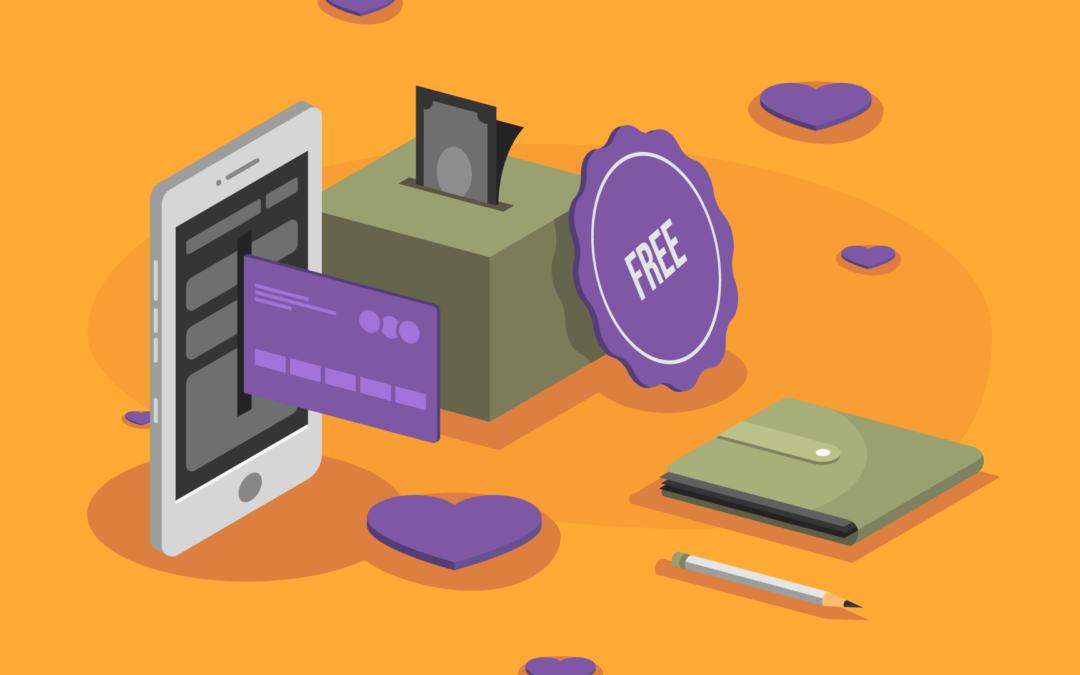
Is it possible once user enters donation amount and clicks donate, that it can then go to the payment gateway to process payment? Dont want donate to go to cart then user to checkout.
That is not possible with this plugin.
How do I mark this as completed (shipped) in my orders without sending my customers an automated ‘it’s shipped’ notification? I have other actual products in my woo commerce shop too which is why I have an automated shipping notification set-up… thanks 🙂
Thanks for reading and checking in. Sorry for the delayed response. our support team would be glad to help. Please open a ticket using the support tab for assistance.
Hi,
excellent plugin, just what we were looking for to our recent ONG fundraising purposes
Is it possible to translate the DONATE button, we are in Portugal 😀
Cheers
Thank you for reading! For technical help translating your plugin please use the support tab here on the site for the pro version. If you are using the free version you can contact our support team through the Support tab on WordPress.org.
All the best.
Hi, I’m interested in this but following a nightmarish situation with another plugin developer, is it possible to PAY for premium support for this free plugin? I would like to check it out, but before spending time on it I want to see if there are options for receiving fast and accurate support in case of issues (without becoming a member, because at this time this is the first I’ve heard of your plugin and my site is already built). In other words I am not ready to become a member but would be willing to pay a fee for support. Thank you!
Thanks for reaching out! We don’t have a paid support option for the Potent Donations for WooCommerce plugin. That said, our support team is standing by to assist you with your questions. To contact our support team, click the support beacon icon here on our site, use the form on the contact page, or you can email support@localhost.
I hope we can provide a solution that works well for your site. All the best!
Thanks for this add-on, do you still maintain it? It is safe to use in the latest version of Woocoomerce.
We are still maintaining the donations plugin. Let us know if you run into any issues. Cheers!
Great plugin. How about set the target of donation and display “termometer” bar that updated the total donation has been collected?
Very Nice Blog…Thanks for sharing this information with us.