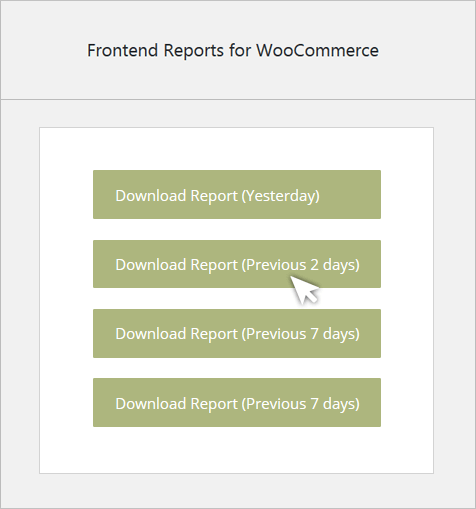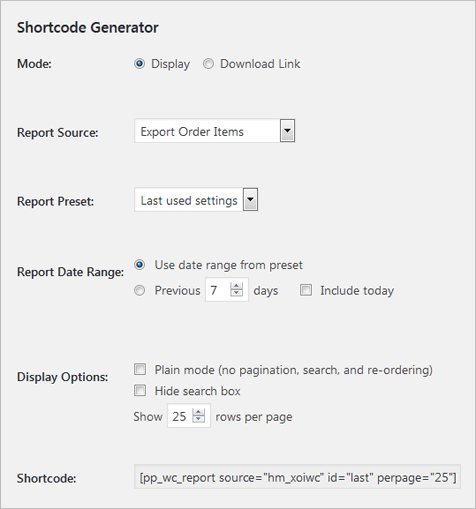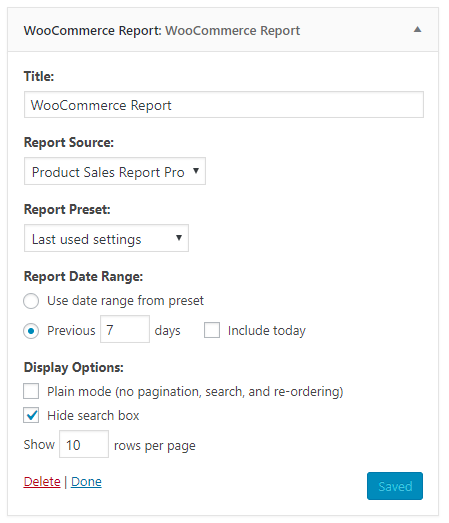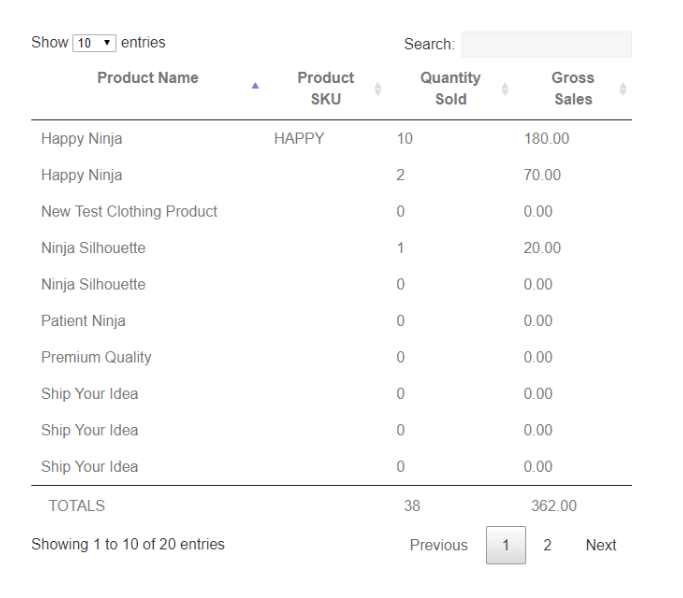Frontend Reports for WooCommerce
Want ALL our products, including this one? Join our membership!
Unlock Now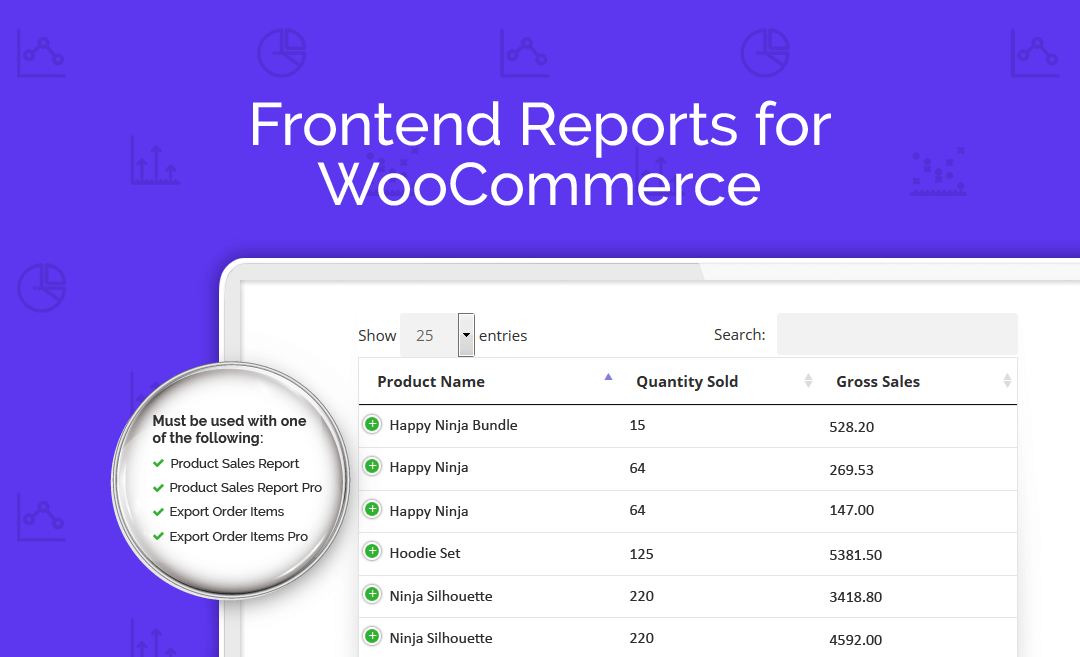
Frontend Reports for WooCommerce
Choose Plan
All price options are billed annually (except for lifetime plans or where otherwise indicated). You may cancel your subscription at any time. Products subject to a yearly license for support and updates. View terms.
NO RISK! 14 DAYS MONEY BACK GUARANTEE!

Frontend Reports for WooCommerce was recently acquired by BerryPress. During this transition period, the plugin will continue to be available on WP Zone, while new development and updates are handled by BerryPress
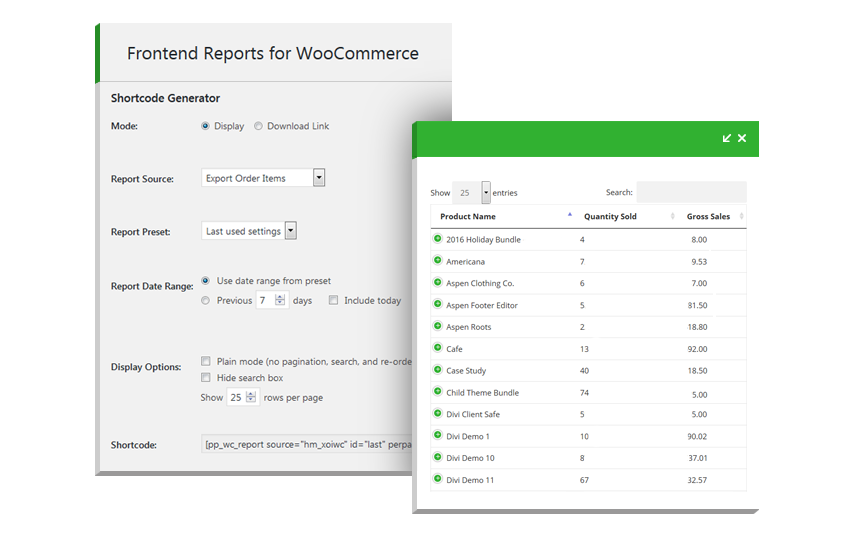
In addition to providing an embedded interactivate tabular display of the data with sorting and searching capabilities, the add-on can also be used to provide a download link so that frontend users can download a copy of the report in the format specified in the reporting plugin’s settings.
Frontend Reports for WooCommerce is not a standalone plugin, but an add-on extension that works in conjunction with compatible WooCommerce reporting plugins: Product Sales Report, Product Sales Report Pro, Export Order Items and Export Order Items Pro.
- Display dynamically updated reports in posts and pages using shortcodes, allowing users to view the reports without having admin access.
- Displayed reports are paginated, sortable, and searchable.
- Generate links to dynamically updated downloadable reports.
- Display reports using widgets.
The Frontend Reports for WooCommerce add-on plugin can be used to add an embedded report display or download link to a page, post, or other shortcode-compatible content through the use of a WordPress shortcode or widget.
Alternatively, a report display can be inserted into a WordPress widget area (such as a sidebar) via the WooCommerce Report widget provided by Frontend Reports. The widget can be dragged into the appropriate widget area and configured on the Appearance > Widgets page in the WordPress admin.
Frontend Reports for WooCommerce Add-On Plugin Backend Preview
First, the user can decide whether they’d like to display the report itself embedded in the content where the shortcode is inserted, or a download link for the report. Next, they can select which one of the compatible plugins (Product Sales Report, Product Sales Report Pro, Export Order Items or Export Order Items Pro, if installed and activated) they’re like to pull the report from, along with the report settings preset to use (if presets are supported by and defined in the selected reporting plugin).
Once all of the options have been defined, the user can simply copy the WordPress shortcode and paste it into a page, post, or other shortcode-compatible content to display the report or download link within that content in the frontend of their website.
WordPress Widget
Reviews
Write a Review
Documentation
Follow our documentation to get on the right track. Watch tutorials. Browse articles. Get inspired.
View DocumentationSupport
Our team of dedicated support staff are here to help! Here are some steps you can take to speed up the troubleshooting procedure: before contacting support.
Open Support Ticket