Elegant Themes Review
As well as explaining various aspects of the Divi theme, the article will provide a holistic overview of the Elegant Themes brand, discussing the brand’s product portfolio, product support strategies and community building directives.
Whether you’re interested in using Divi to create one single website for your brand, business, blog or similar, or you’re a website developer that designs custom web interfaces for clients, you’ll find plenty of information below that’ll help you navigate your way on your Divi journey.
As one of the leading third-party development agencies operating in the Divi niche of WordPress, Aspen Grove Studios aims to create beautifully conceptualized designed, cleverly coded Divi products in the forms of child themes, plugins, layout packs and more, to help Divi users of all skill and experience level build better websites with Divi.
Themes
Divi Overview – What is Divi?
More than a simple tool or piece of software, Divi is a theme, a framework, an answer, or even a new career.
Created by one of the leading development agencies operating in the WordPress space – Elegant Themes – Divi presents a revolutionary take on website creation, seeing a fully-immersive visual building experience replace the traditional methods of developing WordPress websites.
Typically, these traditional methods would be less user-friendly and would present a steep learning curve for new users. From headers, footers and sidebars that were served from outside of the page layouts, to WYSIWYG page and post editors actually being very un-WYSIWYG in nature, and shortcodes required for practically any and every web element that didn’t fit the standard image, gallery, text or video format, the standard, traditional way of building a WordPress website would often result in a disjointed, almost clunky and incoherent building experience that would almost certainly either require the help of a skilled developer or hours spent in application research, testing and troubleshooting.
In changing traditions, breaking boundaries and presenting a far easier website building experience for new and seasoned web designers alike, Divi offers a modern, contemporary and future-forward approach to building websites, one that is inclusionary for users of all skill levels and welcomes people from all disciplinary backgrounds.
Like a game, a puzzle or even a piece of art, Divi brings adds a deeper layer of creative expression to the typically systematic process of building a website. With its graphic interface that makes use of a drag-and-drop, modular system, Divi lets its users create a page layout from a number of modules. Modules are selected from the Divi Builder console and are placed and customized to produce a page, post or project layout that mirrors exactly what rests in the mind of the creator. Not only easy to use but fun to use too, Divi is far more WYSIWYG than the traditional way of building websites with WordPress.
Divi includes over 40 modules that range from relatively standard web elements, such as text modules, images, galleries and video embeds, to more trendy and unique modules such as accordions, forms, pricing tables and number counters. With such a variety of modules already integrated into the Divi framework, users are able to create a fully functional website using one single product, practically eliminating the need for additional plugins that typically would be installed to achieve a single aesthetic and functional objective.
Each of the Divi Builder modules is highly customizable and can be styled to match any brand identity, style guide, taste or preference. Modules can be customized using the graphic interface of the Divi Builder, right from within the console itself. Here, setting aesthetic and functional parameters such as padding, margin, font types, font sizes, colors, animations and plenty more, directly from within the builder almost eliminates the need to use a stylesheet, CSS or code interventions.
With Divi, the old notions of needing to write lines and lines of CSS to change up the look and feel of a web element is practically eradicated. Now, CSS styling of web elements is no longer obligatory, but optional.
Perfect for users of all skill levels, Divi is loved by both first timers and seasoned developers alike. With its easy to use nature that requires no knowledge of code, first time Divi users will delight in the fluidity of the website building experience, while experienced developers, who are familiar with the framework, will enjoy making structural changes to better serve their clients or customers.
More than just a simple tool, web application or piece of software, Divi is a solution that is so advanced, cutting edge and forward thinking, that it almost solves for problems before they arise.
A History of Elegant Themes
A prolific product such as Divi can only achieve its infamous status with the help of a dedicated team under the guidance of a visionary leader. Such is the case with Elegant Themes is the company responsible for the Divi theme, the Divi Builder plugin and a number of additional WordPress products.
In a relatively short space of time, Elegant Themes has become one of the most significant names in the world of WordPress.
Founded by trailblazing mastermind, Nick Roach, Elegant Themes found its start seeing Roach creating websites for his various college bands, and making the site structures or templates open to the public. During this humble foray into software development, Roach created Elegant Themes and through the company, offered sales of an assortment of website templates for budding web designers to use.
Over time, the initial product offering was refined and Elegant Themes turned their attention to one lynchpin product: Divi.
A revolutionary addition to the Elegant Themes portfolio, Divi is an extremely powerful piece of software that makes the process of creating a website incredibly easy, quick and fun. With its drag-and-drop, modular makeup, Divi allows its users to craft a website by selecting from an array of on-trend web elements. With over 50 different elements, or modules, in the Divi Builder, that can be assembled in a plethora of compositions, a user is able to create a multitude of unique websites using one single framework.
Over the course of 2017, Divi underwent a series of incredible changes, most notably, the introduction of the front-end visual builder. This contemporary method of building websites directly from the front-end put a new spin on the WYSIWYG concept, as what was seen on the screen, really was what was being built. Although similar in concept to the traditional back-end builder, the front-end Divi builder presented a strong departure from the familiar WordPress interface in its native state. Where other brands may have struggled with convincing their audience to adapt to such a unique interface, Divi users were more than happy with the inclusion thanks to the clever branding, sound marketing and dedicated support from the Elegant Themes team.
From the latter part of 2017 transitioning into 2018, the Divi framework has developed even further, seeing plenty of exciting updates result in even more incredible design and development options for users. As 2018 continues in full force, Divi users are eager to see what the rest of the year will bring, and too, to see how Elegant Themes will continue engineering their products toward success.
Plugin or Theme
The plugin, the Divi Builder, can be used on any WordPress theme either found, downloaded or purchased online. After installing and activating the plugin, users will be able to use and customize the Divi modules to their heart’s content.
The Divi theme, on the other hand, is a framework of sorts, packaged as an all-inclusive theme that ships with the Divi Builder already baked-in.
Second to the Divi theme is another one of Elegant Themes’ products: Extra. Extra will be described in more detail a bit further, but for the purpose of explaining the difference between the Divi theme framework and the Divi Builder plugin, it’s worth noting here that the Extra theme ships with the Divi Builder plugin already integrated into its framework.
Here, it doesn’t’ matter whether the user is working with the Divi theme framework or the Extra theme framework, as, at the end of the day, the core operating software is the Divi Builder. On the other side of the spectrum, the Divi Builder plugin is merely this application software removed from a framework, functioning as a separate entity.
In a nutshell, whether the Divi user decides to work with the Divi theme, the Extra theme or the Divi Builder plugin, they’re essentially, simply working with Divi. Whether Divi users decide to use the theme or the standalone plugin, they’re still able to create wonderful websites with ease and without having worry about code, whichever method they choose.
How to Download Divi
Once you’re ready to start using the Divi theme, you first need to download the theme packages files. To do so, visit the Elegant Themes website and navigate the Members Area on the Login page.

Next, you’ll arrive in the dashboard of your Elegant Themes Members Area. Scroll down slightly to reveal the full Divi menu, and click on the Download Divi button.

How to Install Divi
Once you have set up WordPress, either as a local staging/testing/development site or on a live server, and you’ve downloaded the Divi theme files from the Elegant Themes website, you’re ready to install the Divi theme.
When you first set up WordPress on your server, your site will automatically adopt the look and feel of the default WordPress theme. Traditionally, the WordPress team would release a new theme each year, however, for the first time in ages, 2018 is the first year that an ‘annual’ WordPress theme has not been released.
With this, the front-end of your WordPress website will default to the Twenty Seventeen theme, and will look something like this:






Divi Theme Price
To start using Divi, you’ll need to purchase an Elegant Themes membership.
Membership comes in two options: lifetime or annual.

This includes Extra, a magazine style theme that’s perfect for content-focused brands, as well as three plugins, the Divi Builder, which allows you to use the Divi goodness on any WordPress theme, Monarch, a plugin designed for social media sharing to help you grow your online presence, and Bloom, a plugin that allows you to set up opt-in forms and grow your email list.
All of these amazing products can be yours to use and reuse countless times to create unlimited websites. With so many products on offer, customers who join Elegant Themes gain unparalleled levels of value for their money. To start your Divi journey, head over to the Elegant Themes website and purchase a membership.
Divi Theme Examples
Once you’ve purchased your Elegant Themes membership, have downloaded and installed Divi on to your WordPress website, you’re finally ready to start building your website!
Building your own Divi website from scratch is loads of fun! For new users, we highly recommend using the front-end builder and following the tour to help you get to grips with the various sections, rows and modules.

We highly recommend playing around with the Divi framework so gain that you’ll gain a deep understanding of its makeup and composition, then, once you’ve become familiar with the builder and its various aspects, we recommend investigating Divi child themes and layout packs. Sure, if you’re pressed for time for development you can jump straight into using child themes and layouts, but we do recommend become well versed in the framework before this step.
Divi Child Themes
If you’re brand new to WordPress you’ve probably never heard of the term ‘child theme’. A child theme acts as a secondary theme that is installed after the parent theme is installed and activated. In this case, Divi is the parent theme.
While this process may seem a bit roundabout and superfluous, using a child theme in development will essentially safeguard your website in a number of ways.
If you’re brand new to WordPress, we highly recommend going through the following blog posts as essential reading:
- Everything You Need to Know About Using a Child Theme with WordPress and Divi
- What Is The Difference Between a Child Theme and a Premium Divi Child Theme
Once you’re familiar with the theory behind using child themes with Divi, you can choose to either create your own blank theme and construct your site from scratch, or use a premade premium Divi child theme.
Divi Layouts
Secondary to Divi child themes are Divi layout packs.
Layout packs are essentially already-crafted, beautifully-designed Divi layouts that can easily be added to a page, post or project at the click of a button. A truly genius system created by Elegant Themes, Divi layout packs can be imported and exported between Divi websites using the portability system of the Divi Library.
Divi layout packs are often created by either the design team at Elegant Themes or by third-party Divi designers. These Divi layout packs are often free for download and can simply by imported to the Divi Library and added to a page. With each of the sections, rows and modules already pre-styled with demo content, layouts act somewhat as templates that users can simply enter their own content (copy and imagery) to.
Conversely, if you were to create Divi page layout that you love and would like to use again, either in the same Divi website or a different site, you can simply export the page layout and re-import it to the Divi Library. One of the best features of the Divi layout packs is that the images included in the layouts are automatically encoded within the files themselves, and as a result, will sync directly to the WordPress Media Library.


Using Divi layout packs benefits the web designer tremendously. Not only does using the layout pack pretty much guarantee a good looking website that conforms to the latest aesthetic trends and conversion-optimization measures, but it also dramatically decreases the time send in design and development.
Divi layout packs are incredibly popular tools and can readily be found in the community. As well as other third-party Divi developers, two of the main sources to find Divi layout packs include:
Extra
As well as the Divi theme and the Divi Builder plugin, Elegant Themes have also developed a second theme framework: Extra.
As well as Divi, Elegant Themes also have a second theme framework: Extra.
Designed for brands that publish high volumes of content, Extra is a magazine-style theme that structures and presents varied forms of content in an engaging and attractive way.

As well as the standard Divi modules, Extra includes an additional feature, the Extra Category Builder which includes an additional 7 modules. These modules are exclusive to the Extra theme and cannot be found within Divi.
From post carousels to tabbed posts, new blog layouts and more, Extra offers its users exciting ways to display content in unique ways.
Plugins
Each of these three plugins, as well as the two themes – Divi and Extra – and the other, older Elegant Themes, are all available within the Elegant Themes membership.
Divi Builder
One the leading page builders in the WordPress space, the Divi Builder helps website creators build incredible websites with ease. Built on the same premise as the ever popular Divi theme, the Divi Builder plugin lets bring the magic of Divi to any WordPress theme.
The modules of the Divi Builder can be arranged in hundreds and thousands of combinations.

Bloom
Next up in Elegant Themes’ product portfolio is Bloom. Bloom is an incredibly handy plugin that helps users set up opt-in forms for their website.
Installed and activated as any other plugin, Bloom creates its own dashboard within the WordPress website.
As no two websites are the same, and no two site visitors have the same browsing habits, Bloom lets its users create multiple forms, each with varying configuration options based on the browsing behavior and web interface interaction patterns of a specific website’s users.
Bloom users can select from six different opt-in types, including:
- automatic pop-up,
- automatic fly-in,
- in-line forms,
- below content forms,
- widget area forms,
- and special permission forms that require an email address entry to unlock premium content
Bloom forms can also be trigger dependant, where a specific user interaction can trigger a form to pop-up, slide in or similar. With this, a number of common site interactions, such as reaching a specific part of a page or post, or after commenting, purchasing or time spent inactive, can be turned into a sign-up opportunity.
Bloom’s Display Settings ship with a number of important form display options.
Bloom users can create forms quickly and easily. With the plugins easy-to-use opt-in generator, users can create and custom style beautiful forms that’ll stand out, grab attention and pique the interest of site viewers. With over 100 pre-made templates on offer, Bloom lets its users get a head start in the form building process by helping them construct the foundation of the form and customize it later.
- A/B testing, for users to test out the performance of two similar forms
- Multiple account support, in the event that a user is signed up with more than one email marketing service provider,
- Data and statistics, to track the conversion rate and overall performance of a form,
- Data import and export, to let users import and export data from one site to another and also back up existing form data and Bloom settings.
Monarch
The final plugin included in Elegant Themes’ product portfolio is Monarch, a social media optimized plugin that’s gear to get you more likes, follows and loyal brand ambassadors.
To encourage the social share of awesome content, Monarch lets its users add share buttons in a number of ways.
First, users can compile all of their social icons into a floating sidebar. Remaining fixed in place while the user scrolls through a web page or blog post, the floating sidebar is an extremely popular way of displaying social share icons, promising an always-present, yet not distracting way to share content.
Next, Monarch users can choose to make their images shareable, where, upon hover, various networks’ social icons will appear, allowing for easy sharing across social platforms. By simply enabling Media Sharing in the Monarch dashboard, users can let their images share far and wide, a valuable option for all networks, particularly useful when it comes to Pinterest. Taking image shareability a step further users can choose to add shareable images anywhere in their WordPress website, not just in posts, by simply wrapping the image with a Monarch Media Sharing Shortcode.
Then, along with adding social share buttons to the post content, users can decide where they’d like the icons to display. A subtle way of adding share icons, icons can either be placed above or below post content, or even both!
inally, somewhat similar in function to the opt-in forms set up in the Bloom plugin, Monarch lets its users add an eye-catching animation to their social share icons. Here, both the automatic pop-up and fly-in icon share elements encourage interaction from site viewers. These pop-up and fly-in styles can be set to appear at the event of various triggers. For example, if a reader finishes reading a blog post, a pop-up Monarch element would encourage them to share the post they’ve just read on social channels. Similarly, triggers can be set to run as soon as a site visitor comments on a post, completes a product purchase, has scrolled to a specific point in the post, and more.
To accommodate for the various shapes and sizes that websites come in, Monarch ships with a plethora of design styles to suit just about any web designers tastes.
Added to a WordPress website as any other plugin, after completing the Install and Activate steps, Monarch will appear as its own menu item in the WordPress console. Here, users will be able to quickly and easily set up their social share elements directly from within the Monarch Dashboard.
Community
Within this global community are scores of makers, creators and does – Divi users coming from multitudes of avenues and disciplines. From business owners to marketers, bloggers and custom web solution creators, Elegant Themes has fostered a space where people from countless different paths can join together to exchange help, advice and praise for each other’s work.
First, one of the most easily accessible spaces to find Divi designers is in a series of Facebook groups. Free for all to join, these Facebook groups help to foster strong and prosperous relationships between Divi users from all around the world. Here, no question is too big or too small, and a single problem is sure to be met with countless solutions. Beyond merely assisting with a module mishap or a CSS dilemma, these Facebook groups will not only bring forth people to help you troubleshoot an issue, but also people who may turn into lifelong connections in both a business and/or personal capacity.
Each group is moderated by a series of admins, each of which are Divi users themselves. To start connecting with peer Divi users, join the following Facebook groups if you haven’t already done so:
- Divi Theme | Extra Theme | Help & Share
- Divi Web Designers
- Divi Theme Examples
- Elegant Themes User Community
As well as these amazing Facebook groups, Elegant Themes have also helped to encourage face-to-face meetings between Divi users. Along with attending key WordCamps across the United States of America – namely WordCamp Orange County mid-year and WordCamp US in December – the Elegant Themes team also encourages Divi users to attend WordCamps wherever they are in the world. At these WordCamps, Divi users are encouraged to create and attend Divi Meetups in their own cities.
To read about some of the WordCamps attended by the Elegant Themes teams, read the following posts:
Support
To make sure that their customers have a pain free experience with their products, Elegant Themes have gone over and above to cater for all of the possible support queries that may arise.
Documentation
Firstly, the documentation of the products in their portfolio is incredible.
Broken down into each respective product, here, you’ll find thoroughly explained guides for each theme and plugin.
For example, the documentation for the Divi theme covers just about every aspect of using the theme. From explaining the Divi theme installation process to detailing a break down of the Divi Theme Options and how to work with the Divi Library, the Elegant Themes documentation for the Divi theme alone is thorough, concise and extremely easy to use.
Support Forum
When the Elegant Themes Documentation pages are not quite right, visit the Support Forums and see if another customer has experienced a similar pain point. If you don’t happen to find an existing problem with a solution that you can use, then Open a Support Ticket and one of the incredibly brainy Elegant Themes staff members will pick up your ticket and assist.
To access the Support Forum, you’ll need to log into your account. To do so, visit the Elegant Themes website, navigate to Login and enter your account details (username and password) before clicking Login.
Tutorials
To help new Divi users become familiar with the Divi framework, the Elegant Themes team have put together a number of incredible tutorials. Often shared in the Elegant Themes blog, these tutorials cater to Divi users of all skill levels.
Incredibly easy to follow, the Elegant Themes tutorials focus a lot on Divi, but also include other guides relating to WordPress core, WordPress plugins, third-party plugins, tools, apps, software and forms of digital marketing.
To view a number of the Elegant Themes tutorials, head to the Elegant Themes Blog and search for the Divi Resources content category.
As well as Elegant Themes, Aspen Grove Studios and our partner company, Divi Space, also publish various tutorials designed to help web designers of varying skill levels build better Divi websites.
To read some of our most popular tutorials, visit the following posts from:
- The Aspen Grove Studios blog:
- The Divi Space blog:
FAQ
Are Elegant Themes products only for WordPress?
Yes, Elegant Themes products are strictly for use in conjunction with the WordPress CMS.
To sign up for an Elegant Themes membership, or to use the products within the Elegant Themes portfolio, you’ll need to be making use of the WordPress platform.
How do I update the Divi theme?
Updating a WordPress website can be tricky. As well as WordPress core files, theme and plugin files all need to be updated. Thankfully, Elegant Themes have made it incredibly easy to update the Divi framework right from within your WordPress dashboard.
If you ever need to update a plugin, theme or WordPress itself, you’ll see a notification (an orange icon) in the Dashboard menu.
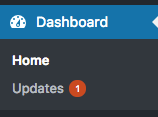







Pricing
For either a once-off lifetime membership payment of $249 or recurring annual payments of $89 per year, customers will get access to all of Elegant Themes’ incredible themes and plugins. Sweetening this deal even further, these tools can be used countless times to create unlimited websites for no additional charge.
Discounts and Coupons
Applicable for both the lifetime and annual memberships, get 20% off either your lifetime membership or the first year’s installment of your annual membership! Click Below!














